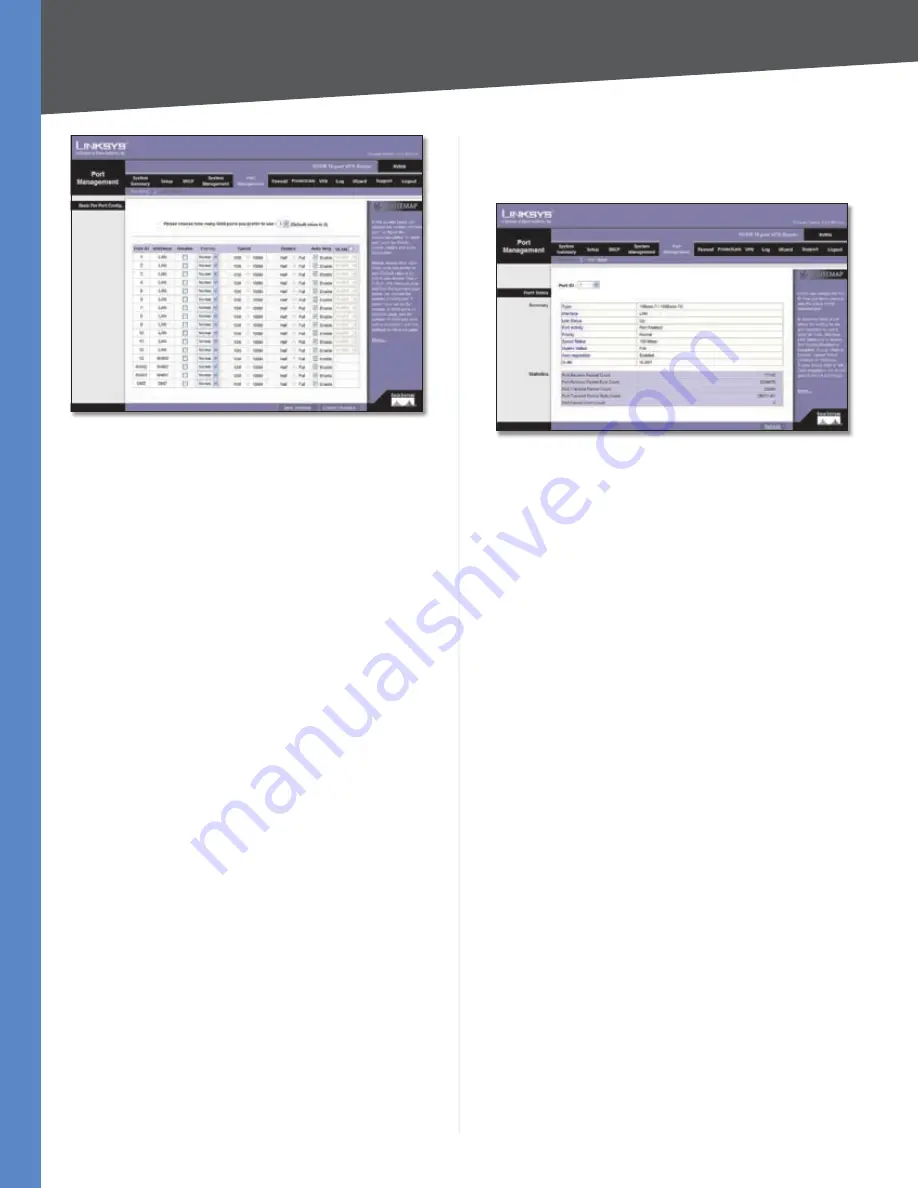
Chapter 4
Advanced Configuration
32
10/100 16-Port VPN Router
Port Management > Port Setup
Basic Per Port Config.
By default, the Router allows you to simultaneously
connect two broadband connections to the Router;
however, you can set up as many as seven broadband
connections.
From the drop-down menu, select how many WAN ports
you want to use. The default is
2
. (You can also change the
number of WAN ports using the
Setup > Network
screen.)
Make sure the physical network configuration matches
the number of WAN port settings on this screen.
If you change the number of WAN ports, click
Save
Settings
to save your change. A confirmation message
will appear. Then click
OK
to save the new setting.
The Basic Per Port Config. table displays the following:
Port ID
The port number or name is displayed.
Interface
The port’s interface type: LAN, WAN, or DMZ, is
displayed.
Disable
To disable a port, select
Disable
.
Priority
For port-based QoS, select the appropriate
priority level,
High
or
Normal
.
Speed
Select the port speed,
10M
or
100M
.
Duplex
Select the duplex mode,
Half
or
Full
.
Auto Neg.
Select
Enable
if you want the Router’s ports
to auto-negotiate connection speeds and duplex mode;
then you will not need to set up speed and duplex settings
separately.
VLAN
For each LAN port, a VLAN (a Virtual LAN, or
network within your network) can be established. Up to
13 VLANs can be established.
Click
Save Settings
to save your changes, or click
Cancel
Changes
to undo them.
Port Management > Port Status
Status information is displayed for the selected port.
Port Management > Port Status
Port ID
To see the status information and settings for a
specific port, select its ID number or name.
Port Status
Summary
For the selected port, the Summary table displays the
following:
Type
The port type is displayed.
Interface
The interface type, LAN or WAN, is displayed.
Link Status
The status of the connection is displayed.
Port Activity
The status of the port is displayed.
Speed Status
The speed of the port, 10 Mbps, or 100
Mbps, is displayed.
Duplex Status
The duplex mode is displayed, Half or
Full.
Auto negotiation
The status of the feature is displayed.
VLAN
The VLAN of the port is displayed.
Statistics
For the selected port, the Statistics table displays the
following:
Port Receive Packet Count
The number of packets
received is displayed.
Port Receive Packet Byte Count
The number of packet
bytes received is displayed.
Port Transmit Packet Count
The number of packets
transmitted is displayed.
Port Transmit Packet Byte Count
The number of packet
bytes transmitted is displayed.






























