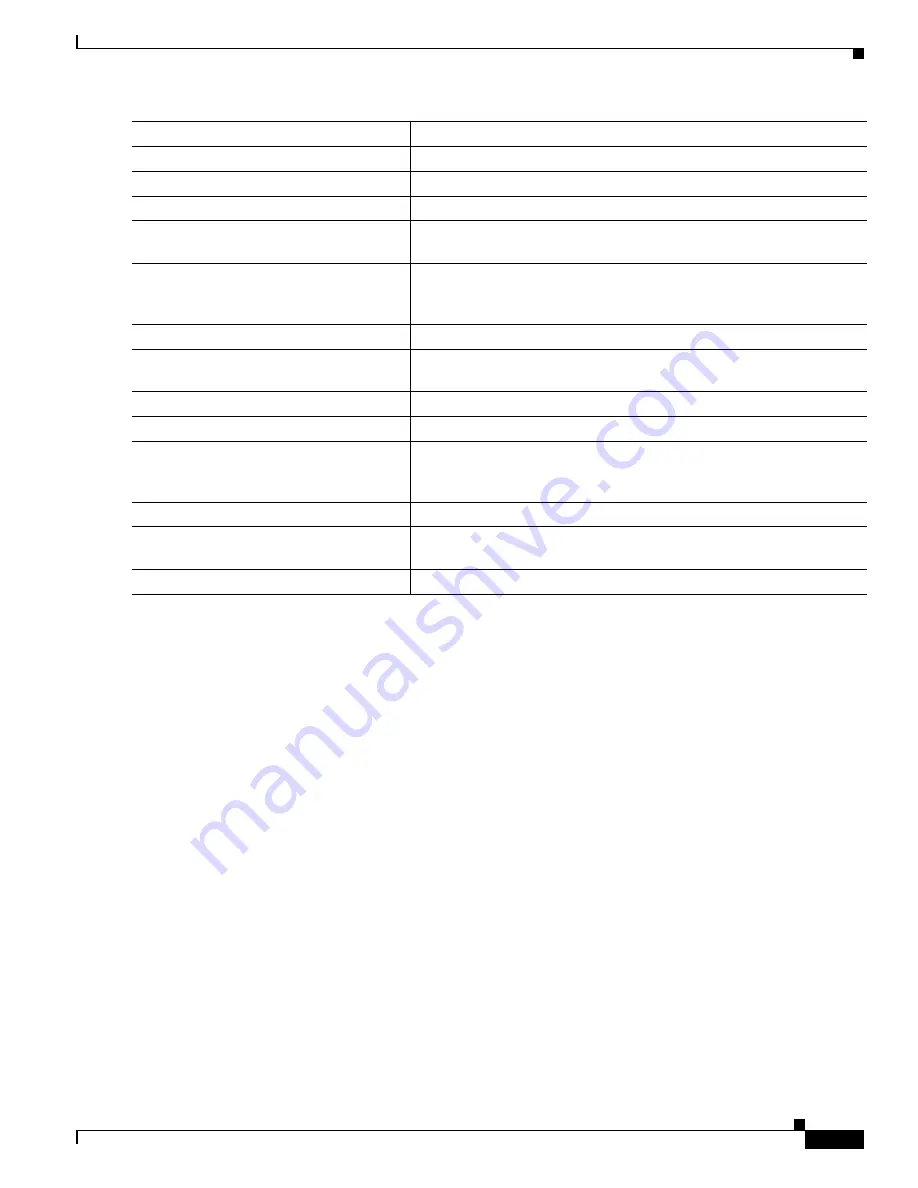
15-23
Cisco IE 3000 Switch Software Configuration Guide
OL-13018-03
Chapter 15 Configuring VLANs
Configuring VMPS
Configuring VMPS
The VLAN Query Protocol (VQP) is used to support dynamic-access ports, which are not permanently
assigned to a VLAN, but give VLAN assignments based on the MAC source addresses seen on the port.
Each time an unknown MAC address is seen, the switch sends a VQP query to a remote VMPS; the query
includes the newly seen MAC address and the port on which it was seen. The VMPS responds with a
VLAN assignment for the port. The switch cannot be a VMPS server but can act as a client to the VMPS
and communicate with it through VQP.
These sections contain this information:
•
“Understanding VMPS” section on page 15-24
•
“Default VMPS Client Configuration” section on page 15-25
•
“VMPS Configuration Guidelines” section on page 15-25
•
“Configuring the VMPS Client” section on page 15-25
•
“Monitoring the VMPS” section on page 15-28
•
“Troubleshooting Dynamic-Access Port VLAN Membership” section on page 15-29
•
“VMPS Configuration Example” section on page 15-29
Step 4
exit
Return to global configuration mode.
Step 5
Repeat Steps 2 through 4 on a second interface in Switch A.
Step 6
end
Return to privileged EXEC mode.
Step 7
show running-config
Verify your entries. In the display, make sure that the interfaces are
configured as trunk ports.
Step 8
show vlan
When the trunk links come up, Switch A receives the VTP information
from the other switches. Verify that Switch A has learned the VLAN
configuration.
Step 9
configure terminal
Enter global configuration mode.
Step 10
interface gigabitethernet0/1
Define the interface on which to set the STP cost, and enter interface
configuration mode.
Step 11
spanning-tree vlan 2-4 cost 30
Set the spanning-tree path cost to 30 for VLANs 2 through 4.
Step 12
end
Return to global configuration mode.
Step 13
Repeat Steps 9 through 12 on the other configured trunk interface on
Switch A, and set the spanning-tree path cost to 30 for VLANs 8, 9, and
10.
Step 14
exit
Return to privileged EXEC mode.
Step 15
show running-config
Verify your entries. In the display, verify that the path costs are set
correctly for both trunk interfaces.
Step 16
copy running-config startup-config
(Optional) Save your entries in the configuration file.
Command
Purpose
















































