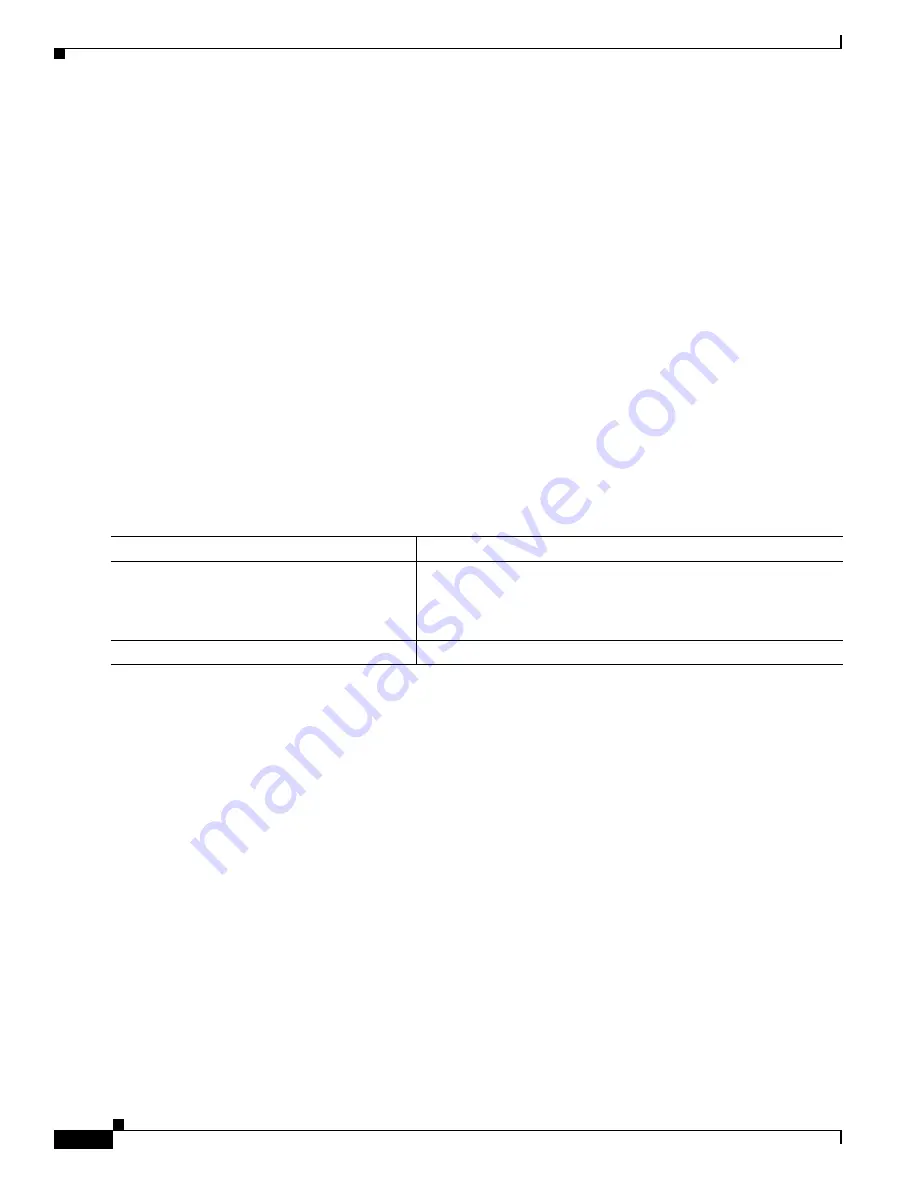
B-26
Cisco IE 3000 Switch Software Configuration Guide
OL-13018-03
Appendix B Working with the Cisco IOS File System, Configuration Files, and Software Images
Working with Software Images
•
Ensure that the switch has a route to the TFTP server. The switch and the TFTP server must be in
the same subnetwork if you do not have a router to route traffic between subnets. Check connectivity
to the TFTP server by using the
ping
command.
•
Ensure that the image to be downloaded is in the correct directory on the TFTP server (usually
/
tftpboot on a UNIX workstation).
•
For download operations, ensure that the permissions on the file are set correctly. The permission
on the file should be world-read.
•
Before uploading the image file, you might need to create an empty file on the TFTP server. To
create an empty file, enter the
touch
filename
command, where
filename
is the name of the file you
will use when uploading the image to the server.
•
During upload operations, if you are overwriting an existing file (including an empty file, if you had
to create one) on the server, ensure that the permissions on the file are set correctly. Permissions on
the file should be world-write.
Downloading an Image File By Using TFTP
You can download a new image file and replace the current image or keep the current image.
Beginning in privileged EXEC mode, follow Steps 1 through 3 to download a new image from a TFTP
server and overwrite the existing image. To keep the current image, go to Step 3.
Command
Purpose
Step 1
Copy the image to the appropriate TFTP directory on the
workstation. Make sure that the TFTP server is properly
configured; see the
“Preparing to Download or Upload an Image
File By Using TFTP” section on page B-25
.
Step 2
Log into the switch through the console port or a Telnet session.
















































