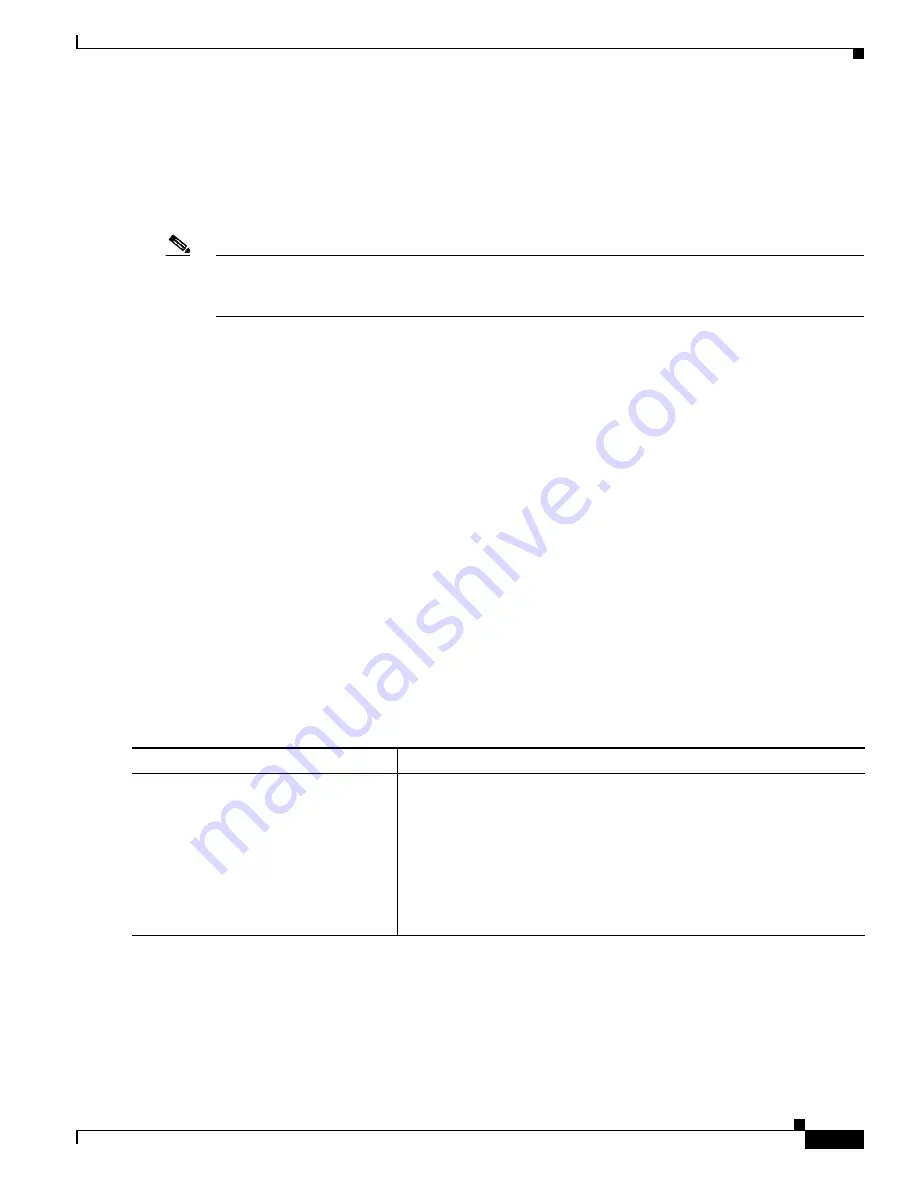
8-11
Cisco IE 3000 Switch Software Configuration Guide
OL-13018-03
Chapter 8 Administering the Switch
Managing the System Time and Date
Displaying the NTP Configuration
You can use two privileged EXEC commands to display NTP information:
•
show ntp associations
[
detail
]
•
show ntp status
Note
For detailed information about the fields in these displays, see the
Cisco IOS Configuration
Fundamentals Command Reference, Release 12.2
from the Cisco.com page under
Documentation
>
Cisco IOS Software
>
12.2 Mainline
>
Command References
.
Configuring Time and Date Manually
If no other source of time is available, you can manually configure the time and date after the system is
restarted. The time remains accurate until the next system restart. We recommend that you use manual
configuration only as a last resort. If you have an outside source to which the switch can synchronize,
you do not need to manually set the system clock.
These sections contain this configuration information:
•
Setting the System Clock, page 8-11
•
Displaying the Time and Date Configuration, page 8-12
•
Configuring the Time Zone, page 8-12
•
Configuring Summer Time (Daylight Saving Time), page 8-13
Setting the System Clock
If you have an outside source on the network that provides time services, such as an NTP server, you do
not need to manually set the system clock.
Beginning in privileged EXEC mode, follow these steps to set the system clock:
This example shows how to manually set the system clock to 1:32 p.m. on July 23, 2001:
Switch#
clock set 13:32:00 23 July 2001
Command
Purpose
Step 1
clock set
hh
:
mm
:
ss
day
month
year
or
clock set
hh
:
mm
:
ss
month day year
Manually set the system clock using one of these formats.
•
For
hh
:
mm
:
ss
, specify the time in hours (24-hour format), minutes,
and seconds. The time specified is relative to the configured time
zone.
•
For
day
, specify the day by date in the month.
•
For
month
, specify the month by name.
•
For
year
, specify the year (no abbreviation).






























