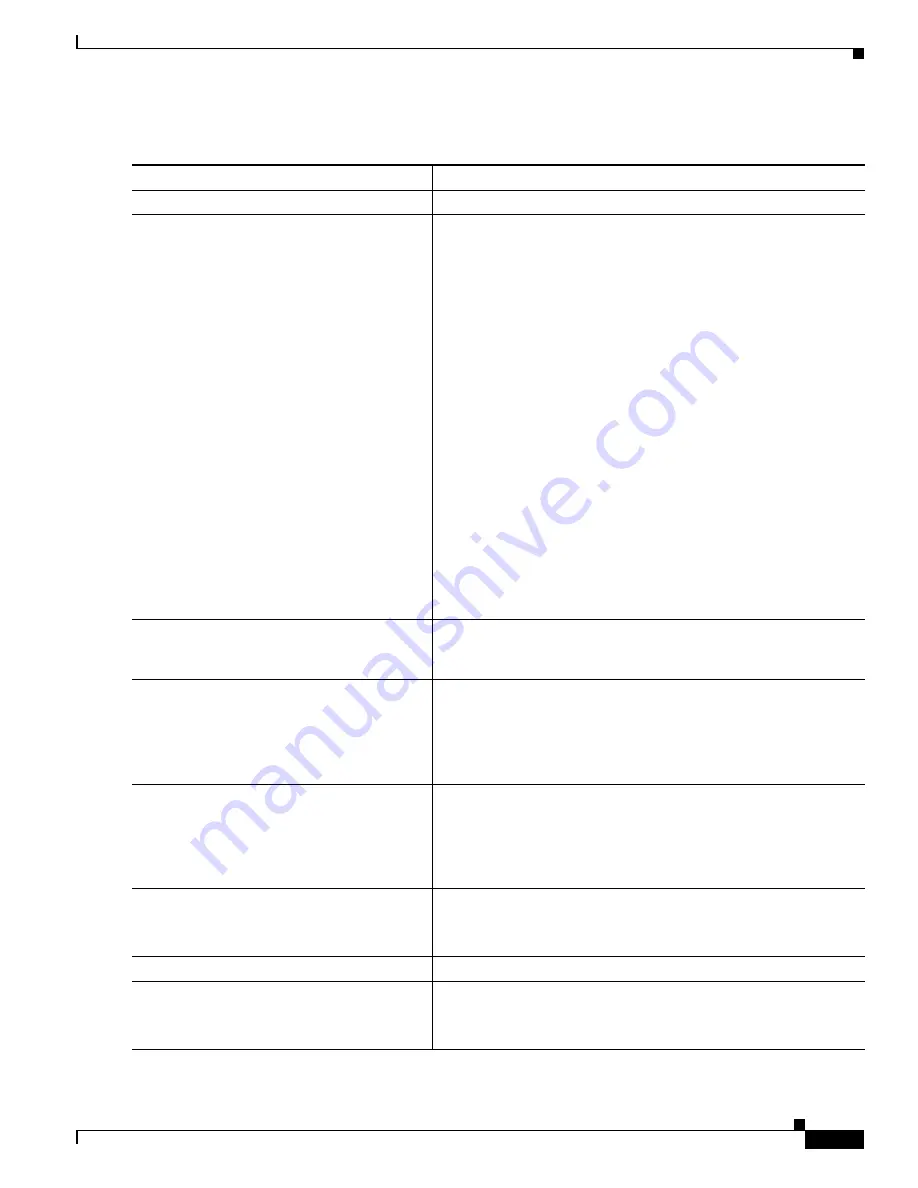
36-49
Cisco IE 3000 Switch Software Configuration Guide
OL-13018-03
Chapter 36 Configuring QoS
Configuring Standard QoS
Beginning in privileged EXEC mode, follow these steps to create an aggregate policer:
Command
Purpose
Step 1
configure terminal
Enter global configuration mode.
Step 2
mls qos aggregate-policer
aggregate-policer-name rate-bps burst-byte
exceed-action
{
drop
|
policed-dscp-transmit
}
Define the policer parameters that can be applied to multiple traffic
classes within the same policy map.
By default, no aggregate policer is defined. For information on the
number of policers supported, see the
“Standard QoS Configuration
Guidelines” section on page 36-31
.
•
For
aggregate-policer-name
, specify the name of the aggregate
policer.
•
For
rate-bps,
specify average traffic rate in bits per second
(b/s). The range is 1000000 to 1000000000You can set the
policing rate only in 1-Mb/s increments. If you try to set a
policing rate at less than1 Mb/s, the switch prompts you for a
correct value.
•
For
burst-byte,
specify the normal burst size in bytes. The range
is 8000 to 1000000.
•
Specify the action to take when the rates are exceeded. Use the
exceed-action drop
keywords to drop the packet. Use the
exceed-action policed-dscp-transmit
keywords to mark down
the DSCP value (by using the policed-DSCP map) and to send
the packet. For more information, see the
“Configuring the
Policed-DSCP Map” section on page 36-53
.
Step 3
class-map
[
match-all
|
match-any
]
class-map-name
Create a class map to classify traffic as necessary. For more
information, see the
“Classifying Traffic by Using Class Maps”
section on page 36-42
.
Step 4
policy-map
policy-map-name
Create a policy map by entering the policy map name, and enter
policy-map configuration mode.
For more information, see the
“Classifying, Policing, and Marking
Traffic on Physical Ports by Using Policy Maps” section on
page 36-44
.
Step 5
class
class-map-name
Define a traffic classification, and enter policy-map class
configuration mode.
For more information, see the
“Classifying, Policing, and Marking
Traffic on Physical Ports by Using Policy Maps” section on
page 36-44
.
Step 6
police aggregate
aggregate-policer-name
Apply an aggregate policer to multiple classes in the same policy
map.
For
aggregate-policer-name
, enter the name specified in Step 2.
Step 7
exit
Return to global configuration mode.
Step 8
interface
interface-id
Specify the port to attach to the policy map, and enter interface
configuration mode.
Valid interfaces include physical ports.






























