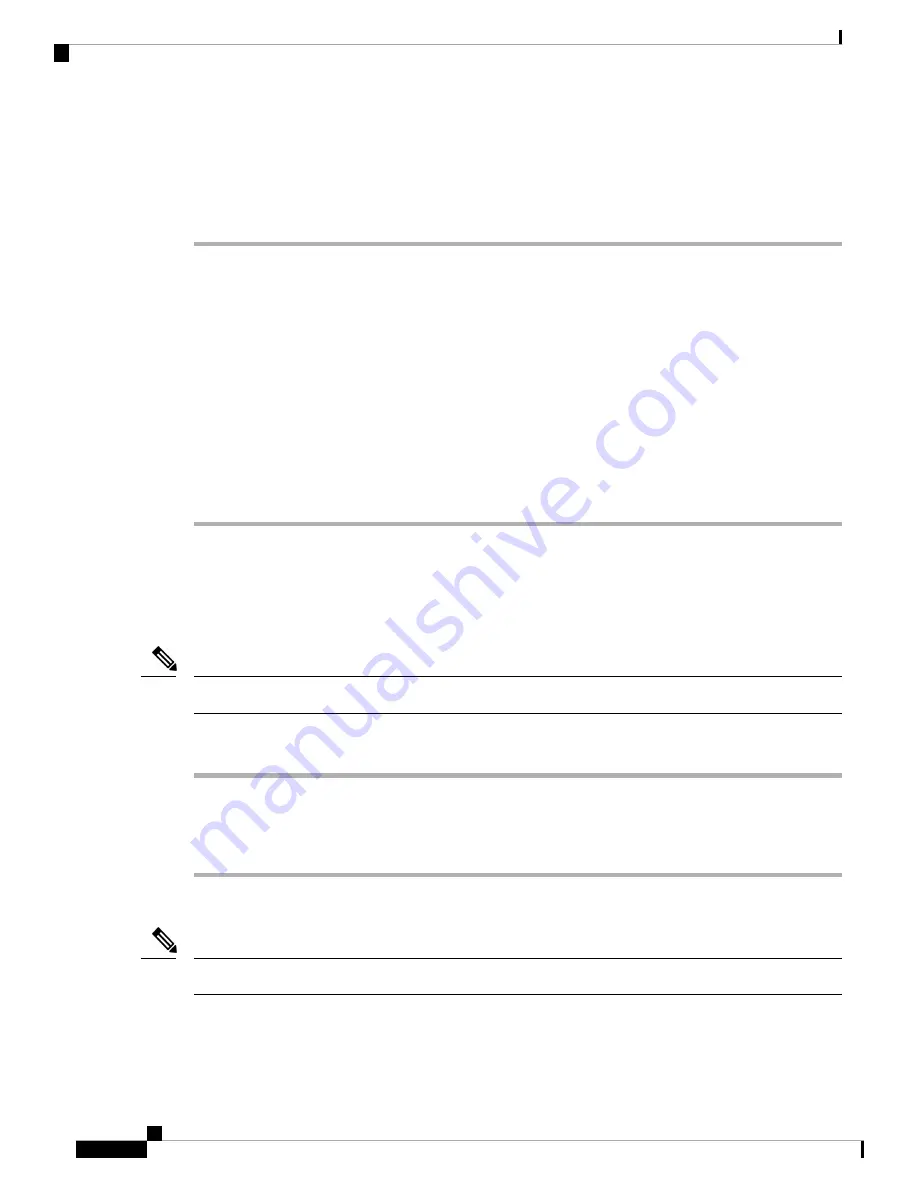
The USB console is ready for use.
Installing the Cisco Microsoft Windows Vista USB Driver
Procedure
Step 1
Obtain the file Cisco_usbconsole_driver.zip from the Cisco.com web site and unzip it.
Step 2
If using 32-bit Windows Vista double-click the file setup.exe from the Windows_32 folder, or if using 64-bit
Windows Vista double-click the file setup(x64).exe from the Windows_64 folder.
Step 3
The Cisco Virtual Com InstallShield Wizard begins. Click
Next
.
Step 4
The Ready to Install the Program window appears, Click
Install
.
If a User Account Control warning appears, click “Allow - I trust this program...” to proceed.
Note
Step 5
The InstallShield Wizard Completed window appears. Click
Finish
.
Step 6
Connect the USB cable to the PC and router USB console ports. The EN LED for the USB console port turns
green, and within a few moments a pop up window stating “Installing device driver software” appears.
Following the instructions to complete the installation of the driver.
Step 7
The USB console is ready for use.
Uninstalling the Cisco Microsoft Windows USB Driver
This section provides instructions for how to uninstall the Cisco Microsoft Windows USB device driver.
Uninstalling the Cisco Microsoft Windows XP and 2000 USB Driver Using the Add Remove Programs Utility
Disconnect the router console terminal before uninstalling the driver.
Note
Procedure
Step 1
Click
Start
>
Control Panel
>
Add or Remove Programs
.
Step 2
Scroll to Cisco Virtual Com and click
Remove
.
Step 3
When the Program Maintenance window appears, select the
Remove
radio button. Click
Next
.
Uninstalling the Cisco Microsoft Windows XP and 2000 USB Driver Using the Setup.exe Program
Disconnect the router console terminal before uninstalling the driver.
Note
Cisco ASR 907 Router Hardware Installation Guide
98
Installing the Cisco ASR 907 Router
Installing the Cisco Microsoft Windows Vista USB Driver
















































