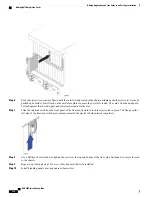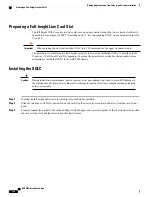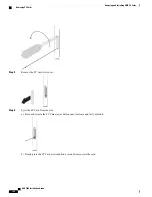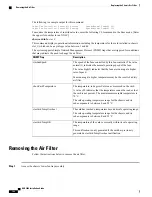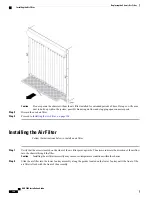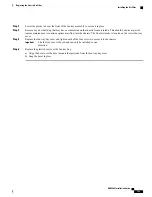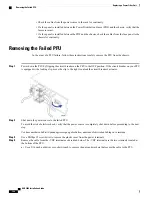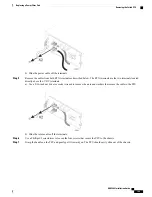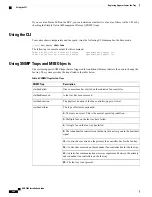Do not operate the chassis without the air filter installed for extended periods of time. Doing so will cause
dust to build up within the system, possibly hindering air flow and clogging open connector ports.
Caution
Step 3
Discard the used air filter.
Step 4
Proceed to
Installing the Air Filter, on page 194
.
Installing the Air Filter
Follow the instructions below to install an air filter.
Step 1
Verify that the arrows located on the sides of the air filter point upwards. The arrows indicate the direction of the airflow
into the chassis through the filter.
Installing the air filter incorrectly may cause over-temperature conditions within the chassis.
Caution
Step 2
Slide the air filter into the lower fan tray assembly along the guides located on the lower fan tray until the front of the
air filter is flush with the front of the assembly.
ASR 5000 Installation Guide
194
Replacing the Chassis Air Filter
Installing the Air Filter
Summary of Contents for ASR 5000
Page 16: ...ASR 5000 Installation Guide xvi About this Guide Contacting Customer Support ...
Page 64: ...ASR 5000 Installation Guide 48 Installation Procedure Overview Laser Notice ...
Page 100: ...ASR 5000 Installation Guide 84 Line Card Installation Installing the XGLC ...
Page 122: ...ASR 5000 Installation Guide 106 Cabling the Fast Ethernet 10 100 Line Card FLC2 Interfaces ...
Page 206: ...ASR 5000 Installation Guide 190 Removing and Installing SMC PC Cards Removing PC Cards ...
Page 212: ...ASR 5000 Installation Guide 196 Replacing the Chassis Air Filter Installing the Air Filter ...
Page 220: ...ASR 5000 Installation Guide 204 Replacing a Power Filter Unit What to do with the Failed PFU ...
Page 266: ...ASR 5000 Installation Guide 250 Safety Electrical and EMC Certifications Korean EMC ...
Page 270: ...ASR 5000 Installation Guide 254 Environmental Specifications Chassis Air Flow ...