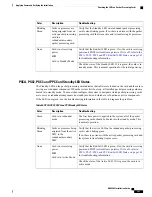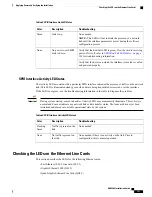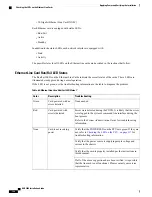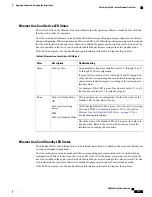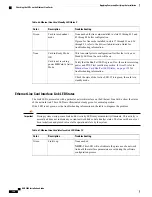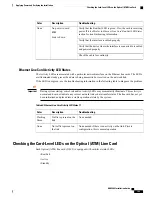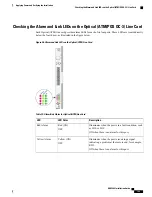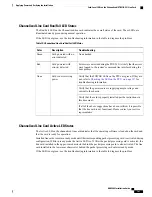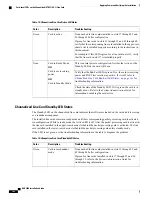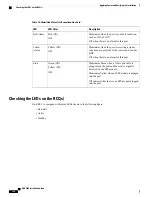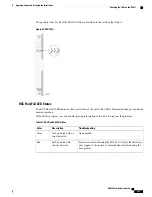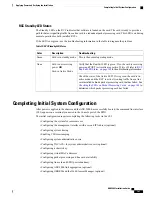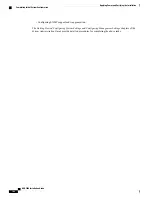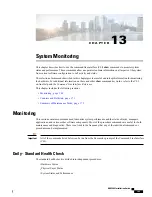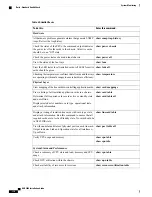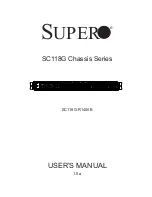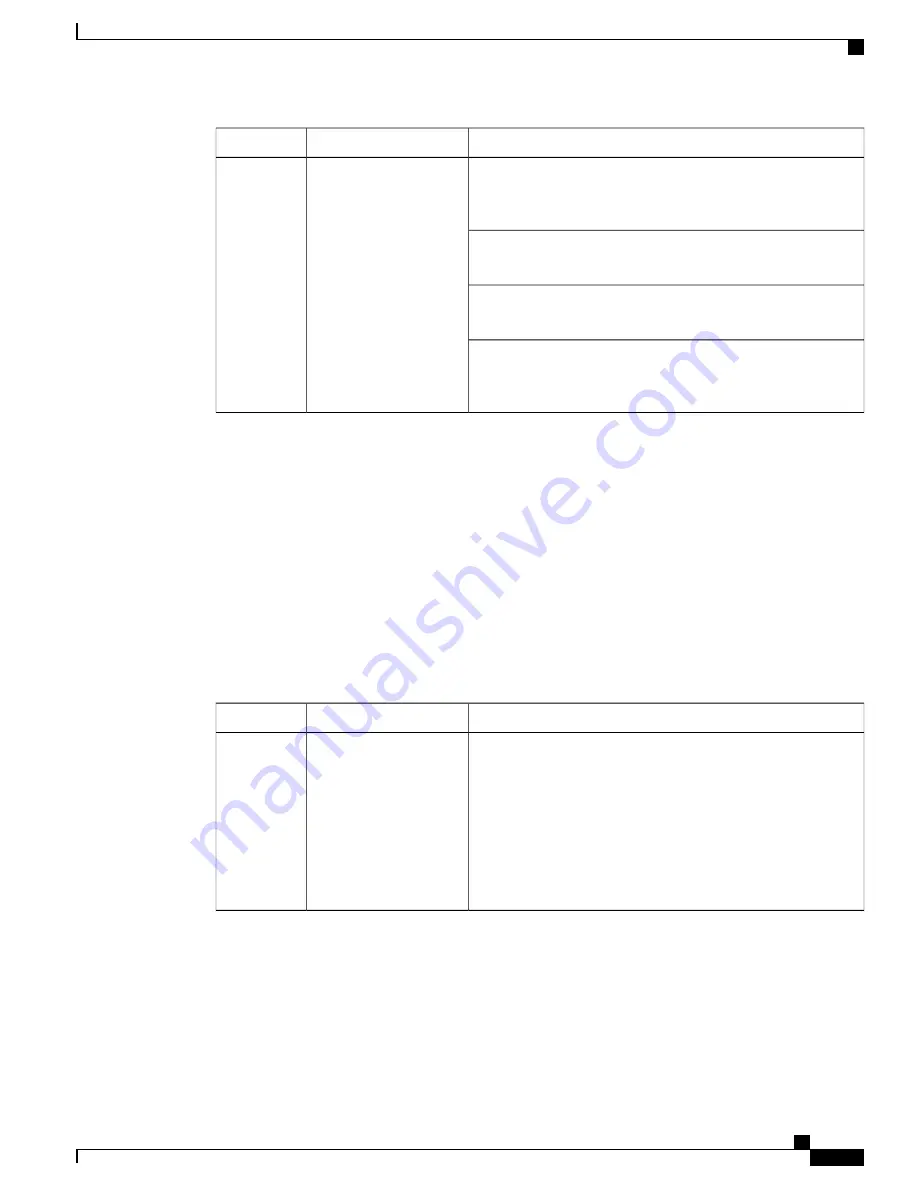
Troubleshooting
Description
Color
Verify that the POWER LEDs on the PFUs are green. If they are
not, refer to
Checking the LED on the PFU, on page 137
for
troubleshooting information.
Card is not receiving
power
None
Verify that the power source is supplying ample voltage and
current to the chassis.
Verify that the card is properly installed per the instructions in
this document.
If all of the above suggestions have been verified, it is possible
that the line card is not functional. Please contact your service
representative.
Optical ATM Line Card Active LED States
The Active LED on the Optical (ATM) line card indicates that the operating software is loaded on the card
and that the card is ready for operation.
The line cards installed will remain in a ready mode until their corresponding packet processing card is made
active via configuration. While in ready mode the Active LED is off. After the packet processing card is made
active, the line card installed in the upper-rear chassis slot behind the packet processing card is also active.
The line card installed in the lower-rear chassis slot behind the packet processing card enters standby mode.
The possible states for this LED are described in the following table. If the LED is not green, use the
troubleshooting information in the table to diagnose the problem.
Table 70: Optical (ATM) Line Card Active LED States
Troubleshooting
Description
Color
None needed for line cards installed in slots 17 through 23 and
26 through 32 after configuration.
If green for line cards in slots 33 through 39 and 42 through 48,
verify that the corresponding line card installed in the upper-rear
chassis slot is installed properly according to the instructions in
this document.
For example, if this LED is green for a line card in slot 33, verify
that the line card in slot 17 is installed properly.
Card is active
Green
ASR 5000 Installation Guide
157
Applying Power and Verifying the Installation
Checking the Card-Level LEDs on the Optical (ATM) Line Card
Summary of Contents for ASR 5000
Page 16: ...ASR 5000 Installation Guide xvi About this Guide Contacting Customer Support ...
Page 64: ...ASR 5000 Installation Guide 48 Installation Procedure Overview Laser Notice ...
Page 100: ...ASR 5000 Installation Guide 84 Line Card Installation Installing the XGLC ...
Page 122: ...ASR 5000 Installation Guide 106 Cabling the Fast Ethernet 10 100 Line Card FLC2 Interfaces ...
Page 206: ...ASR 5000 Installation Guide 190 Removing and Installing SMC PC Cards Removing PC Cards ...
Page 212: ...ASR 5000 Installation Guide 196 Replacing the Chassis Air Filter Installing the Air Filter ...
Page 220: ...ASR 5000 Installation Guide 204 Replacing a Power Filter Unit What to do with the Failed PFU ...
Page 266: ...ASR 5000 Installation Guide 250 Safety Electrical and EMC Certifications Korean EMC ...
Page 270: ...ASR 5000 Installation Guide 254 Environmental Specifications Chassis Air Flow ...