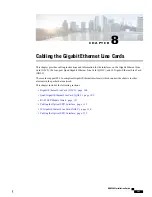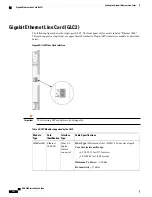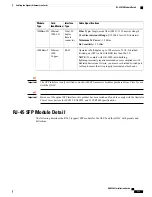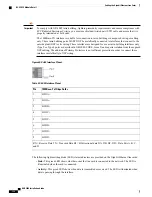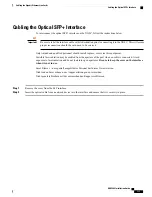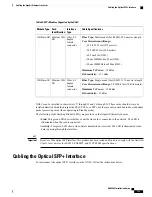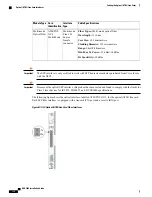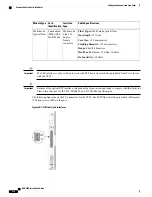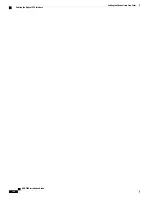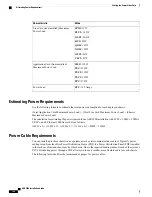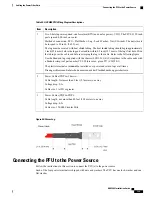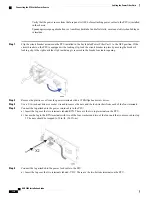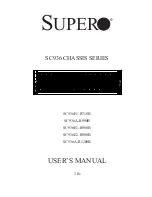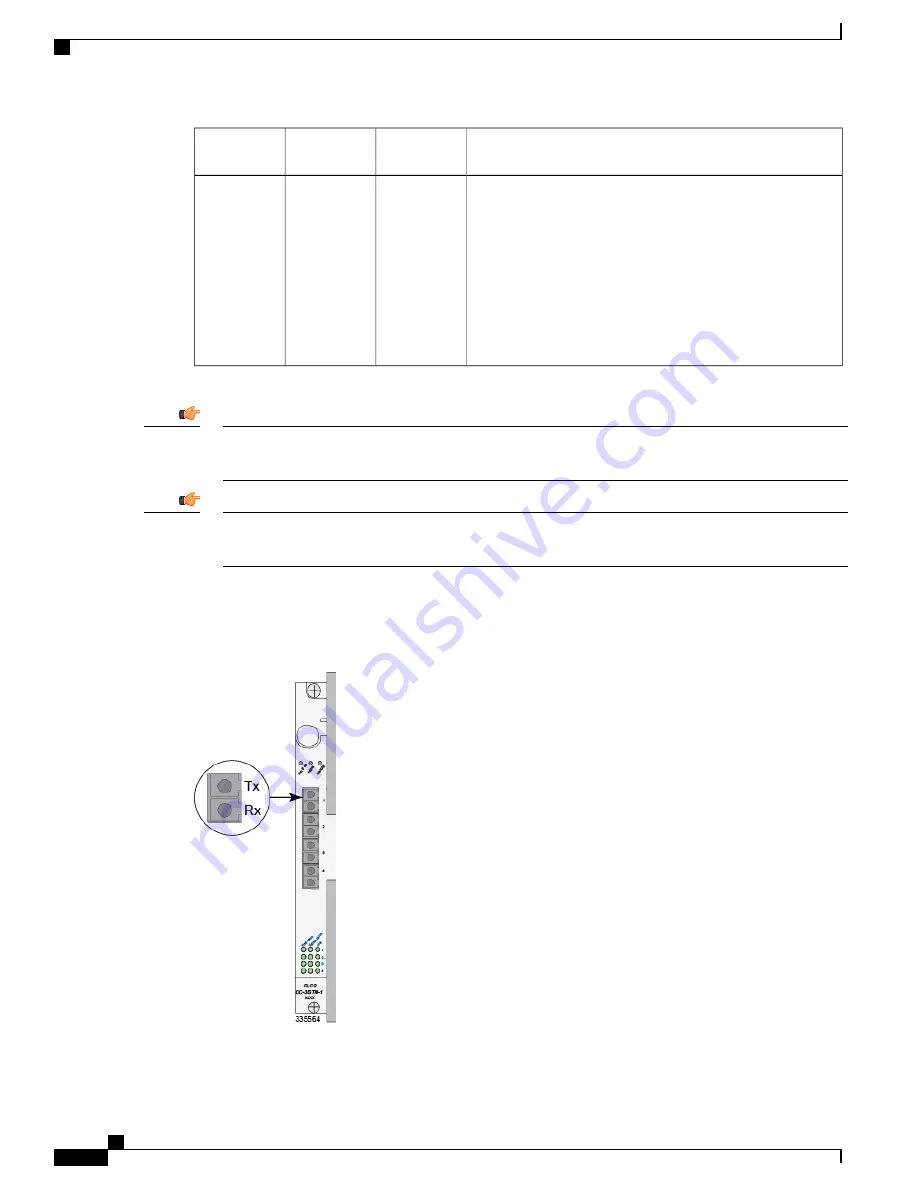
Cable Specifications
Interface
Type
Card
Identification
Module Type
Fiber Types:
Multi-mode optical fiber
Wavelength:
1310 nm
Core Size:
62.5 micrometers
Cladding Diameter:
125 micrometers
Range:
Short/2 kilometers
Min/Max Tx Power:
-19 dBm/-14 dBm
Rx Sensitivity:
-30 dBm
Multi-mode
Fiber, LC
duplex
female
connector
ATM/POS
OC-3
Multi-Mode
Multi-mode
Optical Fiber
The SFP interface is only certified to work with SFP transceiver modules purchased from Cisco for use
with the OLC2.
Important
Because of the optical SFP interface, this product has been tested and found to comply with the limits for
Class 1 laser devices for IEC825, EN60825, and 21CFR1040 specifications.
Important
The following figure shows the optical interface, labelled ATM/POS OC-3, for the optical (ATM) line card.
Each SFP fiber interface is equipped with a transmit (TX) port and a receive (RX) port.
Figure 47: OLC-Optical (ATM) Line Card Fiber Interfaces
ASR 5000 Installation Guide
118
Cabling the Optical (ATM) Line Cards
Optical (ATM) Line Card Interfaces
Summary of Contents for ASR 5000
Page 16: ...ASR 5000 Installation Guide xvi About this Guide Contacting Customer Support ...
Page 64: ...ASR 5000 Installation Guide 48 Installation Procedure Overview Laser Notice ...
Page 100: ...ASR 5000 Installation Guide 84 Line Card Installation Installing the XGLC ...
Page 122: ...ASR 5000 Installation Guide 106 Cabling the Fast Ethernet 10 100 Line Card FLC2 Interfaces ...
Page 206: ...ASR 5000 Installation Guide 190 Removing and Installing SMC PC Cards Removing PC Cards ...
Page 212: ...ASR 5000 Installation Guide 196 Replacing the Chassis Air Filter Installing the Air Filter ...
Page 220: ...ASR 5000 Installation Guide 204 Replacing a Power Filter Unit What to do with the Failed PFU ...
Page 266: ...ASR 5000 Installation Guide 250 Safety Electrical and EMC Certifications Korean EMC ...
Page 270: ...ASR 5000 Installation Guide 254 Environmental Specifications Chassis Air Flow ...