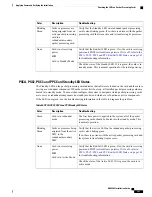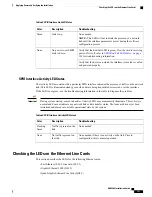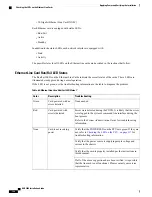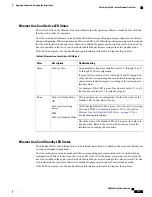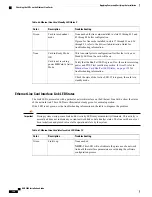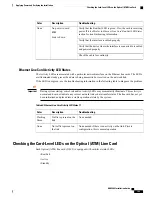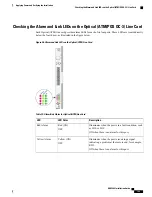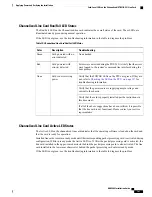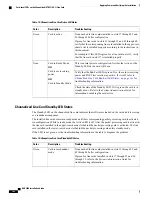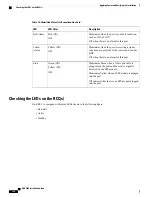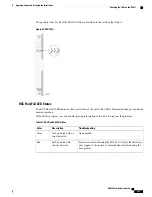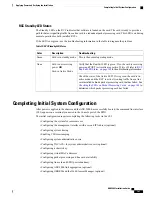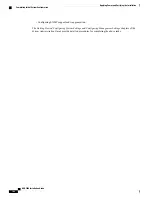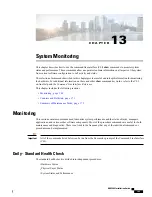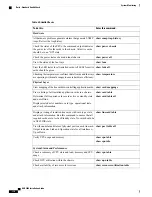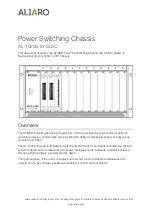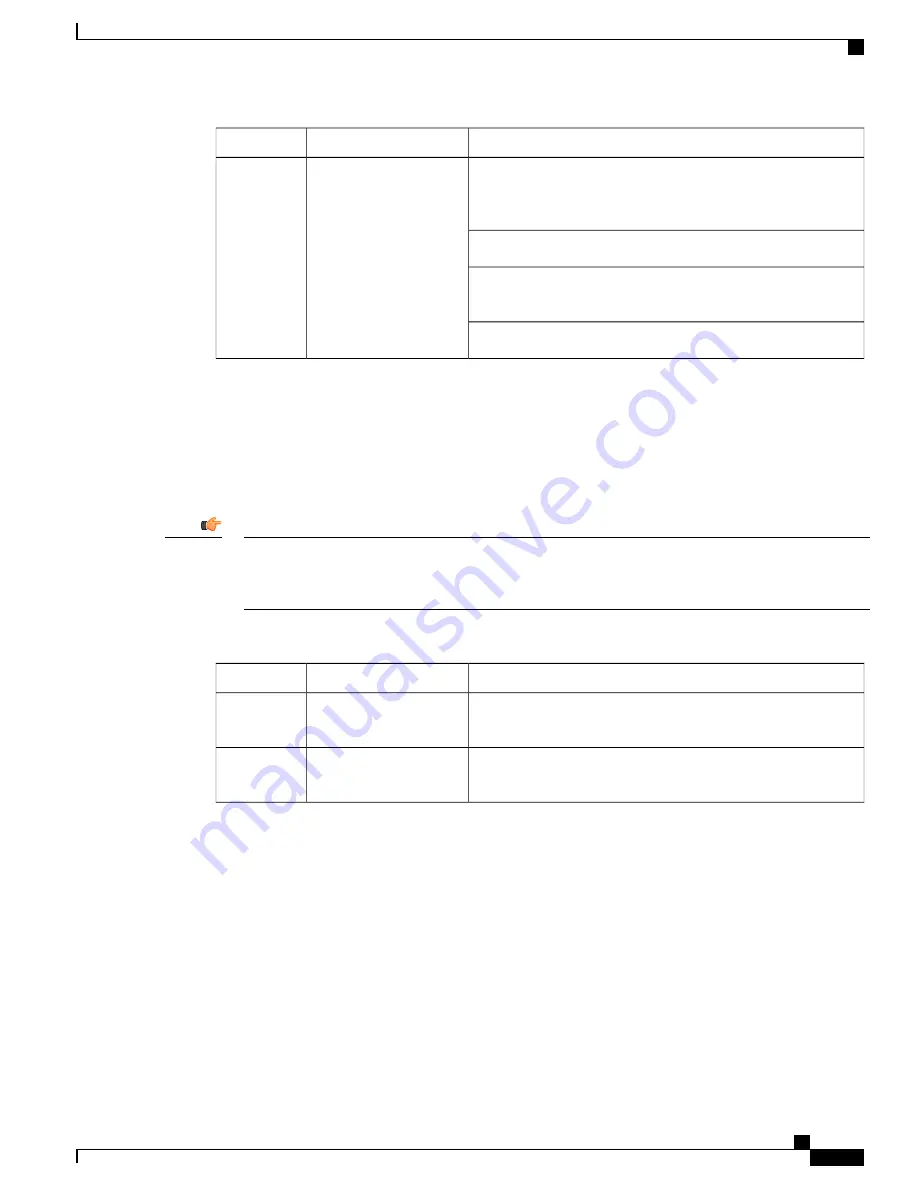
Troubleshooting
Description
Color
Verify that the Run/Fail LED is green. If so, the card is receiving
power. If it is off, refer to
Ethernet Line Card Run/Fail LED States
section for troubleshooting information.
No power to card
OR
Link is down
None
Verify that the interface is cabled properly.
Verify that the device where the interface is connected to is cabled
and powered properly.
Check the cable for continuity.
Ethernet Line Card Activity LED States
The Activity LEDs are associated with a particular network interface on the Ethernet line cards. The LEDs
are illuminated steady green when data is being transmitted or received on the network link.
If the LED is not green, use the troubleshooting information in the following table to diagnose the problem.
During system startup, some Link and/or Activity LEDs may momentarily illuminate. This activity is
normal and does not indicate any current network link or data transfer status. The line card has not yet
been initialized and placed into a stable operational state by the system.
Important
Table 68: Ethernet Line Card Activity LED States 11
Troubleshooting
Description
Color
None needed.
Traffic is present on the
link
Flashing
Green
None needed if there is no activity on the link. Prior to
configuration, this is normal operation.
No traffic is present on
the link
None
Checking the Card-Level LEDs on the Optical (ATM) Line Card
Each Optical (ATM) line card (OLC2) is equipped with card-level status LEDs:
•
Run/Fail
•
Active
•
Standby
ASR 5000 Installation Guide
155
Applying Power and Verifying the Installation
Checking the Card-Level LEDs on the Optical (ATM) Line Card
Summary of Contents for ASR 5000
Page 16: ...ASR 5000 Installation Guide xvi About this Guide Contacting Customer Support ...
Page 64: ...ASR 5000 Installation Guide 48 Installation Procedure Overview Laser Notice ...
Page 100: ...ASR 5000 Installation Guide 84 Line Card Installation Installing the XGLC ...
Page 122: ...ASR 5000 Installation Guide 106 Cabling the Fast Ethernet 10 100 Line Card FLC2 Interfaces ...
Page 206: ...ASR 5000 Installation Guide 190 Removing and Installing SMC PC Cards Removing PC Cards ...
Page 212: ...ASR 5000 Installation Guide 196 Replacing the Chassis Air Filter Installing the Air Filter ...
Page 220: ...ASR 5000 Installation Guide 204 Replacing a Power Filter Unit What to do with the Failed PFU ...
Page 266: ...ASR 5000 Installation Guide 250 Safety Electrical and EMC Certifications Korean EMC ...
Page 270: ...ASR 5000 Installation Guide 254 Environmental Specifications Chassis Air Flow ...