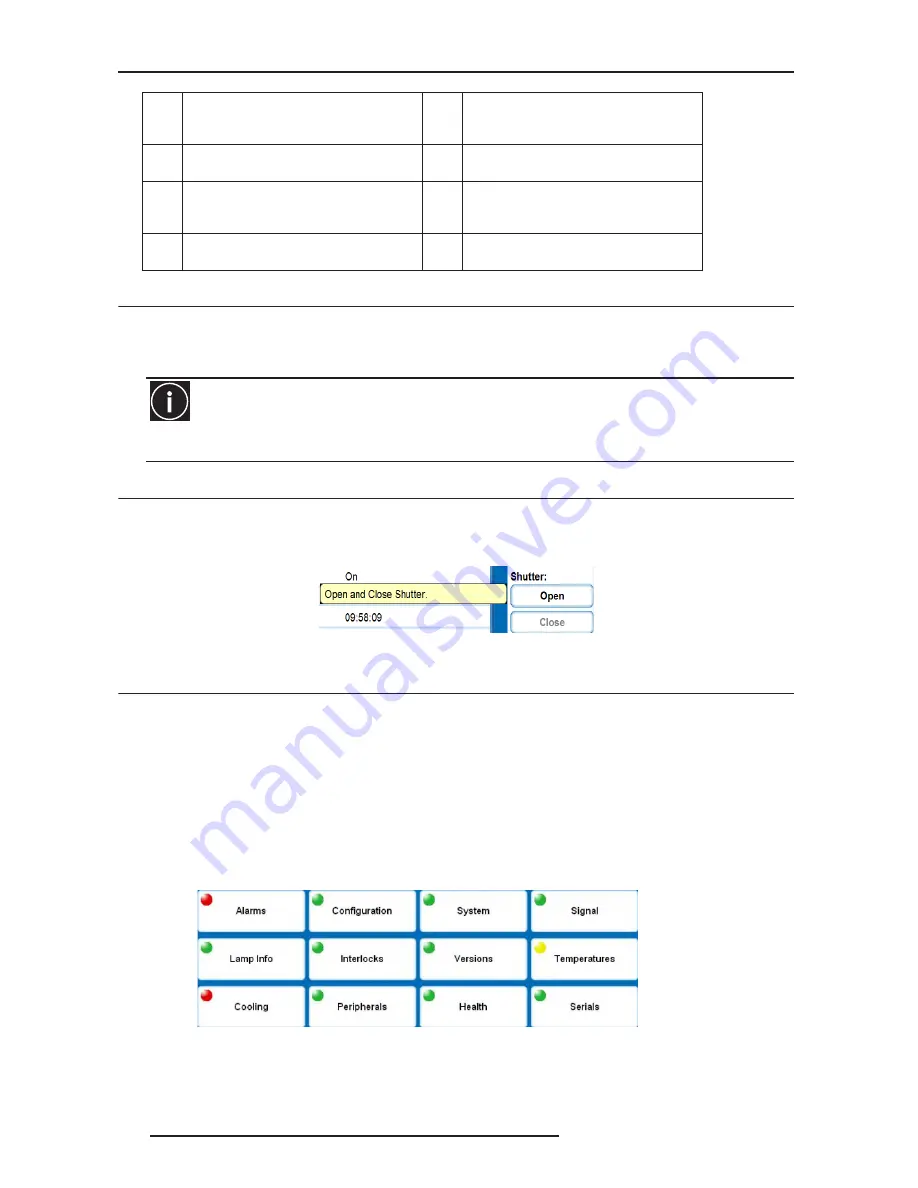
9.0 WEB USER INTERFACE
72
R599790 - FORCE Series User Manual
9.2
Navigating the Web User Interface
It is not recommended that you use the web browser’s navigation functionality (i.e. the Back and Forward functions)
as this will cause you to lose your web connection. It is recommended that you navigate using the application
interface and related functionality detailed in this section.
9.3
Help Text
You can move your mouse pointer over most buttons or fields to display related help information or click the Help
button, if available. See Figure 4-4. To disable this feature, go to Admin>System>Tooltip: Hide.
NOTE: Help text is not available for a disabled button.
Help message on Mouse-over event
9.4
Basic Operation
This section discusses the primary tabs located along the top of the application window. Each primary tab also has
related secondary tabs which are located along the bottom of each tabbed page.
Main Tabbed Page - General
Under the Main tabbed page, select the General secondary tab to view general information about Inputs, Channels,
Projector Information, Test Pattern, and Color Enable (see Figure Main Window).
Main Tabbed Page - Status
Under the Main tabbed page, select the Status secondary tab to view the 12 Category LED status lights which
indicate the projector’s highest critical state. See Figure 4-5. The LED color of the category indicates that it is in one
of the following states:
Category Status
Main Tabbed Page - Lens
Under the Main tabbed page, select the Lens secondary tab to define your adjustment settings for the lens. For
C
These sections provide drop down list
selection (refer to next chapter for more
details)
I
Power Section. To power ON or OFF this
unit. Only one button is enable.
D
Primary Tabs located along the top of the
Main Window.
J
Shutter Section. To engage or not the
shutter. Only one button is enable.
E
Current Status bar provides information
messages according to the current status
of this unit.
K
OSD (On Screen Display). To display or
not the OSD. Only one button is enable.
F
Projector Information. This section is
read-only.
IMPORTANT
Internet Explorer V6.0 has known performance issues and is not recommended to be used as the primary web
browser for the web user interface. It is recommended that you use Internet Explorer V7.0.
• Green = Good
• Yellow = Warning
• Red = Error
Color code:
Summary of Contents for Force one
Page 1: ......
Page 99: ...16 0 APPENDIX DIMENSIONS R599790 FORCE Series User Manual 99...
Page 100: ......















































