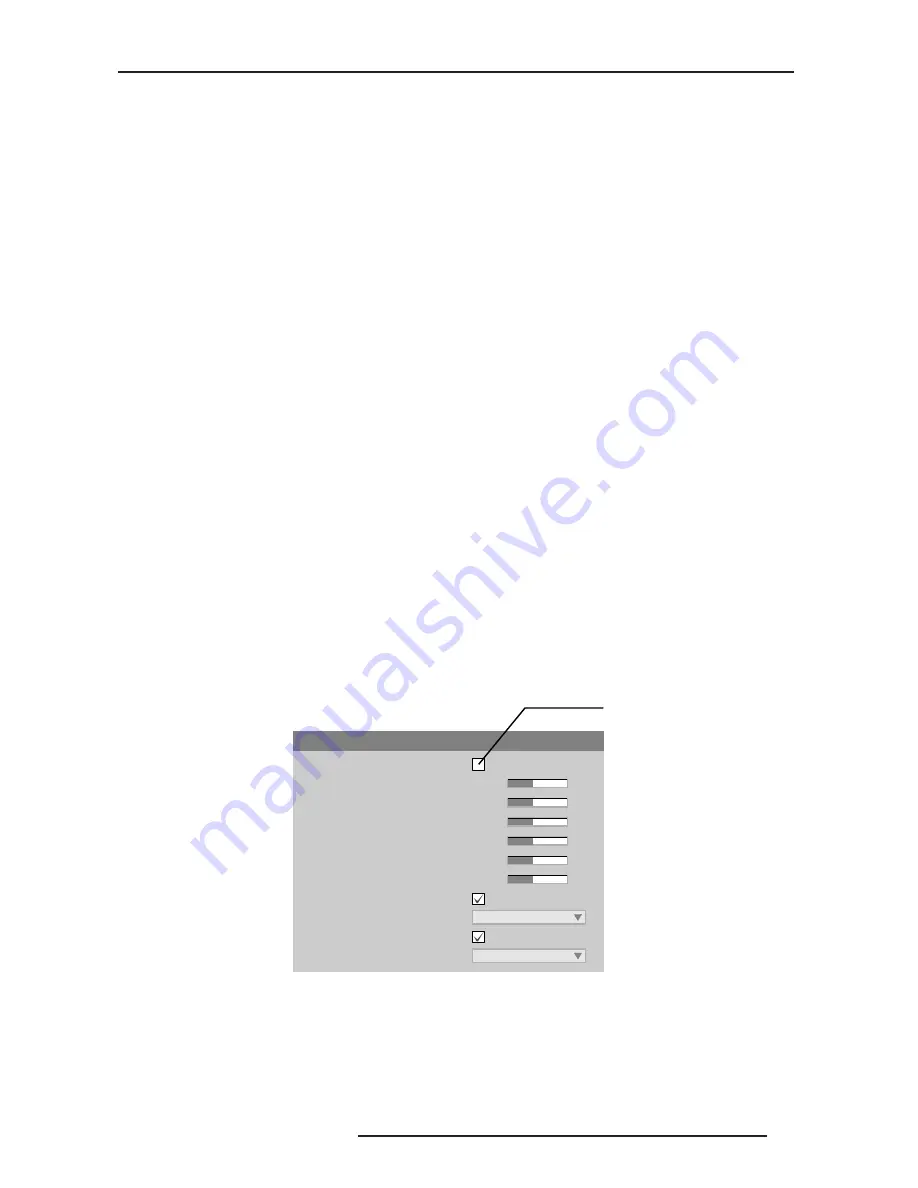
8.0 ADJUSTING THE IMAGE
R599790 - FORCE Series User Manual
53
The proper filter setting is automatically set for virtually all signals, and rarely needs to be changed. Override only if
standard pixel tracking and phase adjustments do not adequately clear up a “noisy” video signal, or if a graphics
signal appears overly “soft”. Both instances indicate that “Filter” may be set to the wrong option.
• Sampling Mode
Sets the color sampling mode for a digital signal to either YCbCr 4:4:4, RGB or YCbCr 4:2:2. The proper sampling
mode is determined automatically by the projector; you can override this setting.
• Film Mode Detect
Enable or disable film motion detection. Only available for interlaced or segmented frame sources.
• Chroma/Luma Delay
Affects any incoming composite or S-video signal, delaying the luma signal (intensity) in relation to the chroma
(color). In the image, increasing the luma delay will move luma (seen as a shadow where colors overlap) to the right
slightly, with colors remaining in place. Decreasing this delay will move the shadow slightly to the left. If necessary
for your current source, adjust so that no shadows occur with adjacent colors.
• Adaptive Contrast
Dynamically expands the contrast of the output image producing vibrant images with seamless response to scene
changes and fades. The slide bar adjusts the amount of adaptive contrast to apply, with a setting of “0” producing no
change. Adaptive contrast is disabled when the Dynamic Iris is operating in Dynamic mode.
• Split Screen
This control allows a snap shot of the main image to be presented on the right side or lower part of the screen, to
allow evaluation of advanced image processing features. All resizing controls are honoured on both images.
However, image processing controls (such as, Detail, Sharpness, Noise Reduction and Adaptive Contrast) only
happen on the left side or top image. Changing inputs, channels or test patterns will disable this control. PIP
operation must be disabled prior to enabling this control. NOTE: Split screen cannot be used in conjunction with
either PIP or Tiling. Both PIP and Tiling must be disabled prior to enabling Split Screen control.
• RGB Quantization Range
This control defines the RGB quantization levels for digital DVI and HDMI inputs using the RGB colorspace.
Typically, graphics sources use the full range of levels for the given bit depth (i.e. 8-bit, 10-bit, 12-bit) and consumer
electronics (CE) products typically use a limited range of data within the given bit depth. This control must be set to
limited to correct the levels for those CE products that use the limited space. This adjusts what is considered black
and white levels in the image. As an example for 8 bit space, full range RGB uses levels 0(black) to 255(white). Split
Screen cannot be used in conjunction with either PIP or Tiling. Both PIP and Tiling must be disabled prior to
enabling the Split Screen control.
Input Levels - Submenu
Input Levels
NOTES:
1) Because the projector automatically optimizes input levels for all but the most unusual of sources, it is
recommended that only experienced users use the Input Levels submenu.
2) Before beginning, check that overall contrast and brightness settings are near 50 and that color
temperature is properly set up on an internal grayscale test pattern.
Input Levels
1. Auto Input Level
2. Red (Pr) Blacklevel
3. Red (Pr) Input Drive
8. Auto Color Enable
9. Clamp Location
Back Porch
256
256
4. Green (Y) Blacklevel
5. Green (Y) Input Drive
6. Blue (Pb) Blacklevel
7. Blue (Pb) Input Drive
10.Red (Pr) Blacklevel
11.Red (Pr) Input Drive
White
256
256
256
256
Turn OFF before
leaving menu
Summary of Contents for Force one
Page 1: ......
Page 99: ...16 0 APPENDIX DIMENSIONS R599790 FORCE Series User Manual 99...
Page 100: ......
















































