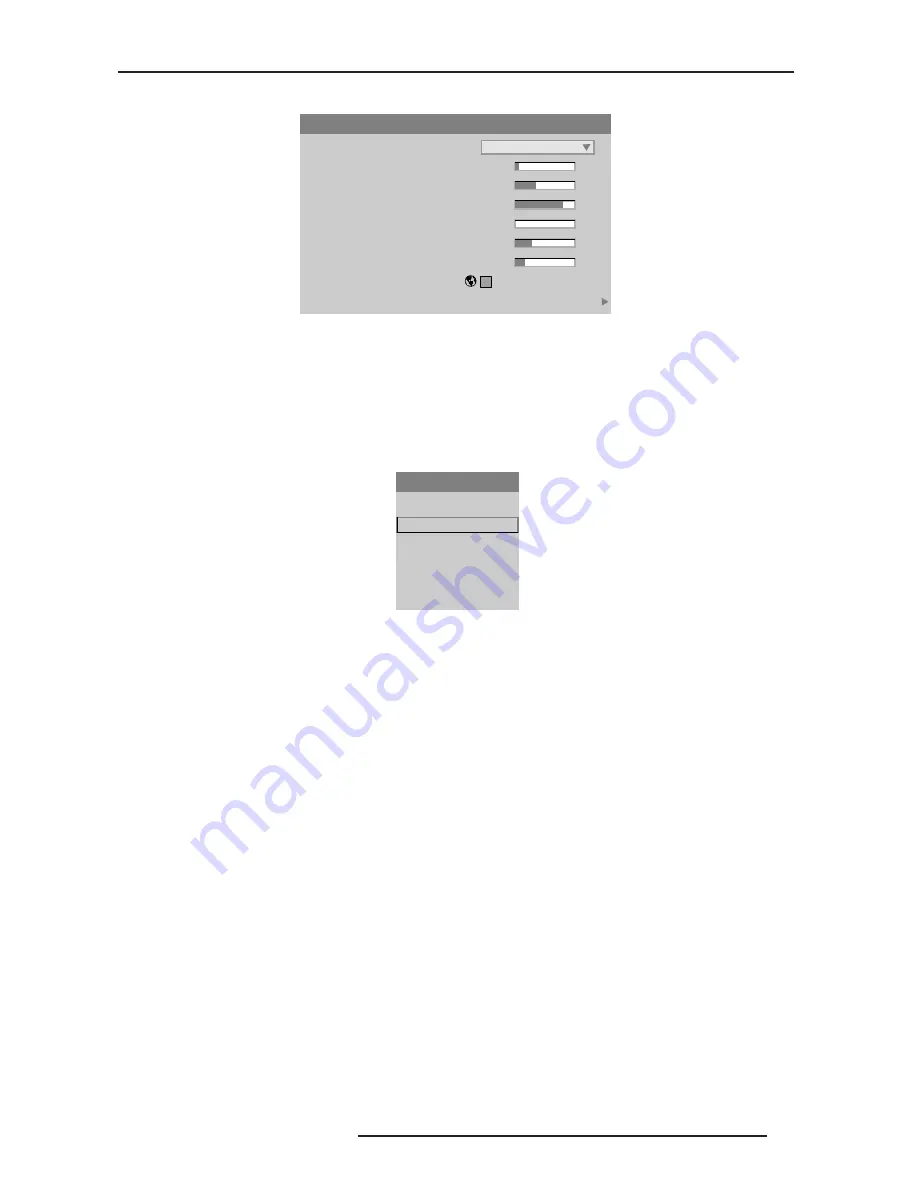
8.0 ADJUSTING THE IMAGE
R599790 - FORCE Series User Manual
49
Size and Position Menu
Resize Presets
Resize Presets will display an image in its native resolution (no resizing) or will resize the image by maximizing
either the height, width or both height and width, or will resize to the maximum size possible while keeping the
original aspect ratio.
Size, Position and Blanking parameters will automatically adjust accordingly or, if Blanking is set first, which defines
an Active Input Area; Resize Preset scaling will occur in this region of interest only. Resizing options are explained
below.
Resize Presets
• Default
By default when displaying a new source, your image will utilize as much of the projector’s display area as possible
for the type of incoming source data, but with minimal or no changes to aspect ratio. See Select “Default” below.
The “Custom” re-size descriptor automatically appears in the Size and Position menu when any of the values for
Size, Vertical Stretch, H-Position, V-Position or Blanking do not correspond to those for a preset. This option is not
offered in the Resize Presets pull-down list.
Select DEFAULT for most sources (factory default). The image will be centered and displayed as large as possible
depending on the type of source.
• No Resizing
No Resizing displays the image in its native resolution, which may or may not match the projector’s resolution. For
example, for a source with a native resolution of 800 x 600, “No Resizing” will use the central 800 x 600 pixels and
have a black border—the black border areas are unused areas, see below.
• Full Size
Full size uses all pixels for displaying the image, regardless of source or original aspect ratio. Incoming source
material having a different aspect ratio than the projector will be stretched for display.
• Full Width
Full Width fills the projector’s display from left-to-right without changing the original aspect ratio of the image.
Depending on the source, data at the top and bottom may be discarded (cropped), or the display may have black
borders at the top and bottom (called “letterboxed”).
• Full Height
Full Height fills the display from top-to-bottom. Depending on the source, this may create borders.
• Anamorphic
Anamorphic displays an anamorphic image in its native 16:9 aspect ratio.
The image will fill the screen from side-to-side and be centered between black bars at top and bottom.
Size and Position
1. Resize Preset
2. Size
3. Vertical Stretch
4. Pixel Track
5. Pixel Phase
6. H-Position
7. V-Position
8. Keep Aspect on Auto Setup
9. Blanking
No Resizing
0.729
262
360
0
858
1.000
Resize Presets
1. Default
2. No Resizing
3. Full Size
4. Full Width
5. Full Height
6. Anamorphic
- mazimise for current source
- display native resolution
- fill the screen (regardless of source)
- fill display width & keep aspect ratio
- fill display height & keep aspect ratio
- retain 16:9 aspect ratio
Summary of Contents for Force one
Page 1: ......
Page 99: ...16 0 APPENDIX DIMENSIONS R599790 FORCE Series User Manual 99...
Page 100: ......
















































