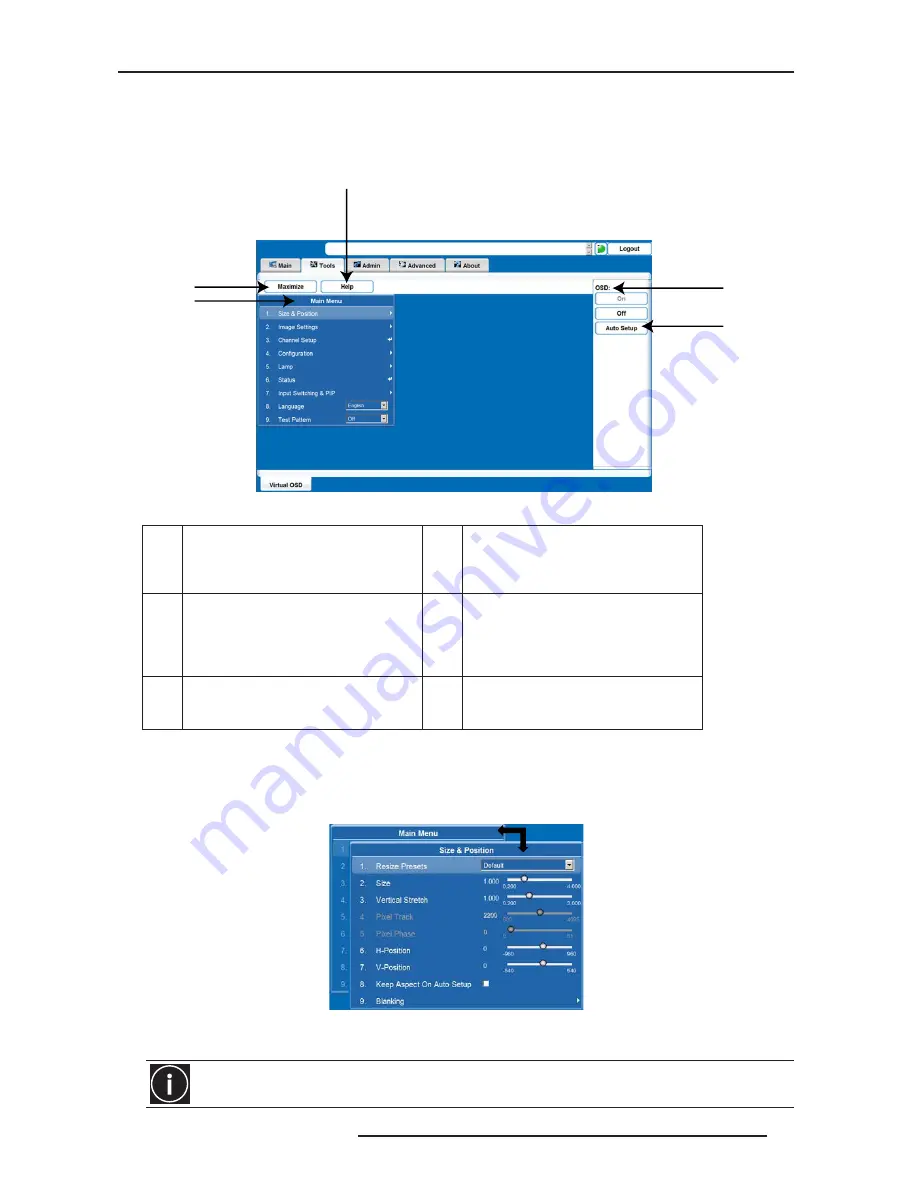
9.0 WEB USER INTERFACE
R599790 - FORCE Series User Manual
73
detailed information, refer to “Lens Installation”, page 9
Tools Tabbed Page - Virtual OSD
Under the Tools tabbed page, select the Virtual OSD secondary tab to access to the virtual OSD page. See Figure
below.
Tools Window
Virtual OSD Menu
By selecting an option from a menu, its associated window appears, showing related information and input fields. To
return to the previous menu, click the menu’s title bar (see figure below).
To return to a previous menu, click on the current menu’s title bar or press ESC.
View Previous Menu
NOTE: It is recommended to click the Maximize button to view the full screen size.
A
Virtual OSD tabbed page presents the
Main Menu.
D
OSD Section contains an ON/OFF
button. Only is avaible. Control of the
OSD is always available through the
remote.
B
The Maximize/Minimize toggle button.
When maximized, the Virtual OSD
displays over the entire page so that
subsequent sub-menu can be viewed
without scrolling.
E
Auto Setup button. It uses the
manufacture’s default settings.
C
Help Button. It presents a pop-up window
which provides information to help you
navigate within the current menu.
When a menu option is modified through the Virtual OSD menu, the projector’s setting takes affect
immediately.
A
B
C
D
E
Summary of Contents for Force one
Page 1: ......
Page 99: ...16 0 APPENDIX DIMENSIONS R599790 FORCE Series User Manual 99...
Page 100: ......
















































