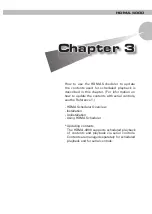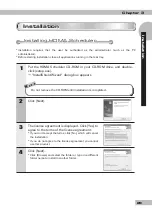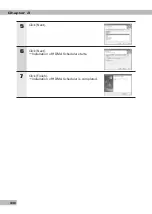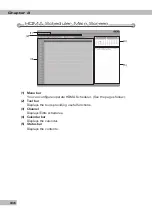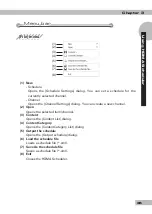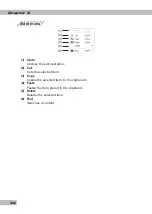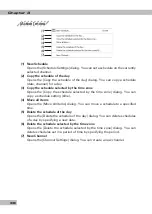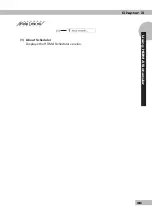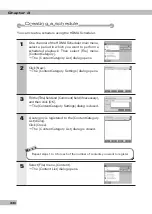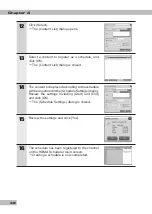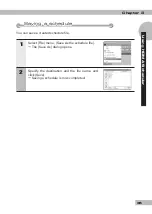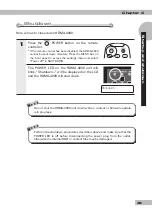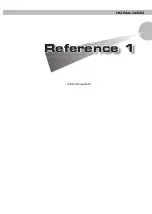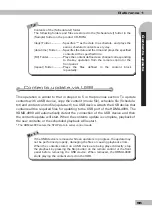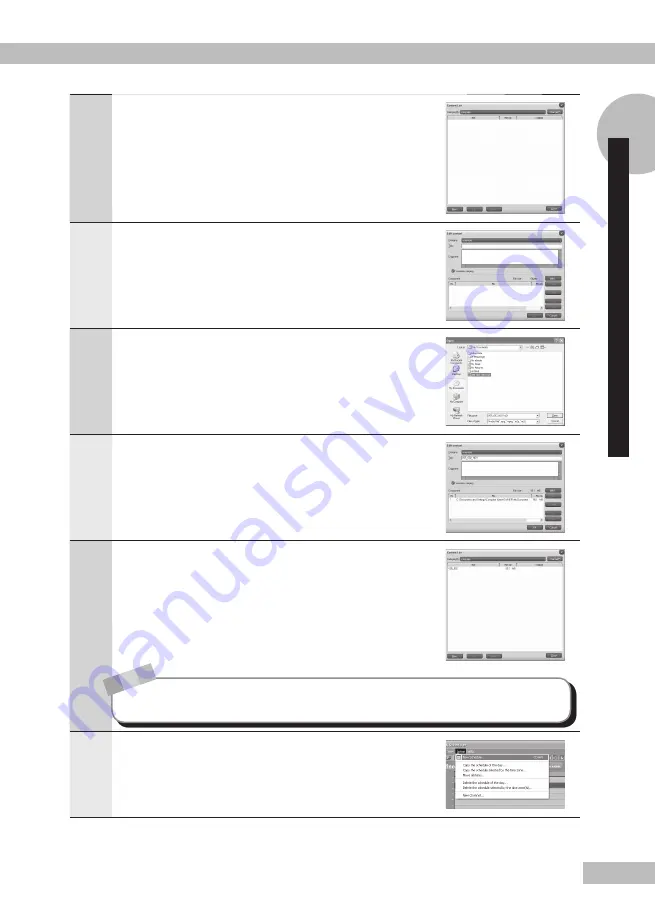
41
Chapter 3
Using HDMA Scheduler
6
Select a content category created with Steps 1 to
4, and click [New].
The [Edit content] dialog opens.
7
Click [Add].
The [Open] dialog opens.
8
Select a content to register, and click [Open].
The [Open] dialog is closed.
9
Click [OK].
The [Edit content] dialog is closed.
10
The content has been registered to the list. Click
[Close].
The [Content List] dialog is closed.
N o
t e
Repeat steps 6 to 9 for each of the number of contents you want to register.
11
Select [Action] menu, [New Schedule].
The [Schedule Settings] dialog opens.
Summary of Contents for HDMA-4000
Page 1: ...HDMA 4000 User Guide Engineered by Canopus Co Ltd...
Page 16: ...Chapter 1 16...
Page 32: ...Chapter 3 32 6 Click X Uninstallation is completed...
Page 51: ...HDMA 4000 Contents update Contents update Reference 1 Reference 1...
Page 71: ...HDMA 4000 Serial control Serial control Reference 3 Reference 3...
Page 88: ...Reference 3 88...
Page 124: ...Reference 4 124...
Page 130: ...Reference 5 130...
Page 131: ...HDMA 4000 Appendix Appendix...