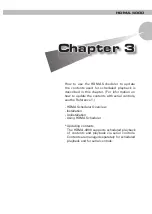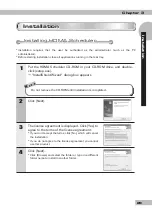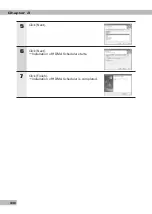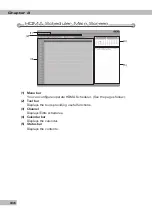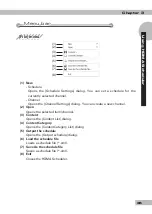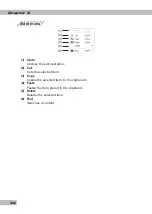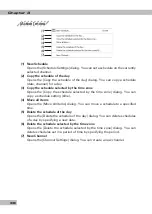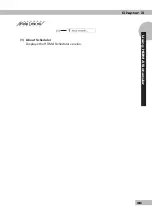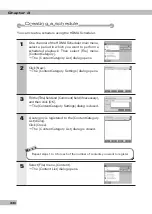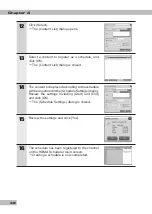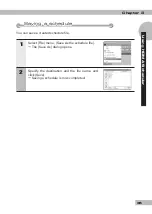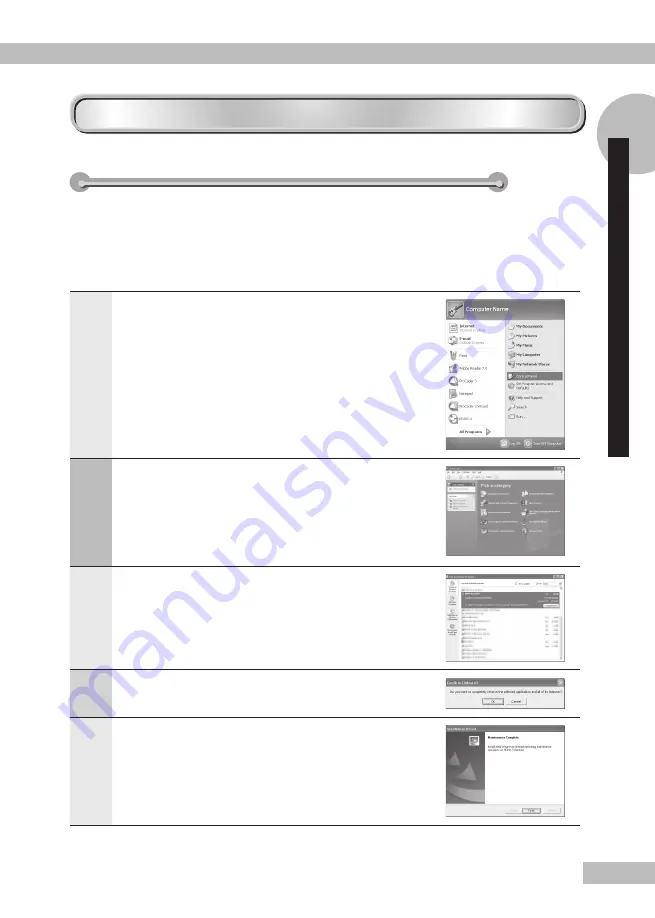
31
Chapter 3
Uninstallation
Uninstallation
Uninstallation
Uninstalling HDMA Scheduler
Uninstalling HDMA Scheduler
If you don’t need to use HDMA Scheduler anymore, you can uninstall it.
* Uninstallation requires that the user be authorized as the administrator (such as a PC
administrator).
* Before starting uninstallation, close all the other applications running in the task tray.
1
Click select [Control Panel] from [Start] menu.
2
Click [Add or Remove Programs].
3
Select [HDMA Scheduler] and click [Change/Remove].
4
Click [OK].
Uninstallation starts.
5
Click [Finish].
Summary of Contents for HDMA-4000
Page 1: ...HDMA 4000 User Guide Engineered by Canopus Co Ltd...
Page 16: ...Chapter 1 16...
Page 32: ...Chapter 3 32 6 Click X Uninstallation is completed...
Page 51: ...HDMA 4000 Contents update Contents update Reference 1 Reference 1...
Page 71: ...HDMA 4000 Serial control Serial control Reference 3 Reference 3...
Page 88: ...Reference 3 88...
Page 124: ...Reference 4 124...
Page 130: ...Reference 5 130...
Page 131: ...HDMA 4000 Appendix Appendix...