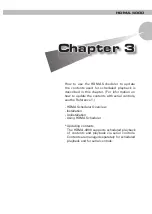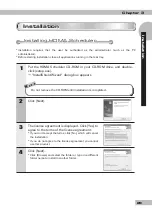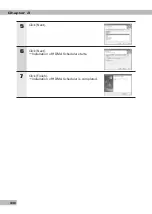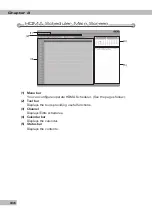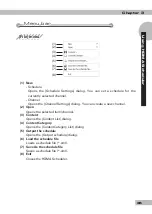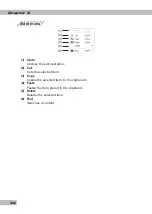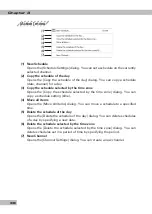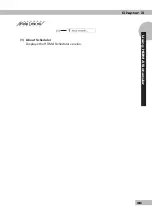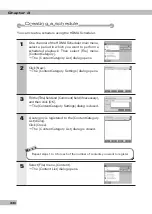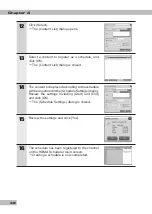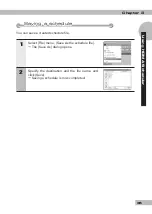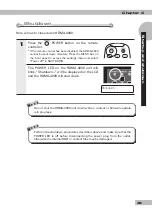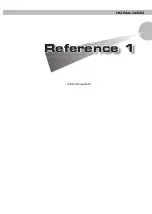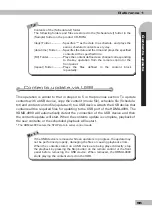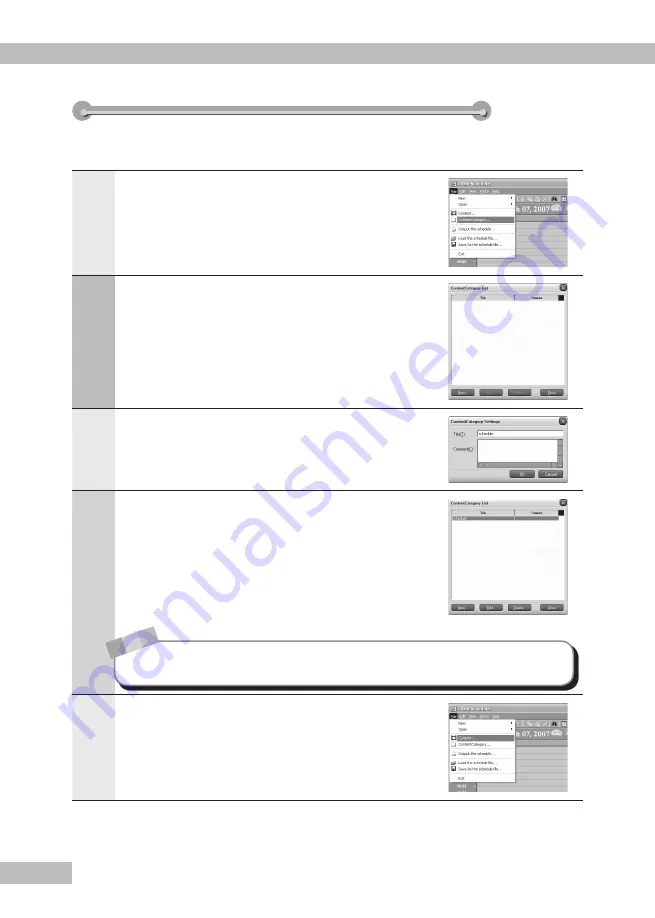
Chapter 3
40
Creating a schedule
Creating a schedule
You can create a schedule using the HDMA Scheduler.
1
On a channel of the HDMA Scheduler main menu,
select a period in which you want to perform a
scheduled playback. Then select [File] menu,
[ContentCategory].
The [ContentCategory List] dialog opens.
2
Click [New].
The [ContentCategory Settings] dialog opens.
3
Fill the [Title] field and [Comment] field (if necessary),
and then click [OK].
The [ContentCategory Settings] dialog is closed.
4
A category is registered to the [ContentCategory
List] dialog.
Click [Close].
The [ContentCategory List] dialog is closed.
N o
t e
Repeat steps 1 to 4 for each of the number of contents you want to register.
5
Select [File] menu, [Content].
The [Content List] dialog opens.
Summary of Contents for HDMA-4000
Page 1: ...HDMA 4000 User Guide Engineered by Canopus Co Ltd...
Page 16: ...Chapter 1 16...
Page 32: ...Chapter 3 32 6 Click X Uninstallation is completed...
Page 51: ...HDMA 4000 Contents update Contents update Reference 1 Reference 1...
Page 71: ...HDMA 4000 Serial control Serial control Reference 3 Reference 3...
Page 88: ...Reference 3 88...
Page 124: ...Reference 4 124...
Page 130: ...Reference 5 130...
Page 131: ...HDMA 4000 Appendix Appendix...