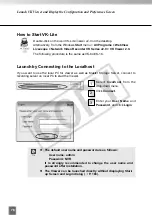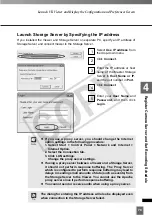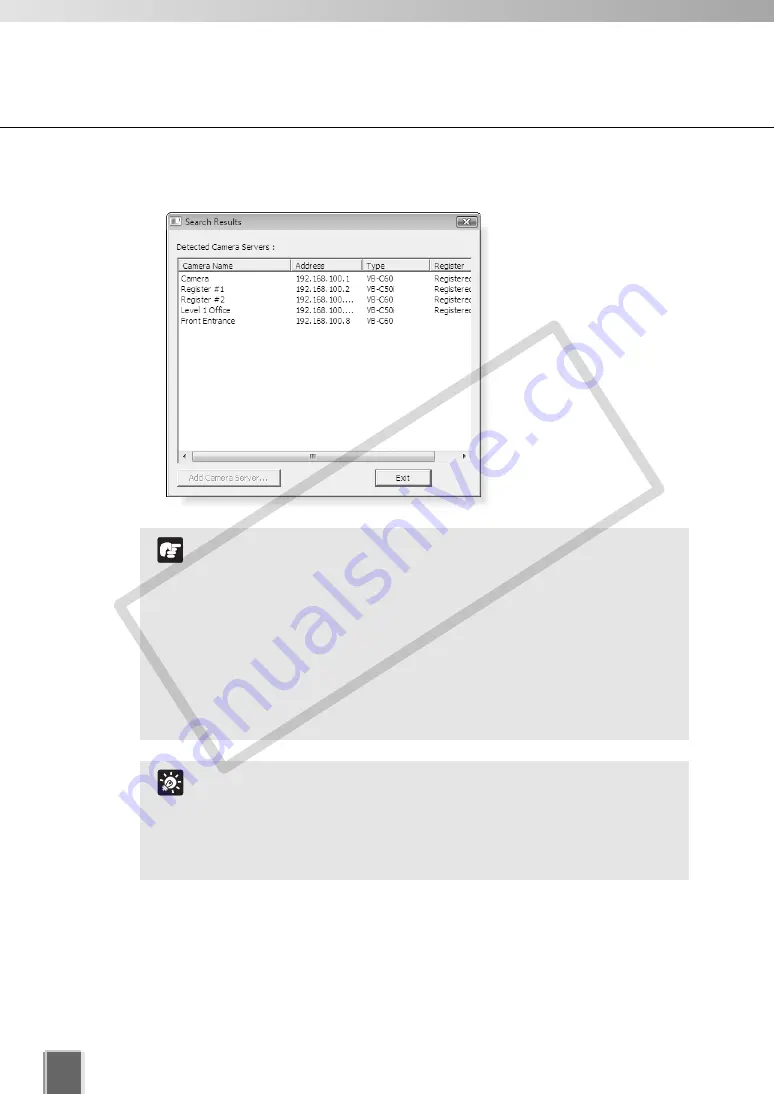
92
Register Camera Server
The
Search Results
dialog appears and a list of detected Camera Servers will be
displayed.
When you initiate the Find Camera Servers function, PC
searches the Viewer’s local subnet for all Camera Servers
connected to it. Camera Servers on another subnet cannot be
searched and should be added using Add Camera Servers
(
➝
P. 93).
The camera names in the list are those specified by the
Camera Server. Refer to the Camera Server’s User’s Manual
for more information on setting the name (“Camera Name” for
VB-C60, VB-C50i/ VB-C50iR, VB-C50FSi, VB-C50Fi and VB-
C10/VB-C10R, “Device Name” for VB150, “VB-C300NA” or
“VB-C300PA” for VB-C300).
Note
If you cannot find the Camera Server, click Add Camera Server
to add it.
For the Camera Servers which have already been registered,
“Registered” is displayed in the “Register” column. The
“Register” columns for unregistered Camera Servers are
blank.
Tip
COP
Y
Summary of Contents for VB-C300
Page 13: ...Chapter 1 System Overview COPY...
Page 15: ...15 1 System Overview COPY...
Page 42: ...42 COPY...
Page 43: ...Chapter 2 Installation COPY...
Page 49: ...Chapter 3 Storage Server Configuration Reference COPY...
Page 75: ...Chapter 4 Register Camera Server and Set Recording Schedule COPY...
Page 152: ...152 COPY...
Page 153: ...Chapter 5 Viewer Reference COPY...
Page 155: ...155 5 Viewer Reference COPY...
Page 218: ...218 COPY...
Page 219: ...Chapter 6 Operation and Management COPY...
Page 227: ...Chapter 7 Backup Scheme COPY...
Page 243: ...Chapter 8 System Maintenance COPY...
Page 250: ...250 COPY...
Page 251: ...Chapter 9 Troubleshooting COPY...
Page 290: ...290 COPY...
Page 291: ...Appendix COPY...
Page 301: ...301 COPY...