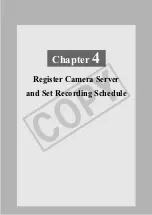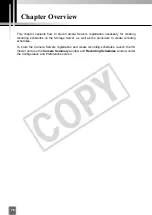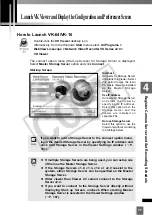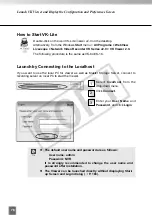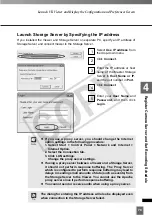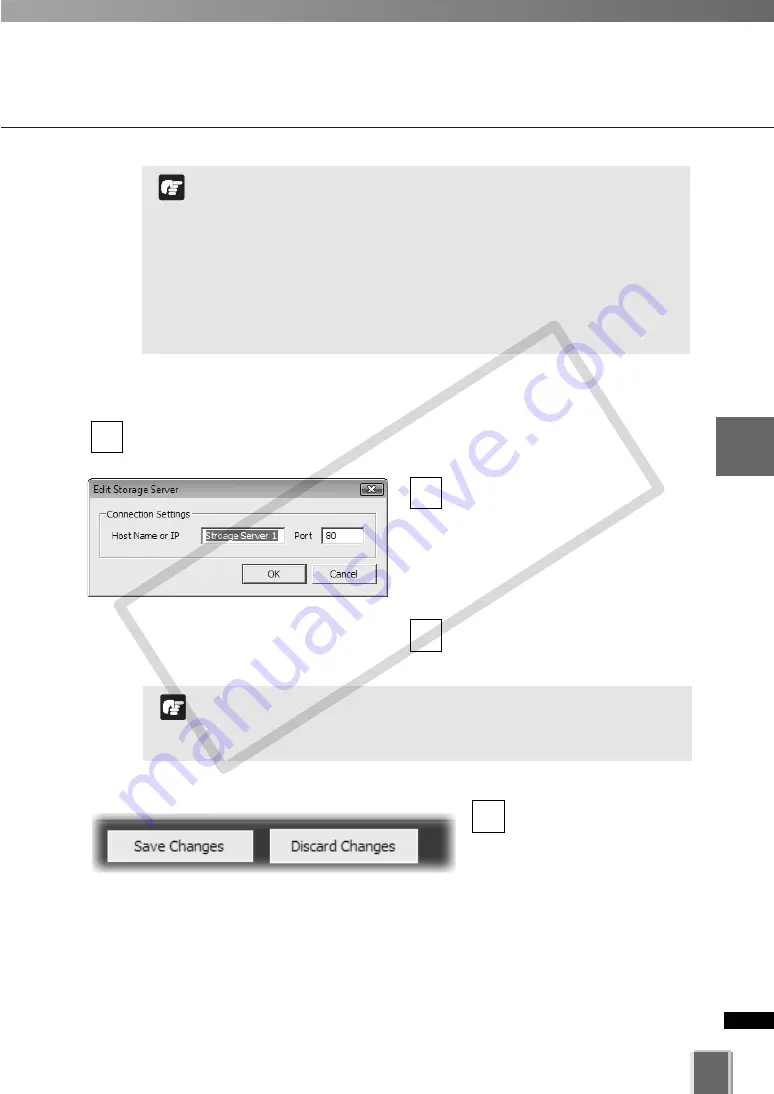
89
4
Register
Camera
Ser
ver
and
Set
Recor
ding
Sc
hedule
Add Storage Server
Edit Storage Server
In the
Storage and Camera Server Summary
, select the
Storage Servers
tab.
A list of Storage Servers which have already been added is displayed.
Double-click the Storage Server in
the list.
Alternatively, select the Storage
Server and click
Edit
.
This will bring up the
Edit Storage
Server
dialog.
Change the settings and click
OK
.
3
2
1
To save changes, click
Save Changes
at the
bottom right-hand corner
of the
Camera Summary
window.
Click
Discard Changes
to
cancel any changes you
have made.
4
Do not add the same Storage Server more than once.
If you add a Storage Server with a different configuration
(such as one managed by another Master Storage Server),
your original Locations and Zones will be invalid.
You need to change Windows settings of a storage server to
be added before if you are using Windows XP SP2 or Windows
Server 2003. Refer to “Notes on Operating Environment” (
➝
P.
24~27).
Do not change the port number.
Note
You should change the setting of Storage Server in case of the
IP address of Storage Server has been changed.
The Master Storage Server cannot be edited.
Note
COP
Y
Summary of Contents for VB-C300
Page 13: ...Chapter 1 System Overview COPY...
Page 15: ...15 1 System Overview COPY...
Page 42: ...42 COPY...
Page 43: ...Chapter 2 Installation COPY...
Page 49: ...Chapter 3 Storage Server Configuration Reference COPY...
Page 75: ...Chapter 4 Register Camera Server and Set Recording Schedule COPY...
Page 152: ...152 COPY...
Page 153: ...Chapter 5 Viewer Reference COPY...
Page 155: ...155 5 Viewer Reference COPY...
Page 218: ...218 COPY...
Page 219: ...Chapter 6 Operation and Management COPY...
Page 227: ...Chapter 7 Backup Scheme COPY...
Page 243: ...Chapter 8 System Maintenance COPY...
Page 250: ...250 COPY...
Page 251: ...Chapter 9 Troubleshooting COPY...
Page 290: ...290 COPY...
Page 291: ...Appendix COPY...
Page 301: ...301 COPY...