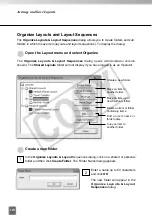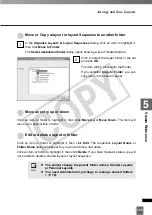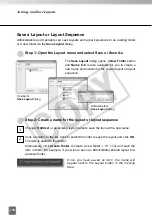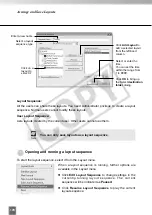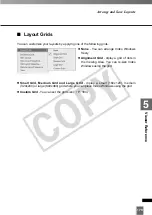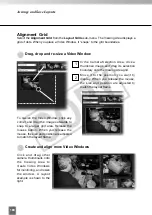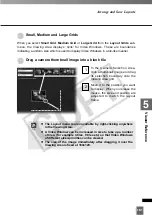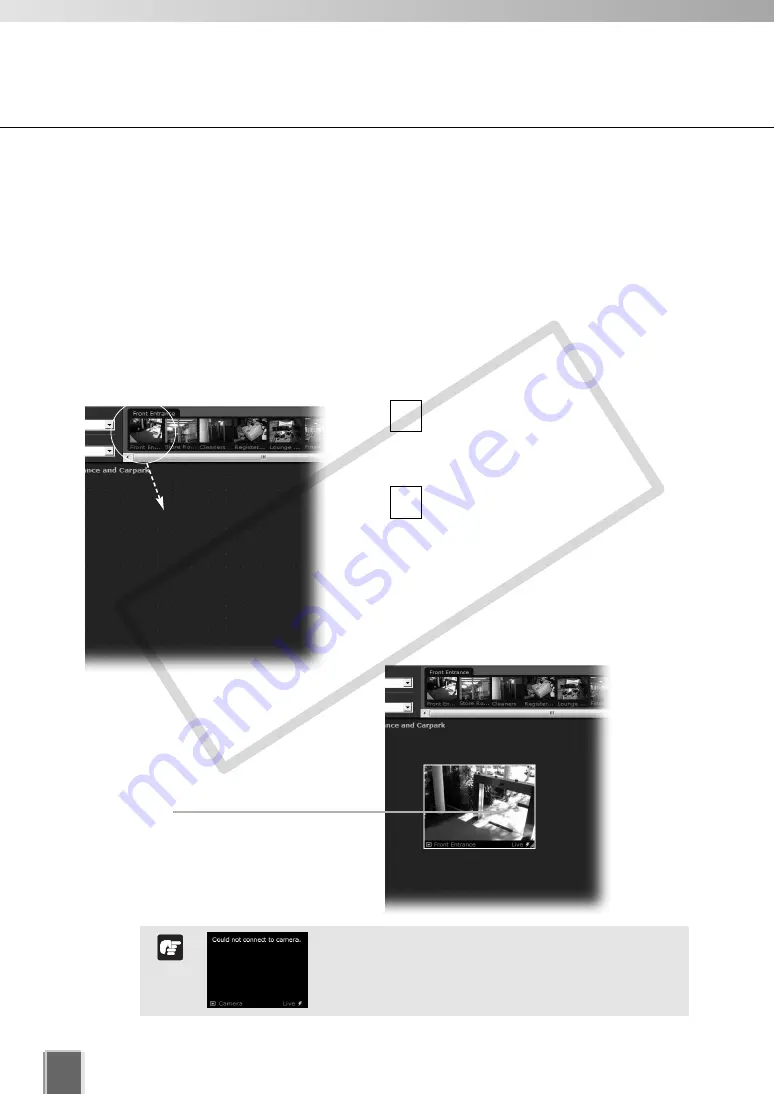
188
■
Basic Video Window Functions
Create, scale and move Video Windows
Once you have chosen a location and chosen a zone, you are ready to view one or more
cameras in that zone. Camera thumbnail images are used to create Video Windows in the
Viewing Area. The Viewing Area can support multiple Video Windows for live monitoring
and viewing recorded video simultaneously.
●
Click and drag a camera thumbnail onto the Viewing Area
Click the thumbnail image and, while
holding down the mouse button, drag
its boundary anywhere onto the
Viewing Area.
Release the mouse button. The re-
sized outline becomes a live Video
Window.
2
1
An error message will appear if an error occurs in
video windows. Refer to P. 260 for details.
Note
Basic Video Window Functions
When placed, the Video Window
is re-sized according to the
Layout Grid
.
A selected Video Window is
highlighted.
COP
Y
Summary of Contents for VB-C300
Page 13: ...Chapter 1 System Overview COPY...
Page 15: ...15 1 System Overview COPY...
Page 42: ...42 COPY...
Page 43: ...Chapter 2 Installation COPY...
Page 49: ...Chapter 3 Storage Server Configuration Reference COPY...
Page 75: ...Chapter 4 Register Camera Server and Set Recording Schedule COPY...
Page 152: ...152 COPY...
Page 153: ...Chapter 5 Viewer Reference COPY...
Page 155: ...155 5 Viewer Reference COPY...
Page 218: ...218 COPY...
Page 219: ...Chapter 6 Operation and Management COPY...
Page 227: ...Chapter 7 Backup Scheme COPY...
Page 243: ...Chapter 8 System Maintenance COPY...
Page 250: ...250 COPY...
Page 251: ...Chapter 9 Troubleshooting COPY...
Page 290: ...290 COPY...
Page 291: ...Appendix COPY...
Page 301: ...301 COPY...