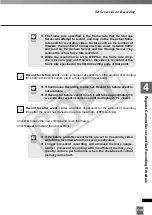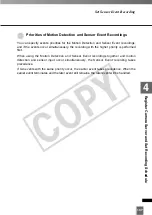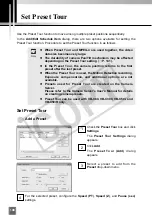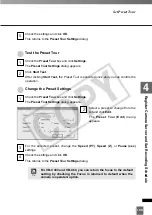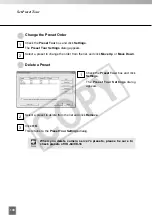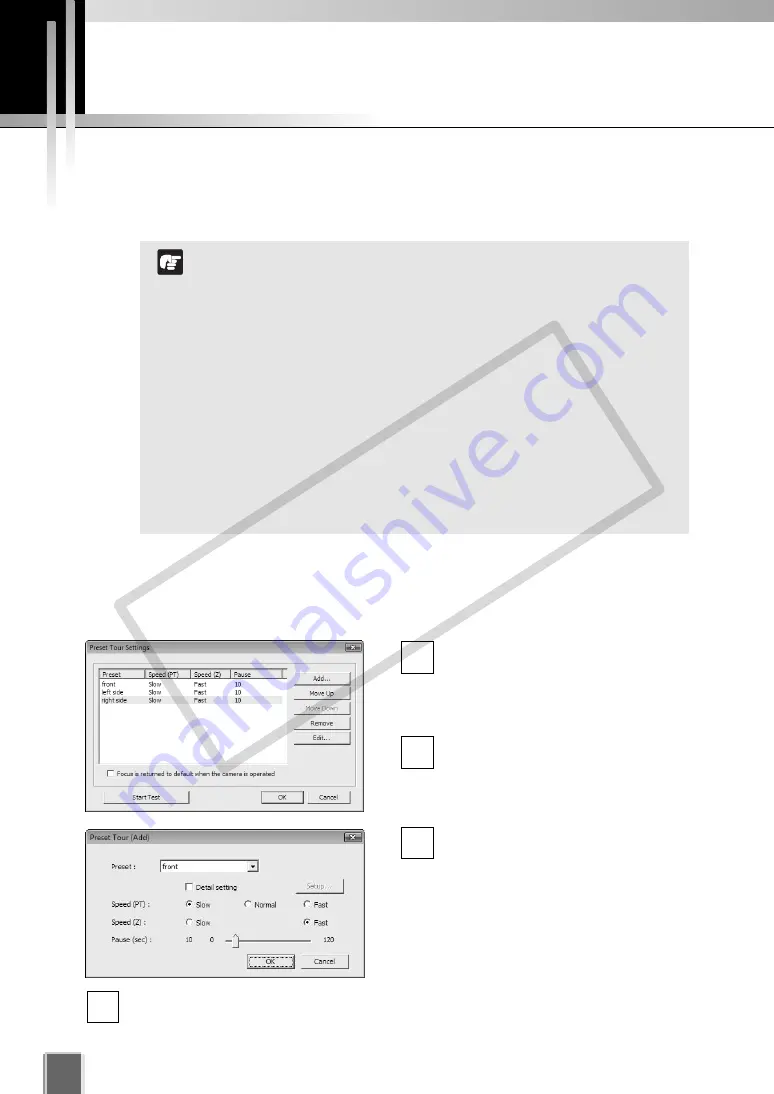
138
Set Preset Tour
Use the Preset Tour function to move among multiple preset positions sequentially.
In the
Add/Edit Schedule Item
dialog, there are two options available for setting the
Preset Tour function. Procedure to set the Preset Tour function in as follows.
Set Preset Tour
●
Add a Preset
Check the
Preset Tour
box and click
Settings
.
The
Preset Tour Settings
dialog
appears.
Click
Add
.
The
Preset Tour (Add)
dialog
appears.
Select a preset to add from the
Preset
drop-down menu.
For the selected preset, configure the
Speed (PT)
,
Speed (Z)
, and
Pause (sec)
settings.
4
3
2
1
When Preset Tour and MPEG-4 are used together, the video
data size becomes very large.
The durability of camera Pan/Tilt mechanism may be affected
depending on the Preset Tour setting (
➝
P. 141).
In the Preset Tour, the camera position returns to the first
preset after the last preset.
When the Preset Tour is used, the Motion Detection recording,
Exposure compensation, and additional options are not
available.
Presets used for Preset Tour are created on the Camera
Server.
Please refer to the Camera Server’s User’s Manual for details
on creating camera presets.
Preset Tour can be used with VB-C60, VB-C300, VB-C50i, and
VB-C50iR only.
Note
COP
Y
Summary of Contents for VB-C300
Page 13: ...Chapter 1 System Overview COPY...
Page 15: ...15 1 System Overview COPY...
Page 42: ...42 COPY...
Page 43: ...Chapter 2 Installation COPY...
Page 49: ...Chapter 3 Storage Server Configuration Reference COPY...
Page 75: ...Chapter 4 Register Camera Server and Set Recording Schedule COPY...
Page 152: ...152 COPY...
Page 153: ...Chapter 5 Viewer Reference COPY...
Page 155: ...155 5 Viewer Reference COPY...
Page 218: ...218 COPY...
Page 219: ...Chapter 6 Operation and Management COPY...
Page 227: ...Chapter 7 Backup Scheme COPY...
Page 243: ...Chapter 8 System Maintenance COPY...
Page 250: ...250 COPY...
Page 251: ...Chapter 9 Troubleshooting COPY...
Page 290: ...290 COPY...
Page 291: ...Appendix COPY...
Page 301: ...301 COPY...