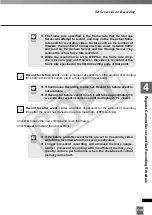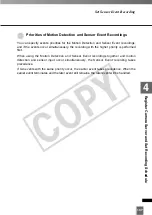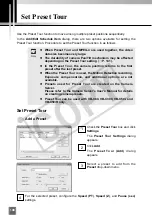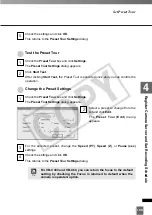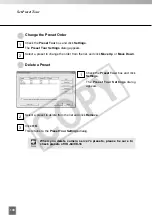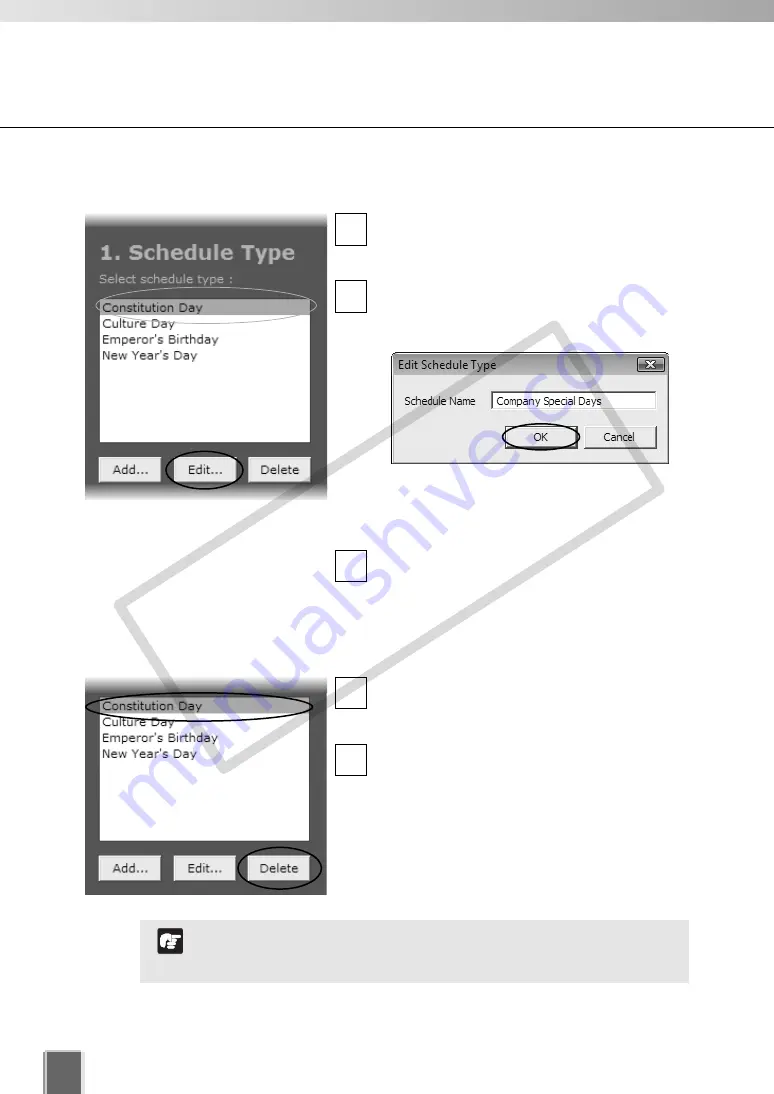
144
Set a Special Day Schedule
●
Delete a Schedule Type
In the
Special Day Schedule
window, click a
schedule type in the
Schedule Type
list to
select it.
Click
Delete
.
The schedule type is deleted.
2
1
●
Edit a Schedule Type
In the
Special Day Schedule
window, click a
schedule type in the
Schedule Type
list to
select it.
Click
Edit
.
This will bring up the
Edit Schedule Type
dialog.
Enter a new name. For example, you may
wish to change the name “Company Holidays”
to “Company Special Days”.
Click
OK
.
The new settings are saved and the dialog
closes.
3
2
1
If you delete a schedule type where there are dates associated
with that schedule, a warning will appear. Delete the associated
dates before deleting the schedule type.
Note
COP
Y
Summary of Contents for VB-C300
Page 13: ...Chapter 1 System Overview COPY...
Page 15: ...15 1 System Overview COPY...
Page 42: ...42 COPY...
Page 43: ...Chapter 2 Installation COPY...
Page 49: ...Chapter 3 Storage Server Configuration Reference COPY...
Page 75: ...Chapter 4 Register Camera Server and Set Recording Schedule COPY...
Page 152: ...152 COPY...
Page 153: ...Chapter 5 Viewer Reference COPY...
Page 155: ...155 5 Viewer Reference COPY...
Page 218: ...218 COPY...
Page 219: ...Chapter 6 Operation and Management COPY...
Page 227: ...Chapter 7 Backup Scheme COPY...
Page 243: ...Chapter 8 System Maintenance COPY...
Page 250: ...250 COPY...
Page 251: ...Chapter 9 Troubleshooting COPY...
Page 290: ...290 COPY...
Page 291: ...Appendix COPY...
Page 301: ...301 COPY...