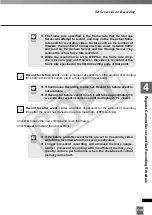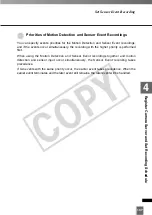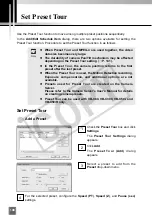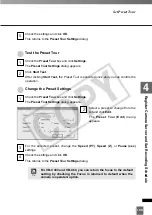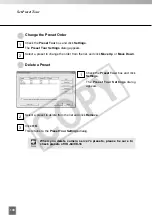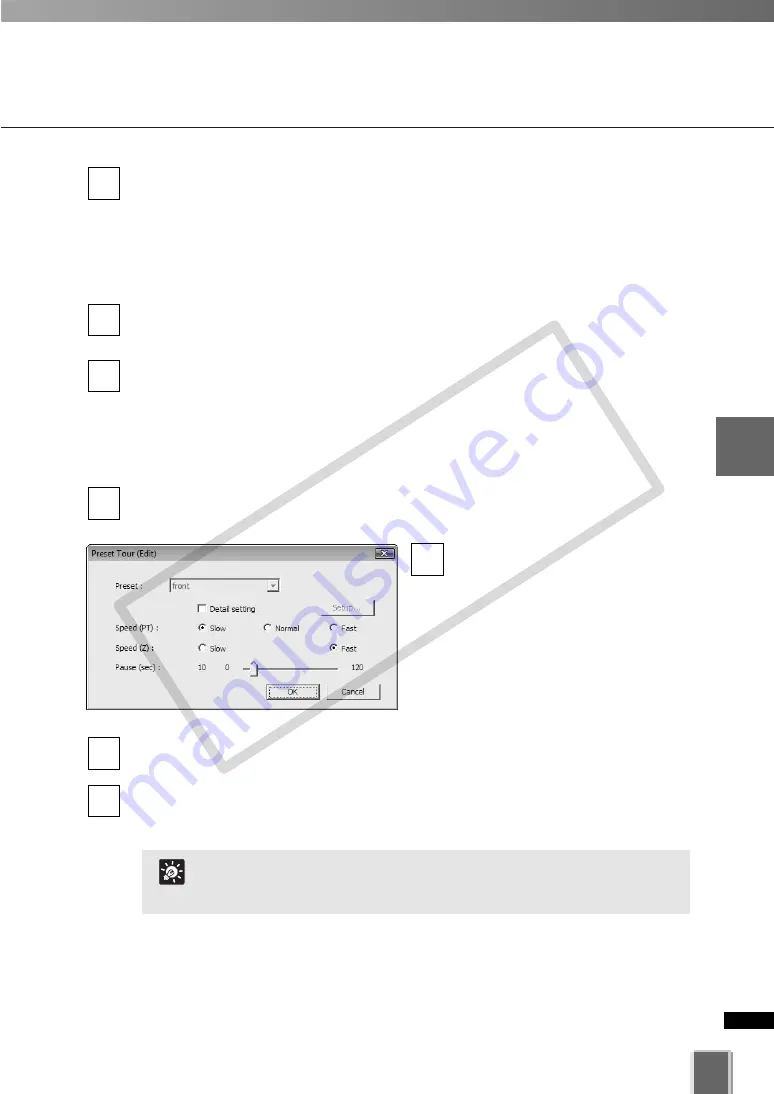
139
4
Register
Camera
Ser
ver
and
Set
Recor
ding
Sc
hedule
Set Preset Tour
Check the settings and click
OK
.
This returns to the
Preset Tour Settings
dialog.
●
Test the Preset Tour
Check the
Preset Tour
box and click
Settings
.
The
Preset Tour Settings
dialog appears.
Click
Start Test
.
After clicking
Start Test,
the Preset Tour is executed once and you can confirm the
operation.
●
Change the Preset Settings
Check the
Preset Tour
box and click
Settings
.
The
Preset Tour Settings
dialog appears.
Select a preset to change from the
list and click
Edit
.
The
Preset Tour (Edit)
dialog
appears.
For the selected preset, change the
Speed (PT)
,
Speed (Z)
, or
Pause (sec)
settings.
Check the settings and click
OK
.
This returns to the
Preset Tour Settings
dialog.
4
3
2
1
2
1
5
For VB-C300 and VB-C60, you can return the focus to the default
setting by checking the Focus is returned to default when the
camera is operated. option.
Tip
COP
Y
Summary of Contents for VB-C300
Page 13: ...Chapter 1 System Overview COPY...
Page 15: ...15 1 System Overview COPY...
Page 42: ...42 COPY...
Page 43: ...Chapter 2 Installation COPY...
Page 49: ...Chapter 3 Storage Server Configuration Reference COPY...
Page 75: ...Chapter 4 Register Camera Server and Set Recording Schedule COPY...
Page 152: ...152 COPY...
Page 153: ...Chapter 5 Viewer Reference COPY...
Page 155: ...155 5 Viewer Reference COPY...
Page 218: ...218 COPY...
Page 219: ...Chapter 6 Operation and Management COPY...
Page 227: ...Chapter 7 Backup Scheme COPY...
Page 243: ...Chapter 8 System Maintenance COPY...
Page 250: ...250 COPY...
Page 251: ...Chapter 9 Troubleshooting COPY...
Page 290: ...290 COPY...
Page 291: ...Appendix COPY...
Page 301: ...301 COPY...