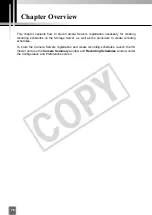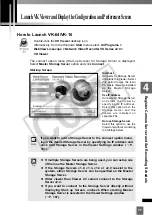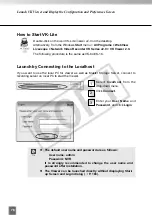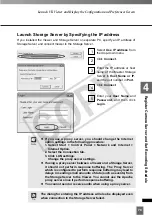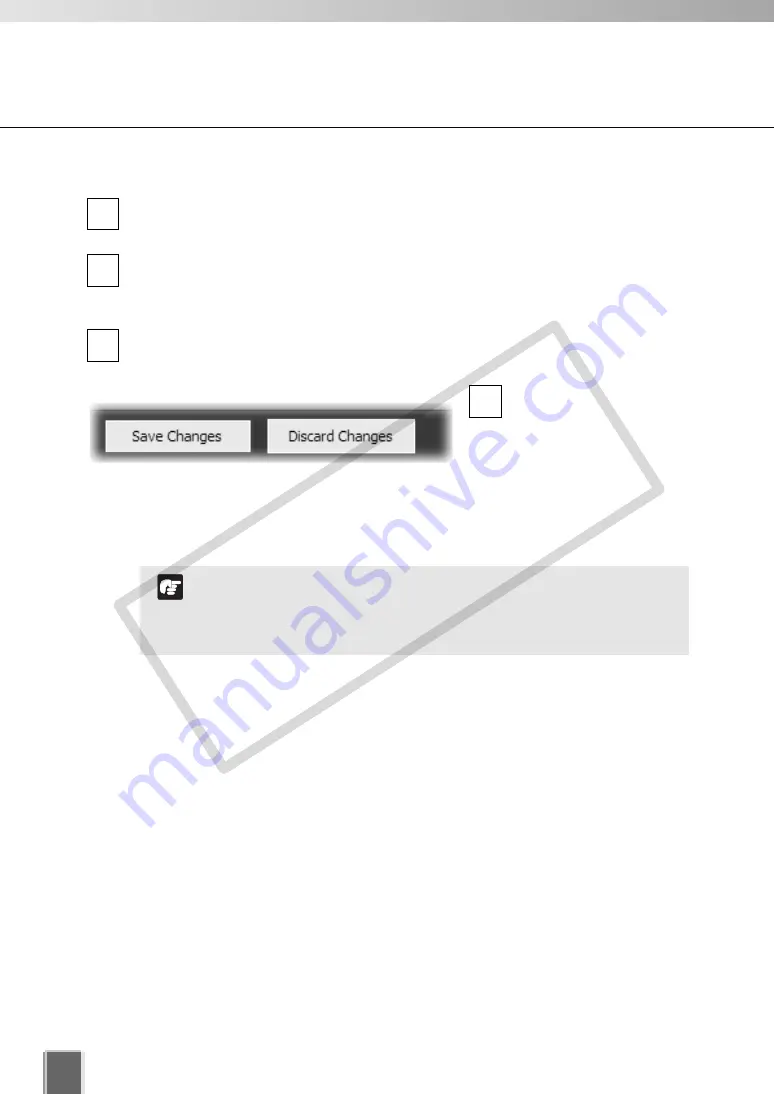
90
Add Storage Server
Delete Storage Server
In the
Storage and Camera Server Summary
, select the
Storage Servers
tab.
A list of Storage Servers which have already been added is displayed.
Click a Storage Server in the list to highlight it and select
Delete
from the
Edit
menu.
Alternatively, click a Storage Server to select it, then press the
Delete
key on your
keyboard.
A confirmation dialog will appear. Click
Yes
.
Click
No
to cancel deletion.
To save changes, click
Save Changes
at the
bottom right-hand corner
of the
Camera Summary
window.
Click
Discard Changes
to
cancel any changes you
have made.
4
3
2
1
If a Storage Server is deleted, all Location, Zone, thumbnail
and Layout information for cameras associated with this
Storage Server will be deleted as well.
The Master Storage Server cannot be edited.
Note
COP
Y
Summary of Contents for VB-C300
Page 13: ...Chapter 1 System Overview COPY...
Page 15: ...15 1 System Overview COPY...
Page 42: ...42 COPY...
Page 43: ...Chapter 2 Installation COPY...
Page 49: ...Chapter 3 Storage Server Configuration Reference COPY...
Page 75: ...Chapter 4 Register Camera Server and Set Recording Schedule COPY...
Page 152: ...152 COPY...
Page 153: ...Chapter 5 Viewer Reference COPY...
Page 155: ...155 5 Viewer Reference COPY...
Page 218: ...218 COPY...
Page 219: ...Chapter 6 Operation and Management COPY...
Page 227: ...Chapter 7 Backup Scheme COPY...
Page 243: ...Chapter 8 System Maintenance COPY...
Page 250: ...250 COPY...
Page 251: ...Chapter 9 Troubleshooting COPY...
Page 290: ...290 COPY...
Page 291: ...Appendix COPY...
Page 301: ...301 COPY...