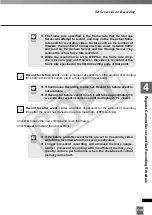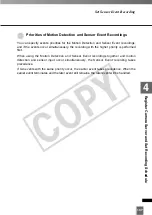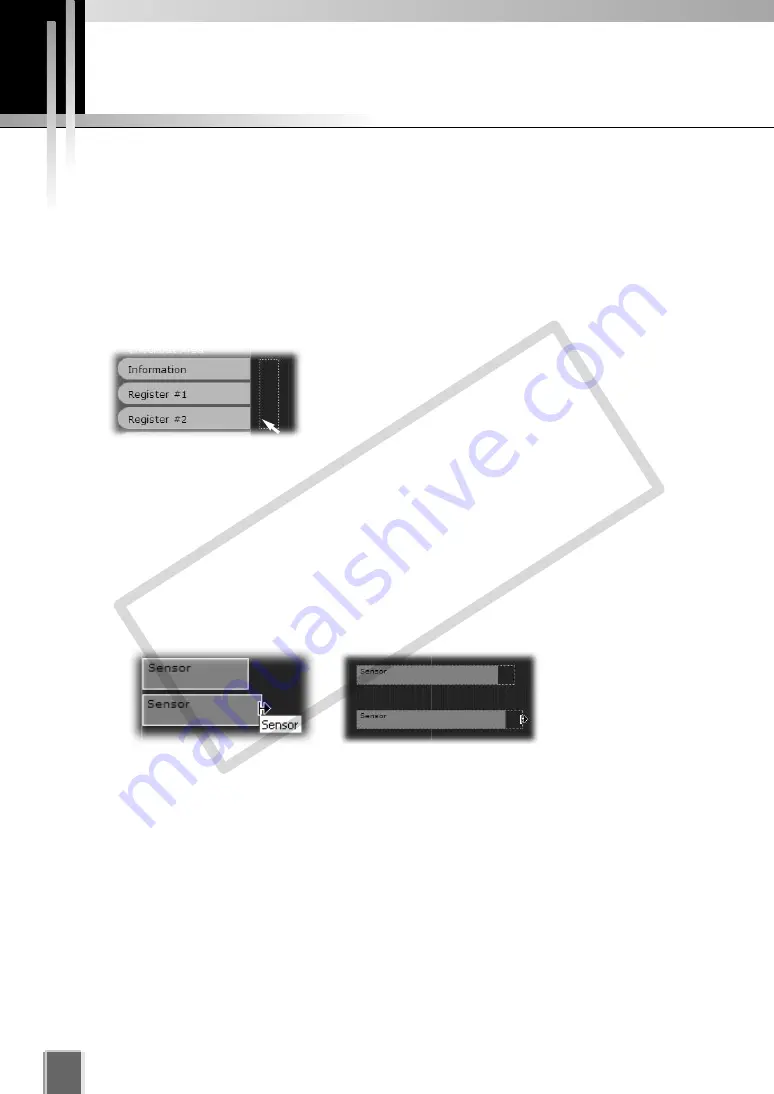
122
Batch-Setting Schedules
When you set schedule, you can set multiple schedules at one time.
●
Create Multiple Camera Schedules
You can click and drag schedule area covering several cameras to bring up the
Add
Schedule Item - multiple cameras
dialog. This allows you to easily set recording
schedules for multiple cameras. Once created, settings for each camera can be
customized.
Example : Drag over the Schedule area covering three Camera Servers to set the same
schedule for the three Camera Servers.
●
Change or Move Multiple Camera Server Schedules
While holding down the
Ctrl
key, click on individual schedule items to select them, and
then drag the mouse to change or move multiple recording schedules.
COP
Y
Summary of Contents for VB-C300
Page 13: ...Chapter 1 System Overview COPY...
Page 15: ...15 1 System Overview COPY...
Page 42: ...42 COPY...
Page 43: ...Chapter 2 Installation COPY...
Page 49: ...Chapter 3 Storage Server Configuration Reference COPY...
Page 75: ...Chapter 4 Register Camera Server and Set Recording Schedule COPY...
Page 152: ...152 COPY...
Page 153: ...Chapter 5 Viewer Reference COPY...
Page 155: ...155 5 Viewer Reference COPY...
Page 218: ...218 COPY...
Page 219: ...Chapter 6 Operation and Management COPY...
Page 227: ...Chapter 7 Backup Scheme COPY...
Page 243: ...Chapter 8 System Maintenance COPY...
Page 250: ...250 COPY...
Page 251: ...Chapter 9 Troubleshooting COPY...
Page 290: ...290 COPY...
Page 291: ...Appendix COPY...
Page 301: ...301 COPY...