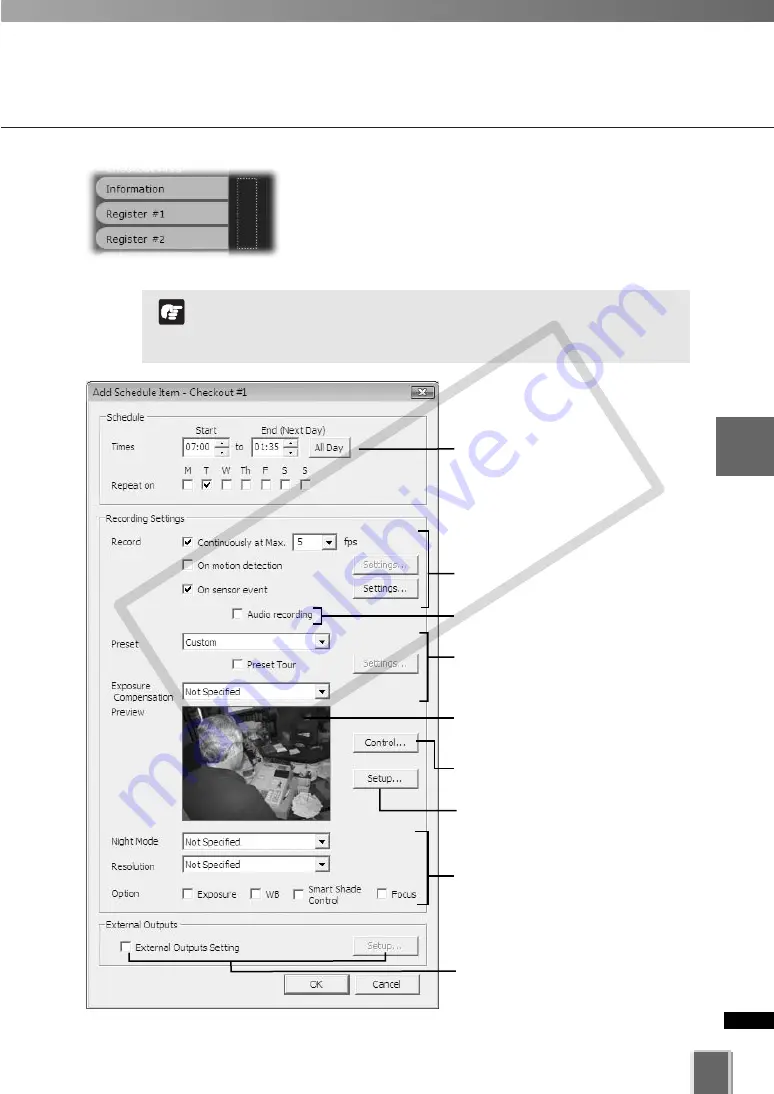
111
4
Register
Camera
Ser
ver
and
Set
Recor
ding
Sc
hedule
Set Normal Schedule
You can click and drag the schedule area of several
cameras to bring up the
Add Schedule Item - multiple
cameras
dialog. This allows you to easily set schedules for
multiple cameras. Once created, settings for each camera
can be customized later.
The shortest recording time for a schedule is 15 minutes.
You cannot create overlapped schedule items within a single
Camera Sever.
Note
Configuration is discussed on the following pages.
Set start and end times and the day of the
week (
➝
P. 112).
Set frame rate, enable Motion Detection
and sensor event recording (
➝
P. 113).
Move the mouse cursor in the Preview
area to change the camera angle
(
➝
P. 98).
Set the preset camera angle and exposure
compensation (
➝
P. 114).
Set the external device output
(
➝
P. 117).
* The number of external devices
available for setting depends on the
type of the Camera Server.
Set the Night Mode, Resolution and
Options (
➝
P. 116).
The Top page of the Camera Server is
displayed after Internet Explorer launches.
Control the camera via the
Camera
Control Panel
(
➝
P. 195).
Selec to record audio (
➝
P. 113).
COP
Y
Summary of Contents for VB-C300
Page 13: ...Chapter 1 System Overview COPY...
Page 15: ...15 1 System Overview COPY...
Page 42: ...42 COPY...
Page 43: ...Chapter 2 Installation COPY...
Page 49: ...Chapter 3 Storage Server Configuration Reference COPY...
Page 75: ...Chapter 4 Register Camera Server and Set Recording Schedule COPY...
Page 152: ...152 COPY...
Page 153: ...Chapter 5 Viewer Reference COPY...
Page 155: ...155 5 Viewer Reference COPY...
Page 218: ...218 COPY...
Page 219: ...Chapter 6 Operation and Management COPY...
Page 227: ...Chapter 7 Backup Scheme COPY...
Page 243: ...Chapter 8 System Maintenance COPY...
Page 250: ...250 COPY...
Page 251: ...Chapter 9 Troubleshooting COPY...
Page 290: ...290 COPY...
Page 291: ...Appendix COPY...
Page 301: ...301 COPY...
















































