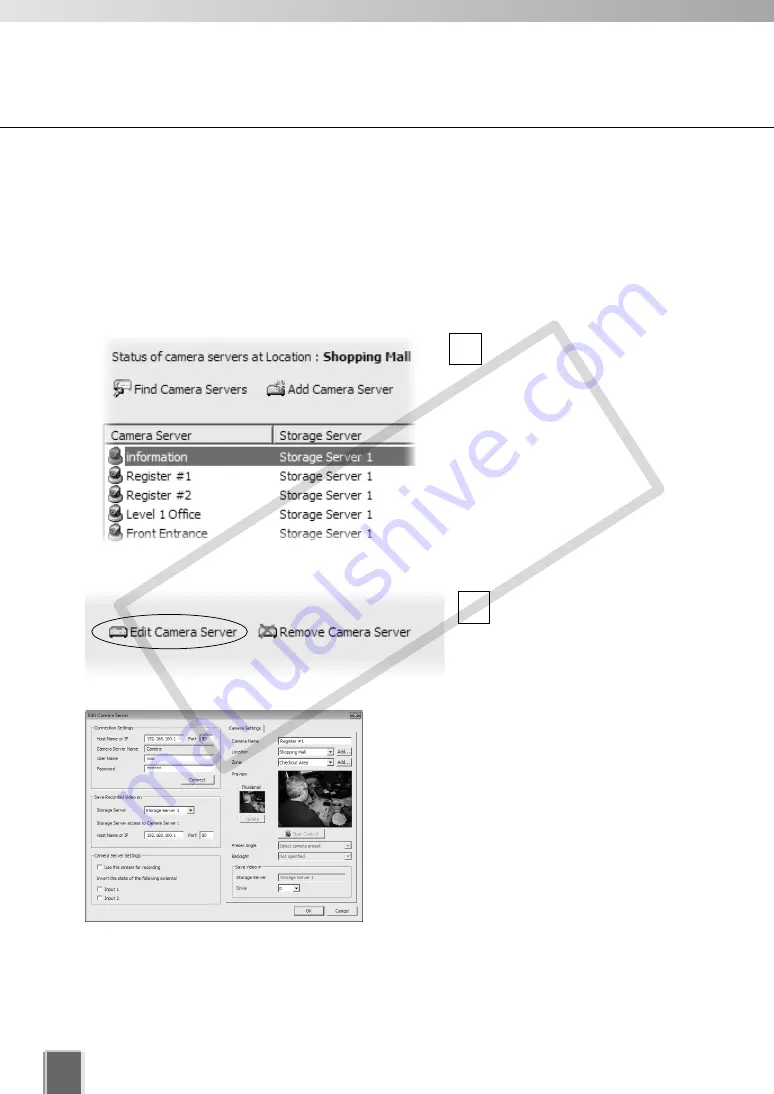
100
Register Camera Server
Click
Edit Camera Server
.
The
Edit Camera Server
dialog appears. This dialog
is identical to the
Add
Camera Server
dialog (you
can also open the dialog by
double-clicking the menu).
●
Change the Camera Server’s Settings
Change the Camera Server settings as directed in P. 91 through P. 94.
2
Edit Camera Server
The right-hand portion of the
Camera Summary
window features
Edit Camera Server
for Editing the Camera Server(s) on your system, regardless of which tab you have
selected (
Storage Servers
or
Locations/Zones
). The same dialog as
Add Camera
Server
(
➝
P. 93) appears.
●
Start Editing Camera Server
In the
Camera Server
list,
click a Camera Server to
highlight it.
1
COP
Y
Summary of Contents for VB-C300
Page 13: ...Chapter 1 System Overview COPY...
Page 15: ...15 1 System Overview COPY...
Page 42: ...42 COPY...
Page 43: ...Chapter 2 Installation COPY...
Page 49: ...Chapter 3 Storage Server Configuration Reference COPY...
Page 75: ...Chapter 4 Register Camera Server and Set Recording Schedule COPY...
Page 152: ...152 COPY...
Page 153: ...Chapter 5 Viewer Reference COPY...
Page 155: ...155 5 Viewer Reference COPY...
Page 218: ...218 COPY...
Page 219: ...Chapter 6 Operation and Management COPY...
Page 227: ...Chapter 7 Backup Scheme COPY...
Page 243: ...Chapter 8 System Maintenance COPY...
Page 250: ...250 COPY...
Page 251: ...Chapter 9 Troubleshooting COPY...
Page 290: ...290 COPY...
Page 291: ...Appendix COPY...
Page 301: ...301 COPY...






























