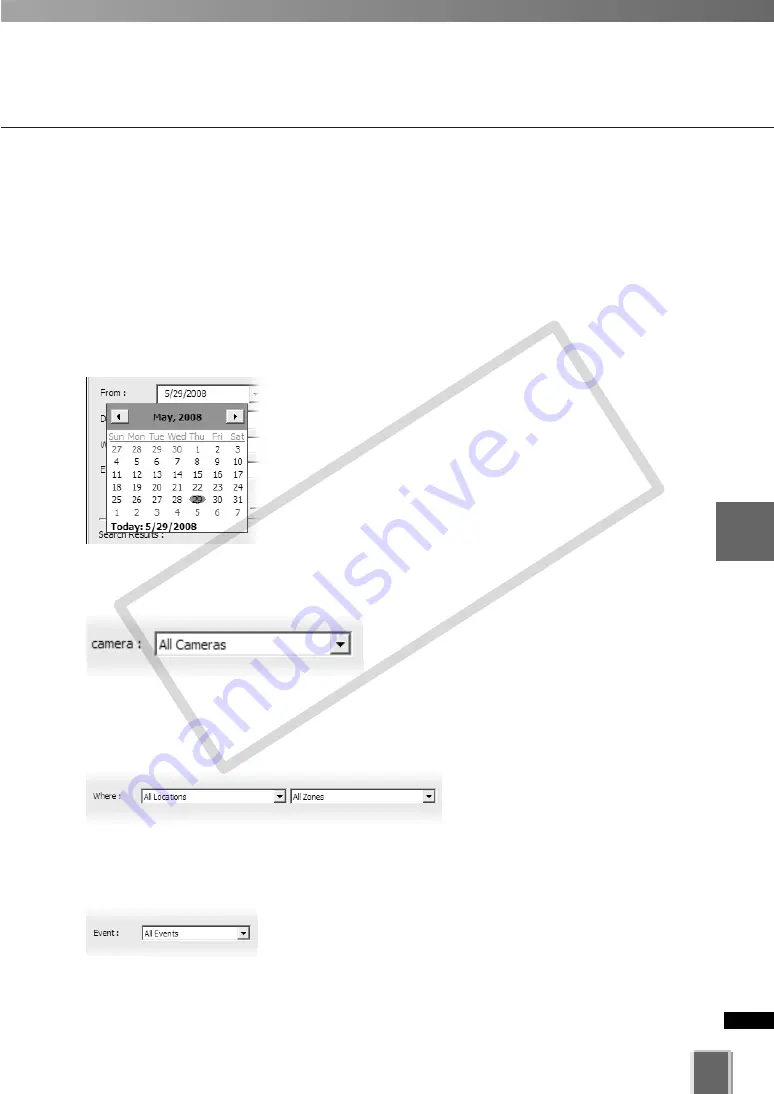
215
5
Vie
wer
Ref
erence
Use Timeline and View Events
Select Criteria for Searching
When you initiate a search, certain criteria can be specified such as Priority, Location and
Zone on the network, a date range when the event may have occurred and a time period.
To initiate a search:
●
Step 1: Select a date and time range to search
Click in the
From
and
To
date panels and overwrite the existing entries for
month/day/year and time.
Alternatively, click the down arrow next to each date panel
to bring up the calendar. Click off the calendar to close it
again.
In the
Event Search
dialog, you can also scroll through
time using the up/down arrows. Click an hours, minutes or
seconds segment to highlight it and then click the up or
down arrow.
●
Step 2: Select a camera
Select the camera you want to search by
from the drop-down menu. Once you have
selected a specific camera, the Location and
Zone specified in
Where
are ignored.
●
Step3: Select a Location and Zone to search
From the
Where
fields, select a
Location and Zone from the drop-
down lists.
●
Step 4: Select a type of Event
Select a type of Event from the drop-down list.
COP
Y
Summary of Contents for VB-C300
Page 13: ...Chapter 1 System Overview COPY...
Page 15: ...15 1 System Overview COPY...
Page 42: ...42 COPY...
Page 43: ...Chapter 2 Installation COPY...
Page 49: ...Chapter 3 Storage Server Configuration Reference COPY...
Page 75: ...Chapter 4 Register Camera Server and Set Recording Schedule COPY...
Page 152: ...152 COPY...
Page 153: ...Chapter 5 Viewer Reference COPY...
Page 155: ...155 5 Viewer Reference COPY...
Page 218: ...218 COPY...
Page 219: ...Chapter 6 Operation and Management COPY...
Page 227: ...Chapter 7 Backup Scheme COPY...
Page 243: ...Chapter 8 System Maintenance COPY...
Page 250: ...250 COPY...
Page 251: ...Chapter 9 Troubleshooting COPY...
Page 290: ...290 COPY...
Page 291: ...Appendix COPY...
Page 301: ...301 COPY...






























