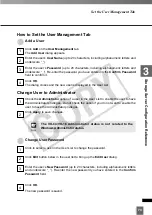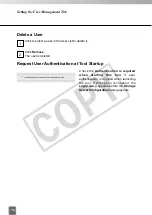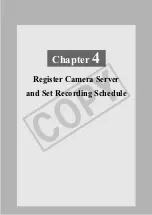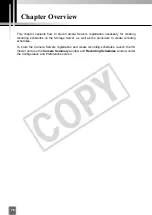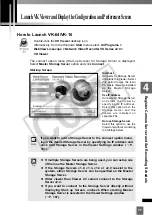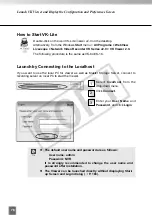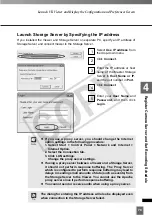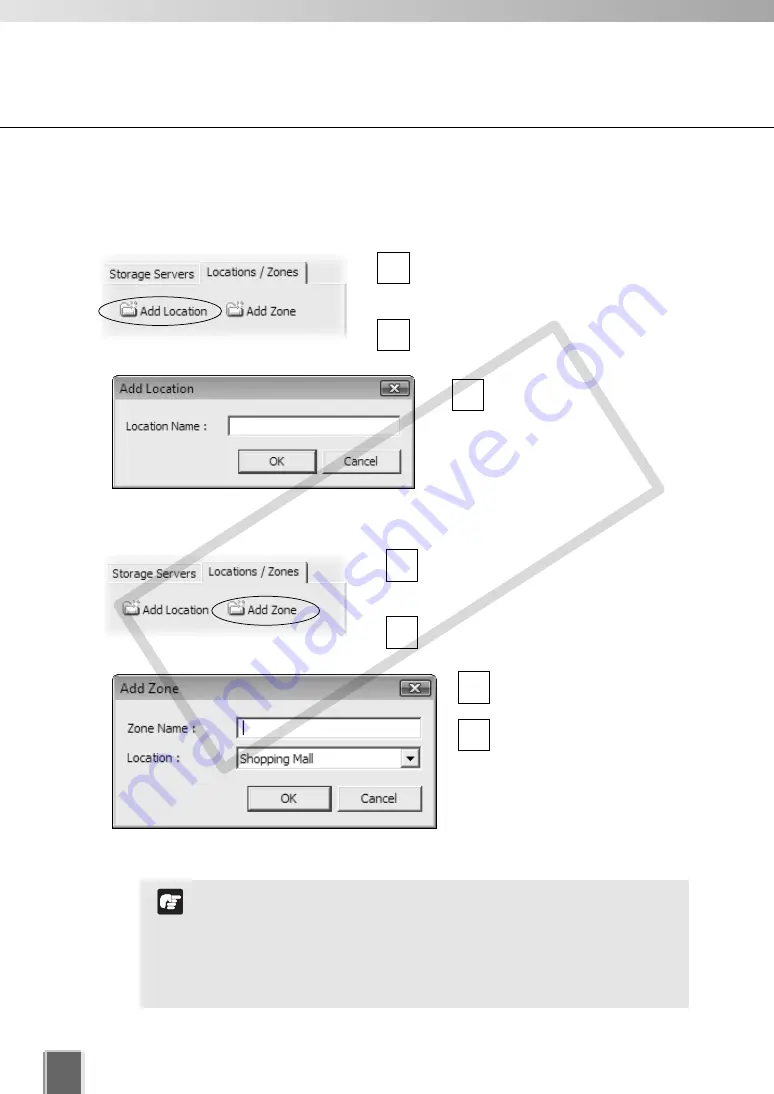
86
Location and Zone
●
Step 1: Click Add Location on the Locations/Zones tab
In the
Camera Summary
window,
select the
Locations/Zones
tab if it is
not selected yet.
Click
Add Location
to bring up the
Add
Location
dialog.
Enter the new location name
(up to 20 characters), then
click
OK
.
3
2
1
Add a Location and Zone
●
Step 2: Click Add Location on the Locations/Zones tab
In the
Camera Summary
window,
select the
Locations/Zones
tab if it is
not selected yet.
Click
Add Zone
to bring up the
Add
Zone
dialog.
Enter the new zone name
(up to 20 characters).
Select a location from the
drop-down menu in the
Location
field, then click
OK
.
The selected zone will now
appear in the specified
Location folder.
4
3
2
1
If you want to add a Zone to another location not listed, you
should first create the Location before you add the Zone.
Each Location name must be unique and each Zone name
within a Location must be unique as well.
There is no limitation on the number of Zones and Locations
that can be added.
Note
COP
Y
Summary of Contents for VB-C300
Page 13: ...Chapter 1 System Overview COPY...
Page 15: ...15 1 System Overview COPY...
Page 42: ...42 COPY...
Page 43: ...Chapter 2 Installation COPY...
Page 49: ...Chapter 3 Storage Server Configuration Reference COPY...
Page 75: ...Chapter 4 Register Camera Server and Set Recording Schedule COPY...
Page 152: ...152 COPY...
Page 153: ...Chapter 5 Viewer Reference COPY...
Page 155: ...155 5 Viewer Reference COPY...
Page 218: ...218 COPY...
Page 219: ...Chapter 6 Operation and Management COPY...
Page 227: ...Chapter 7 Backup Scheme COPY...
Page 243: ...Chapter 8 System Maintenance COPY...
Page 250: ...250 COPY...
Page 251: ...Chapter 9 Troubleshooting COPY...
Page 290: ...290 COPY...
Page 291: ...Appendix COPY...
Page 301: ...301 COPY...