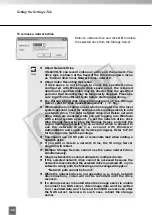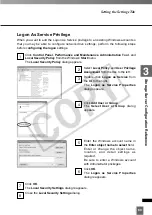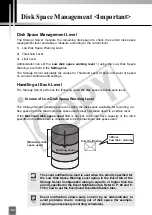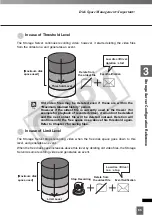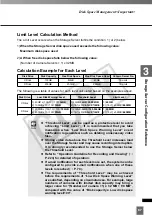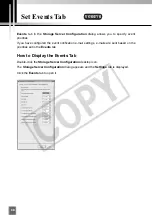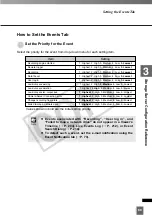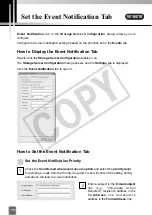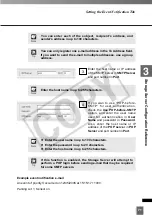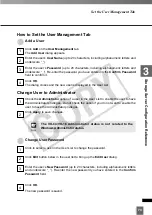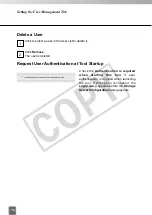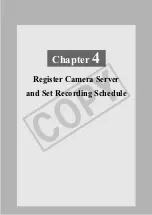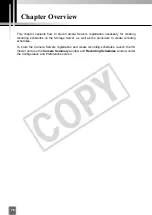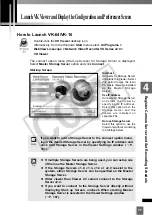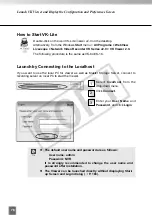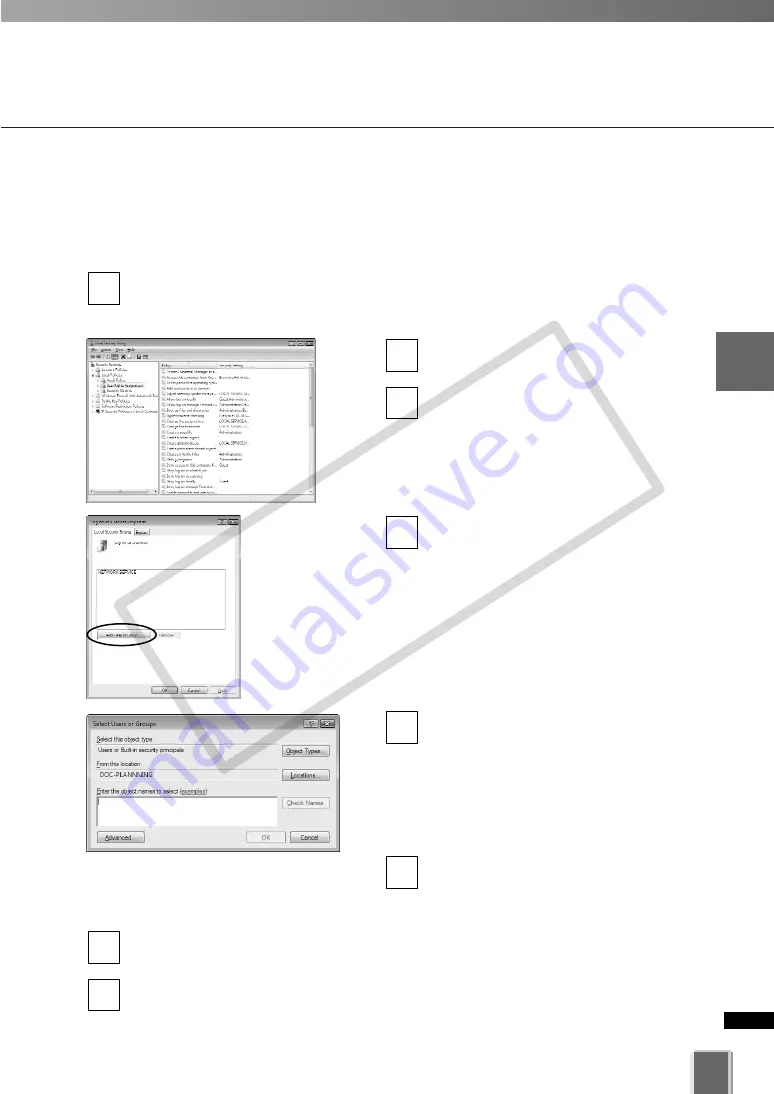
63
3
Stora
g
e
Ser
ver
Configuration
Ref
erence
Logon As Service Privilege
When you want to add the Logon As Service privilege to an existing Windows account so
that you may be able to configure network drive settings, perform the following steps
before c
onfiguring the logon
settings.
Click
Control Panel
,
Performance and Maintenance
,
Administration Tool
, and
Local Security Policy
from the Windows’
Start
menu.
The
Local Security Policy
dialog appears.
Select
Local Policy
and
User Privilege
Assignment
from the tree to the left.
Double-click
Logon as Service
from
the list to the right.
The
Logon as Service Properties
dialog oppears.
Click
Add User or Group
.
The
Select User or Group
dialog
oppears.
Enter the Windows account name in
the
Enter object name to select
field.
Enter or change the object name,
location, and detail settings as
required.
Be sure to enter a Windows account
with Administrator privileges.
Click
OK
.
The
Logon as Service Properties
dialog reappears.
Click
OK
.
The
Local Security Settings
dialog reappears.
Close the
Local Security Settings
dialog.
8
7
6
5
4
3
2
1
Setting the Settings Tab
COP
Y
Summary of Contents for VB-C300
Page 13: ...Chapter 1 System Overview COPY...
Page 15: ...15 1 System Overview COPY...
Page 42: ...42 COPY...
Page 43: ...Chapter 2 Installation COPY...
Page 49: ...Chapter 3 Storage Server Configuration Reference COPY...
Page 75: ...Chapter 4 Register Camera Server and Set Recording Schedule COPY...
Page 152: ...152 COPY...
Page 153: ...Chapter 5 Viewer Reference COPY...
Page 155: ...155 5 Viewer Reference COPY...
Page 218: ...218 COPY...
Page 219: ...Chapter 6 Operation and Management COPY...
Page 227: ...Chapter 7 Backup Scheme COPY...
Page 243: ...Chapter 8 System Maintenance COPY...
Page 250: ...250 COPY...
Page 251: ...Chapter 9 Troubleshooting COPY...
Page 290: ...290 COPY...
Page 291: ...Appendix COPY...
Page 301: ...301 COPY...