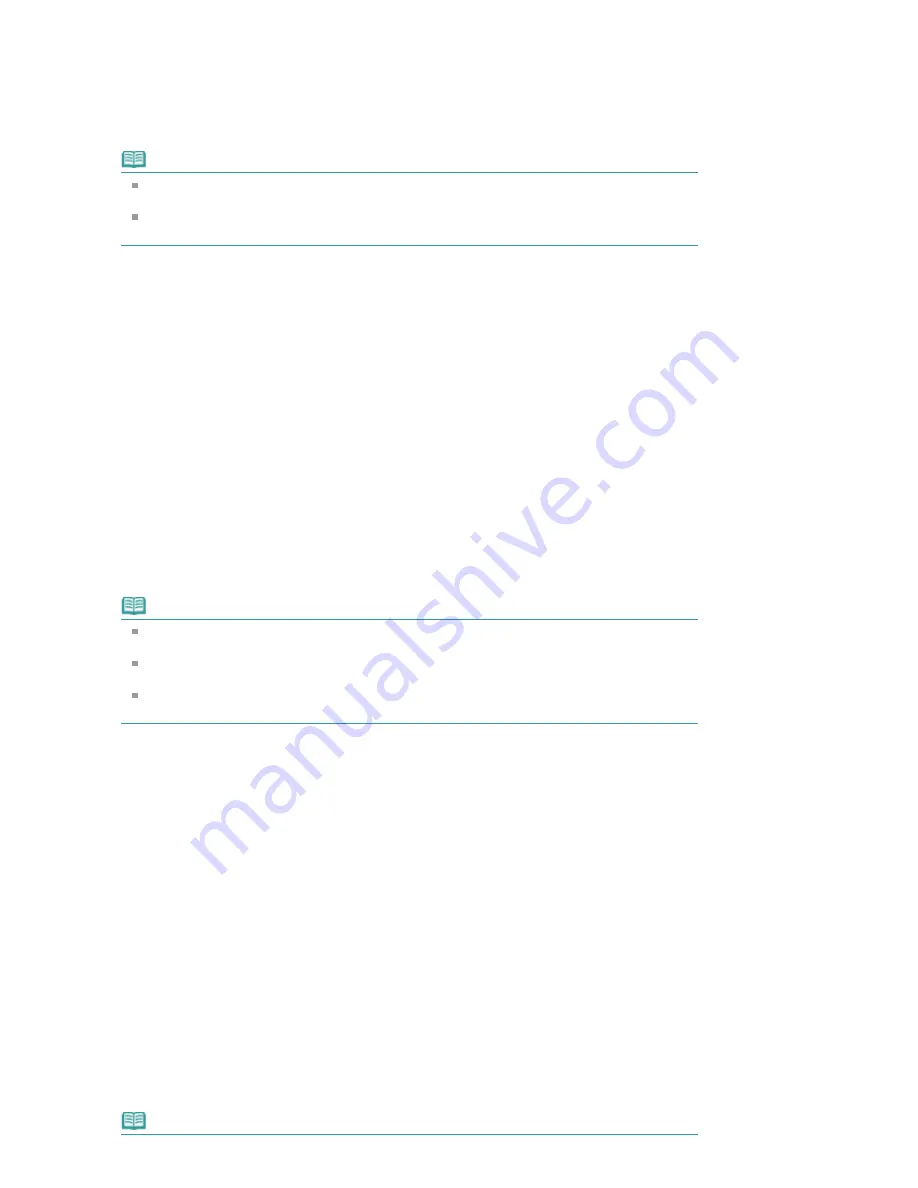
Current Document
You can print the currently displayed topic.
1.
From Select Target, select Current Document
The title of the currently displayed topic is displayed in the Documents to Be Printed list.
Note
By selecting Print linked documents, you can also print documents that are linked to the current
document. The linked documents are added to the Documents to Be Printed list.
Click Print Preview to display and check what the print results will look like before you actually
print the document.
2.
Click Start Printing
The Print Page Count Confirmation dialog box is displayed.
3.
Execute print
Confirm the number of pages to be printed, and then click Yes.
The topics that are currently displayed are printed.
Selected Documents
You can select and print the topics that you want printed.
1.
From Select Target, select Selected Documents
The titles of all topics are displayed in the Documents to Be Printed list.
2.
Select the topics to be printed
From the Documents to Be Printed list, select the title check boxes of the topics to be printed.
Note
When you select the Automatically select documents in lower hierarchies check box, the check
boxes of all titles found in the lower hierarchies are selected.
Click Select All to select the check boxes of all titles.
Click Clear All to clear the check boxes of all titles.
Click Print Preview to display and check what the print results will look like before you actually
print the document.
3.
Click Start Printing
The Print Page Count Confirmation dialog box is displayed.
4.
Execute print
Confirm the number of pages to be printed, and then click Yes.
All topics with selected check boxes are printed.
My Manual
You can select and print topics registered in My Manual.
For details about My Manual, see "
Registering Topics to My Manual
."
1.
From Select Target, select My Manual
The titles of the topics that have been registered to My Manual are displayed in the Documents to Be
Printed list.
2.
Select the topics to be printed
From the Documents to Be Printed list, select the title check boxes of the topics to be printed.
Note
Page 97 of 541 pages
Printing This Manual
Summary of Contents for Pro9500 Mark II Series
Page 26: ...Page top Page 26 of 541 pages Printing Documents Macintosh ...
Page 41: ...Page top Page 41 of 541 pages Loading Paper in the Front Tray ...
Page 55: ...Page top Page 55 of 541 pages When Printing Becomes Faint or Colors Are Incorrect ...
Page 113: ...Page top Page 113 of 541 pages Selecting the Paper ...
Page 123: ...Note See Help for details on the Edit screen Page top Page 123 of 541 pages Editing ...
Page 125: ...Page top Page 125 of 541 pages Printing ...
Page 130: ...Page top Page 130 of 541 pages Selecting the Paper and Layout ...
Page 133: ...Page top Page 133 of 541 pages Editing ...
Page 135: ...Page top Page 135 of 541 pages Printing ...
Page 142: ...Page top Page 142 of 541 pages Printing ...
Page 149: ...Page top Page 149 of 541 pages Printing ...
Page 186: ...Page top Page 186 of 541 pages Cropping Photos Photo Print ...
Page 190: ...Page top Page 190 of 541 pages Printing an Index ...
Page 282: ...Page top Page 282 of 541 pages Stamp Background Printing ...
Page 298: ...Adjusting Tone Page top Page 298 of 541 pages Printing a Color Document in Monochrome ...
Page 325: ...Page top Page 325 of 541 pages Reducing Photo Noise ...
Page 341: ...a flat place Page top Page 341 of 541 pages Attaching Removing the CD R Tray ...
Page 412: ...Page top Page 412 of 541 pages Colors Are Uneven or Streaked ...
Page 444: ...Page top Page 444 of 541 pages Before Printing on Art Paper ...
Page 483: ...Next Page top Page 483 of 541 pages Overview of Printing from Computers ...
Page 488: ...Page 488 of 541 pages Printing from Other Applications ...
Page 532: ...Page top Page 532 of 541 pages Adjusting Colors before Printing ...






























