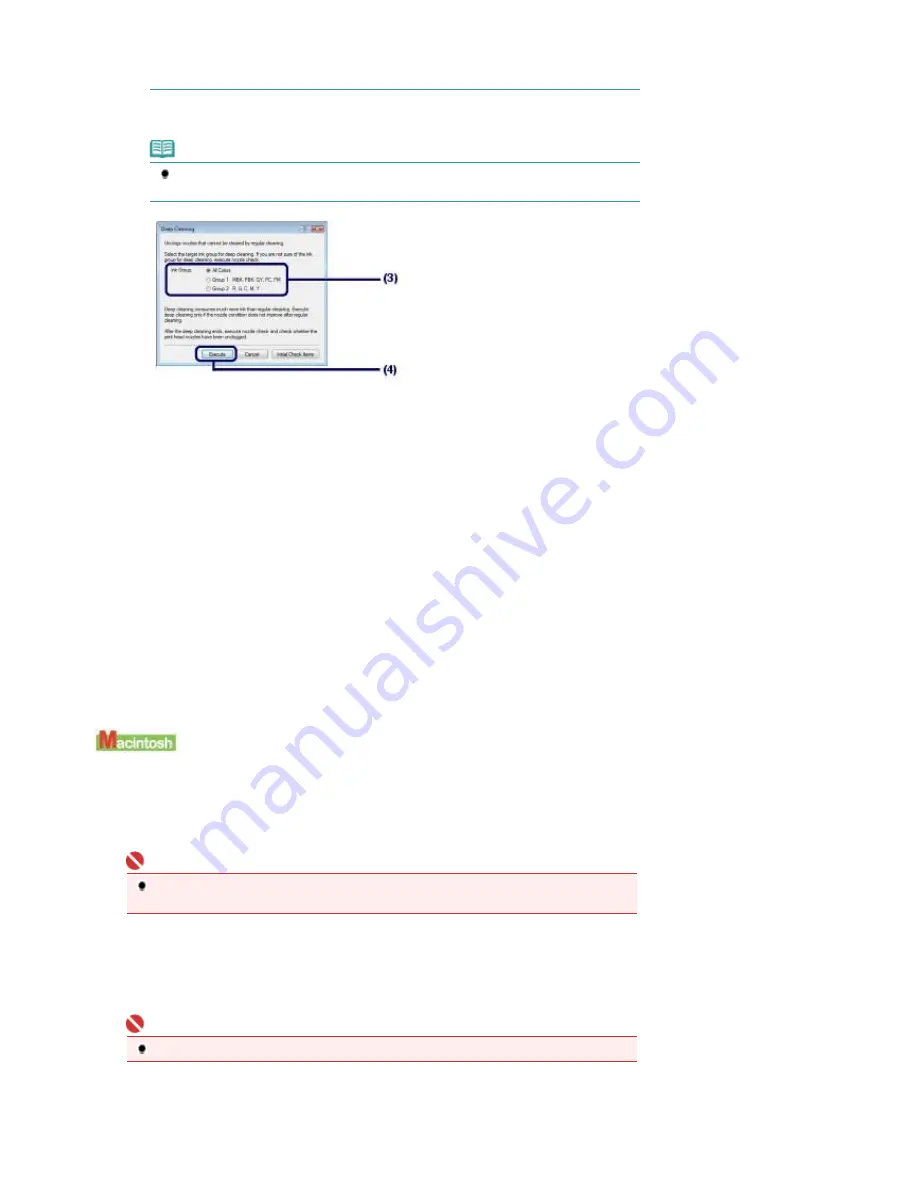
PM, select Group 1. If there are horizontal white streaks in the nozzle check pattern of R,
G, C, M, or Y, select Group 2.
For details on the nozzle check pattern, see
Examining the Nozzle Check Pattern
.
(4)
Click Execute.
Note
Clicking Initial Check Items displays the items to be checked before cleaning the Print Head
deeply.
(5)
Confirm the displayed message, and click OK.
The printer starts cleaning the Print Head deeply when the
Power
lamp starts flashing blue.
Do not perform any other operations until the printer completes the deep cleaning of the Print Head. This
takes about 3 minutes.
(6)
Confirm the displayed message, and click Print Check Pattern.
The nozzle check pattern will be printed.
Do not perform any other operations until the printer completes the printing of the nozzle check pattern.
6.
Check the printed nozzle check pattern.
See step 1 in
Examining the Nozzle Check Pattern
.
If a particular color is not printed properly, replace the ink tank of that color.
See
Replacing an Ink Tank
.
If the problem is not resolved, open the Top Cover to confirm that the ink is remaining, turn off the power, then
clean the Print Head deeply again after 24 hours.
If the problem is still not resolved, the Print Head may be damaged. Contact the service center.
1.
Make sure that the power is turned on.
2.
Load a sheet of A4 or Letter-sized plain paper in the Rear Tray.
Important
You cannot feed paper from the Front Tray for printing the nozzle check pattern. Load paper in
the Rear Tray.
3.
Open the Front Tray gently, and pull out the Front Tray Extension.
Gently press the upper center of the Front Tray to open it.
Important
If the Inner Cover is open, close it.
4.
Open the Canon IJ Printer Utility dialog box.
Page 66 of 541 pages
Cleaning the Print Head Deeply
Summary of Contents for Pro9500 Mark II Series
Page 26: ...Page top Page 26 of 541 pages Printing Documents Macintosh ...
Page 41: ...Page top Page 41 of 541 pages Loading Paper in the Front Tray ...
Page 55: ...Page top Page 55 of 541 pages When Printing Becomes Faint or Colors Are Incorrect ...
Page 113: ...Page top Page 113 of 541 pages Selecting the Paper ...
Page 123: ...Note See Help for details on the Edit screen Page top Page 123 of 541 pages Editing ...
Page 125: ...Page top Page 125 of 541 pages Printing ...
Page 130: ...Page top Page 130 of 541 pages Selecting the Paper and Layout ...
Page 133: ...Page top Page 133 of 541 pages Editing ...
Page 135: ...Page top Page 135 of 541 pages Printing ...
Page 142: ...Page top Page 142 of 541 pages Printing ...
Page 149: ...Page top Page 149 of 541 pages Printing ...
Page 186: ...Page top Page 186 of 541 pages Cropping Photos Photo Print ...
Page 190: ...Page top Page 190 of 541 pages Printing an Index ...
Page 282: ...Page top Page 282 of 541 pages Stamp Background Printing ...
Page 298: ...Adjusting Tone Page top Page 298 of 541 pages Printing a Color Document in Monochrome ...
Page 325: ...Page top Page 325 of 541 pages Reducing Photo Noise ...
Page 341: ...a flat place Page top Page 341 of 541 pages Attaching Removing the CD R Tray ...
Page 412: ...Page top Page 412 of 541 pages Colors Are Uneven or Streaked ...
Page 444: ...Page top Page 444 of 541 pages Before Printing on Art Paper ...
Page 483: ...Next Page top Page 483 of 541 pages Overview of Printing from Computers ...
Page 488: ...Page 488 of 541 pages Printing from Other Applications ...
Page 532: ...Page top Page 532 of 541 pages Adjusting Colors before Printing ...






























