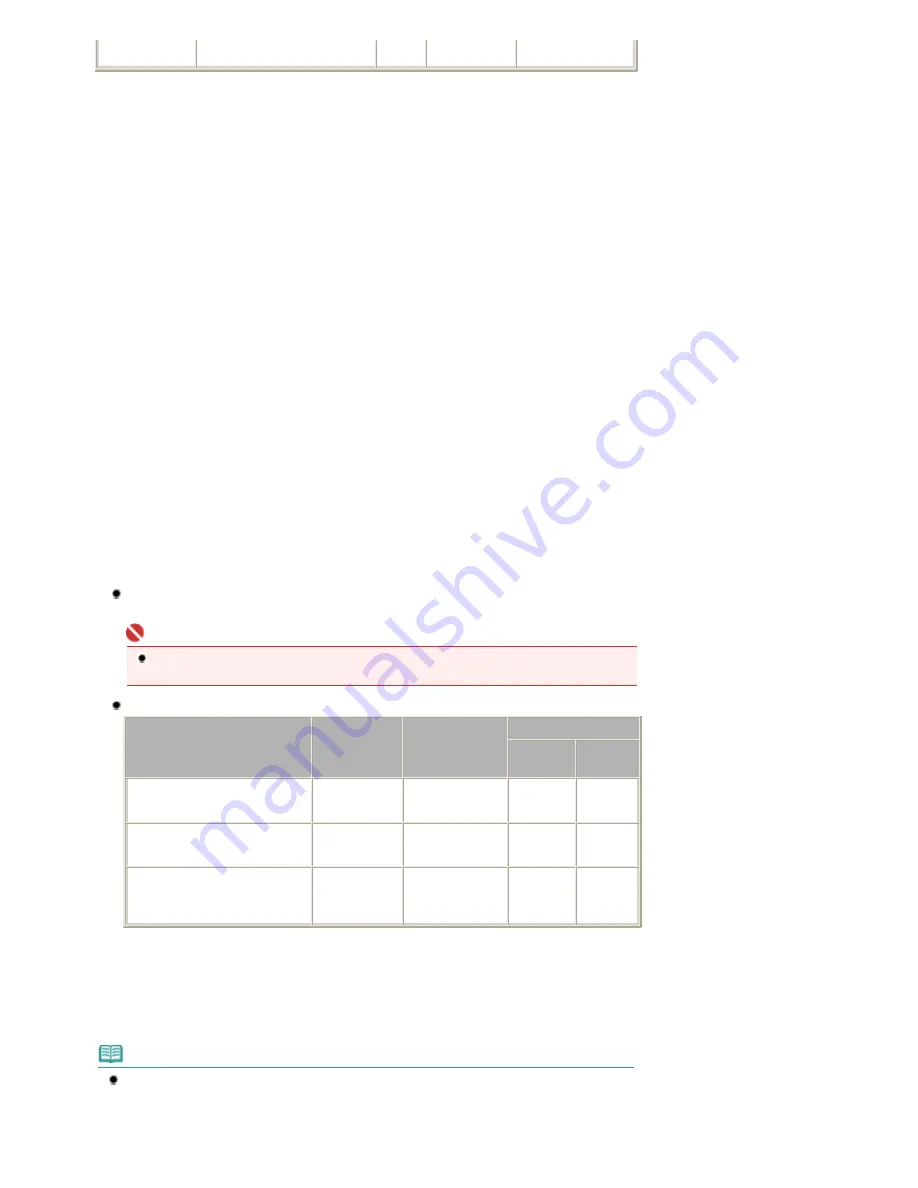
<PS-101>
*9
Glossy II
*1
Paper with a Model Number is Canon genuine paper. Refer to the instruction manual supplied with
the paper for detailed information on the printable side and notes on handling paper. For information on
the page sizes available for each Canon genuine paper, visit our website. You may not be able to
purchase some Canon genuine papers depending on the country or region of purchase. Paper is not
sold in the US by Model Number. Purchase paper by name.
*2
Maximum number of sheets that can be ejected and stacked on the Front Tray when feeding paper
from the Rear Tray.
When feeding paper from the Front Tray, remove each sheet as it is ejected.
*3
Proper feeding of paper may not be possible at the maximum capacity depending on the type of paper
or environmental conditions (either very high or low temperature or humidity). In such cases, reduce the
number of paper you load at a time to less than half (100% recycled paper can be used).
*4
14" x 17" / 36 x 43 cm paper cannot be loaded in the Rear Tray.
*5
When loading paper in stacks, the print side may become marked as it is fed or paper may not feed
properly. In this case, load one sheet at a time.
*6
We recommend that you remove the previously printed sheet from the Front Tray before continuously
printing to avoid blurs and discoloration.
*7
If you are using Fine Art Paper "Photo Rag", Fine Art Paper "Museum Etching", or Fine Art Paper
Premium Matte, you cannot print in the 1.38 inches / 35 mm margin on the top and bottom edges
according to the direction of printing. If you select a special page size for Fine Art Paper in the printer
driver, a limit is set to prevent printing in the 1.38 inches / 35 mm margin on the top and bottom edges of
the paper. We recommend checking the printing area in the preview screen before printing.
For details, refer to the on-screen manual:
Advanced Guide
.
Canon genuine media is produced and managed to get optimal print quality. We recommend using
Canon genuine media.
*8
Feeding this paper from the Rear Tray can damage the printer. Always load in the Front Tray.
*9
You can easily specify print settings for sticker paper with Easy-PhotoPrint EX provided on the
Setup
CD-ROM
. Install it on your computer.
Non-Canon genuine specialty paper
Loading paper
Load one sheet at a time in both the Rear Tray and the Front Tray.
Important
If you select Canvas or Board Paper in Media Type in the printer driver, always load the paper
in the Front Tray. The paper cannot be fed from the Rear Tray.
Printer driver settings and paper source
Characteristics
Media Type
Page Size /
Paper Size
Paper Source
Rear Tray
Front
Tray
Paper that has the texture of
drawing paper
Other Fine Art
Paper
Art XX (Margin 35
mm)
*1
Available
*2
Available
Paper that has a texture like
canvas
Canvas
Art XX (Margin 35
mm)
*1
Unavailable Available
Board Paper, Thick paper
(From 23 mil / 0.6 mm to 47 mil / 1.2
mm)
Board Paper
*3
Art XX (Margin 35
mm)
*1
Unavailable Available
*1
Select Art A4 (Margin 35), Art Letter (Margin 35) / Art US Letter (Margin 35), Art A3 (Margin 35), or Art
A3+ 13x19 (Margin 35) according to the size you are using.
For details on the printable area, refer to the on-screen manual:
Advanced Guide
.
*2
Less than 53 lb / 200 gsm
*3
Be sure to select Board Paper in Media Type. Selecting other media types may cause a
malfunction.
Note
Other than Canon genuine specialty paper, alternative paper types listed on our website may
provide better quality printing. For more information about the alternative paper, see your local
retailer's homepage listed on the Canon Inc. website.
Please note that the customer must bear the cost for connection to the Internet.
Information regarding the alternative paper is updated on an irregular basis. And alternative
Page 43 of 541 pages
Media Types You Can Use
Summary of Contents for Pro9500 Mark II Series
Page 26: ...Page top Page 26 of 541 pages Printing Documents Macintosh ...
Page 41: ...Page top Page 41 of 541 pages Loading Paper in the Front Tray ...
Page 55: ...Page top Page 55 of 541 pages When Printing Becomes Faint or Colors Are Incorrect ...
Page 113: ...Page top Page 113 of 541 pages Selecting the Paper ...
Page 123: ...Note See Help for details on the Edit screen Page top Page 123 of 541 pages Editing ...
Page 125: ...Page top Page 125 of 541 pages Printing ...
Page 130: ...Page top Page 130 of 541 pages Selecting the Paper and Layout ...
Page 133: ...Page top Page 133 of 541 pages Editing ...
Page 135: ...Page top Page 135 of 541 pages Printing ...
Page 142: ...Page top Page 142 of 541 pages Printing ...
Page 149: ...Page top Page 149 of 541 pages Printing ...
Page 186: ...Page top Page 186 of 541 pages Cropping Photos Photo Print ...
Page 190: ...Page top Page 190 of 541 pages Printing an Index ...
Page 282: ...Page top Page 282 of 541 pages Stamp Background Printing ...
Page 298: ...Adjusting Tone Page top Page 298 of 541 pages Printing a Color Document in Monochrome ...
Page 325: ...Page top Page 325 of 541 pages Reducing Photo Noise ...
Page 341: ...a flat place Page top Page 341 of 541 pages Attaching Removing the CD R Tray ...
Page 412: ...Page top Page 412 of 541 pages Colors Are Uneven or Streaked ...
Page 444: ...Page top Page 444 of 541 pages Before Printing on Art Paper ...
Page 483: ...Next Page top Page 483 of 541 pages Overview of Printing from Computers ...
Page 488: ...Page 488 of 541 pages Printing from Other Applications ...
Page 532: ...Page top Page 532 of 541 pages Adjusting Colors before Printing ...






























