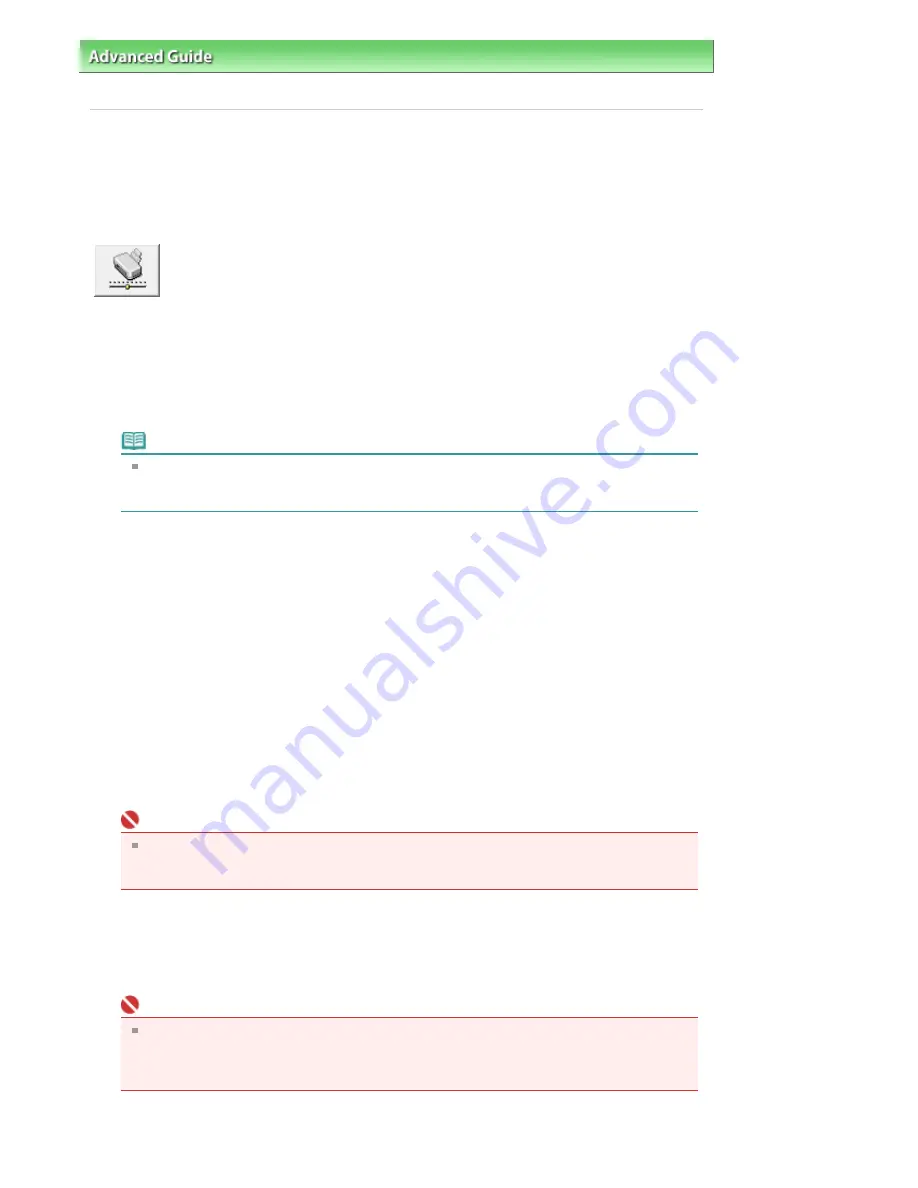
Advanced Guide
>
Changing the Printer Settings
>
Changing Printer Settings from Your Computer
> Changing the Printer
Operation Mode
Changing the Printer Operation Mode
This function allows you to change the printer settings, as necessary.
The procedure for configuring Custom Settings is as follows:
Custom Settings
1.
Open the
printer driver setup window
2.
Make sure that the printer is on, and then click Custom Settings on the Maintenance
tab
The Custom Settings dialog box opens.
Note
If the printer is off or bi-directional communication is disabled, a message may appear
because the computer cannot collect the printer status.
If this happens, click OK to display the most recent settings specified on your computer.
3.
If necessary, complete the following settings:
Prevent paper abrasion
The printer can increase the gap between the print head and the paper during high-density printing
to prevent paper abrasion.
Check this check box to use this function.
Align heads manually
The Print Head Alignment function on the Maintenance tab is normally set to automatic head
alignment, but you can change it to manual head alignment. If the printing results are unsatisfactory
even after you execute automatic head alignment, see "
Manual Print Head Alignment
," and execute
manual head alignment.
Check this check box to perform the manual head alignment.
Execute ink quality maintenance automatically
This function mixes the ink at fixed intervals to keep the ink density even.
To execute ink quality maintenance automatically, check this check box.
Important
You should normally check this check box when using the printer.
If you disable this function, execute Ink Quality Maintenance from the Maintenance tab at regular
intervals.
Detect Paper Width
Detects the width of paper loaded in the printer when printing.
If the paper width detected by the printer is narrower than the width of the paper specified in Paper
Size on the Page Setup tab, a message is displayed and printing is stopped.
Check this check box to detect the paper width.
Important
If you use a custom paper size to print, specify the size of paper correctly in the Custom Paper
Size dialog box.
If an error message appears when you use the specified paper size, uncheck the Detect Paper
Width check box.
Ink Drying Wait Time
You can set the length of the printer rest time until printing of the next page begins. Moving the slider
Page 383 of 541 pages
Changing the Printer Operation Mode
Summary of Contents for Pro9500 Mark II Series
Page 26: ...Page top Page 26 of 541 pages Printing Documents Macintosh ...
Page 41: ...Page top Page 41 of 541 pages Loading Paper in the Front Tray ...
Page 55: ...Page top Page 55 of 541 pages When Printing Becomes Faint or Colors Are Incorrect ...
Page 113: ...Page top Page 113 of 541 pages Selecting the Paper ...
Page 123: ...Note See Help for details on the Edit screen Page top Page 123 of 541 pages Editing ...
Page 125: ...Page top Page 125 of 541 pages Printing ...
Page 130: ...Page top Page 130 of 541 pages Selecting the Paper and Layout ...
Page 133: ...Page top Page 133 of 541 pages Editing ...
Page 135: ...Page top Page 135 of 541 pages Printing ...
Page 142: ...Page top Page 142 of 541 pages Printing ...
Page 149: ...Page top Page 149 of 541 pages Printing ...
Page 186: ...Page top Page 186 of 541 pages Cropping Photos Photo Print ...
Page 190: ...Page top Page 190 of 541 pages Printing an Index ...
Page 282: ...Page top Page 282 of 541 pages Stamp Background Printing ...
Page 298: ...Adjusting Tone Page top Page 298 of 541 pages Printing a Color Document in Monochrome ...
Page 325: ...Page top Page 325 of 541 pages Reducing Photo Noise ...
Page 341: ...a flat place Page top Page 341 of 541 pages Attaching Removing the CD R Tray ...
Page 412: ...Page top Page 412 of 541 pages Colors Are Uneven or Streaked ...
Page 444: ...Page top Page 444 of 541 pages Before Printing on Art Paper ...
Page 483: ...Next Page top Page 483 of 541 pages Overview of Printing from Computers ...
Page 488: ...Page 488 of 541 pages Printing from Other Applications ...
Page 532: ...Page top Page 532 of 541 pages Adjusting Colors before Printing ...






























