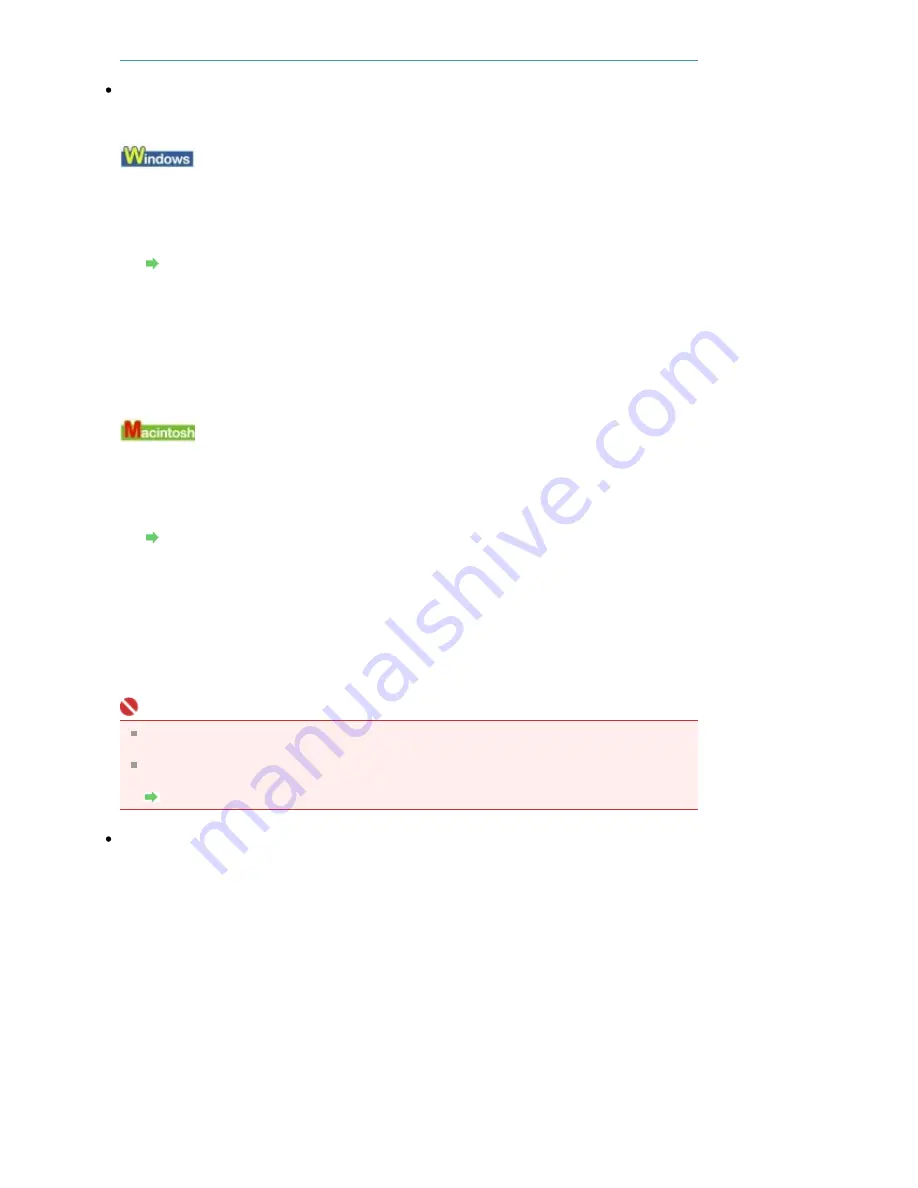
Alignment manually referring to
Manual Print Head Alignment
.
Check 4: Is automatic ink quality maintenance enabled?
If automatic ink quality maintenance is disabled, ink in one or more ink tanks may separate,
resulting in uneven density. Enable automatic ink quality maintenance by using the printer driver.
1.
Make sure that the printer is turned on.
2.
Open the printer properties dialog box.
Opening the Printer Properties Dialog Box (Windows)
3.
Click the Maintenance tab and then Custom Settings.
4.
Select the Execute ink quality maintenance automatically check box, then click
Send.
5.
Confirm the message and click OK.
1.
Make sure that the printer is turned on.
2.
Open the Canon IJ Printer Utility.
Opening the Canon IJ Printer Utility (Macintosh)
3.
Select Custom Settings in the pop-up menu.
4.
Select the Execute ink quality maintenance automatically check box, then click
Send.
5.
Confirm the message and click OK.
Important
Enabling automatic ink quality maintenance is recommended. Failure to perform the ink quality
maintenance about once a week may affect print quality.
If automatic ink quality maintenance has been disabled, perform the ink quality maintenance
manually about once a week.
Maintaining the Ink Quality
Check 5: When printing in grayscale, follow the procedure below.
When printing in grayscale, depending on an image, the printing troubles may occur on the top and/
or bottom edges of the paper such as uneven coloration or white streaks. In this case, we
recommend printing with the top and bottom margins in the print direction of the paper set to more
than 45 mm / 1.77 inches using the Easy-PhotoPrint Pro provided on the
Setup CD-ROM
or your
page layout software.
To set margins using the Easy-PhotoPrint Pro, print following the procedure described in "Printing
Grayscale Photos from Easy-PhotoPrint Pro" in "Printing in Grayscale" in the
Digital Photo Printing
Guide
on-screen manual.
If you want to print with no margin, convert the image to grayscale using an image-editing software
or the like, then print it without the Grayscale Printing setting in the printer driver. To do so, in
Windows, clear the Grayscale Printing check box on the Main sheet, then print. In Macintosh, select
Quality & Media from the pop-up menu in the Print dialog box, and clear the Grayscale Printing check
box, then print. If printing using the Easy-PhotoPrint Pro provided on the
Setup CD-ROM
after
converting to grayscale, clear the Grayscale Photo check box. The gray balance of the image printed
after grayscale conversion may seem different compared with the one printed with the Grayscale
Printing setting in the printer driver or the Grayscale Photo setting in the Easy-PhotoPrint Pro.
Page 411 of 541 pages
Colors Are Uneven or Streaked
Summary of Contents for Pro9500 Mark II Series
Page 26: ...Page top Page 26 of 541 pages Printing Documents Macintosh ...
Page 41: ...Page top Page 41 of 541 pages Loading Paper in the Front Tray ...
Page 55: ...Page top Page 55 of 541 pages When Printing Becomes Faint or Colors Are Incorrect ...
Page 113: ...Page top Page 113 of 541 pages Selecting the Paper ...
Page 123: ...Note See Help for details on the Edit screen Page top Page 123 of 541 pages Editing ...
Page 125: ...Page top Page 125 of 541 pages Printing ...
Page 130: ...Page top Page 130 of 541 pages Selecting the Paper and Layout ...
Page 133: ...Page top Page 133 of 541 pages Editing ...
Page 135: ...Page top Page 135 of 541 pages Printing ...
Page 142: ...Page top Page 142 of 541 pages Printing ...
Page 149: ...Page top Page 149 of 541 pages Printing ...
Page 186: ...Page top Page 186 of 541 pages Cropping Photos Photo Print ...
Page 190: ...Page top Page 190 of 541 pages Printing an Index ...
Page 282: ...Page top Page 282 of 541 pages Stamp Background Printing ...
Page 298: ...Adjusting Tone Page top Page 298 of 541 pages Printing a Color Document in Monochrome ...
Page 325: ...Page top Page 325 of 541 pages Reducing Photo Noise ...
Page 341: ...a flat place Page top Page 341 of 541 pages Attaching Removing the CD R Tray ...
Page 412: ...Page top Page 412 of 541 pages Colors Are Uneven or Streaked ...
Page 444: ...Page top Page 444 of 541 pages Before Printing on Art Paper ...
Page 483: ...Next Page top Page 483 of 541 pages Overview of Printing from Computers ...
Page 488: ...Page 488 of 541 pages Printing from Other Applications ...
Page 532: ...Page top Page 532 of 541 pages Adjusting Colors before Printing ...






























