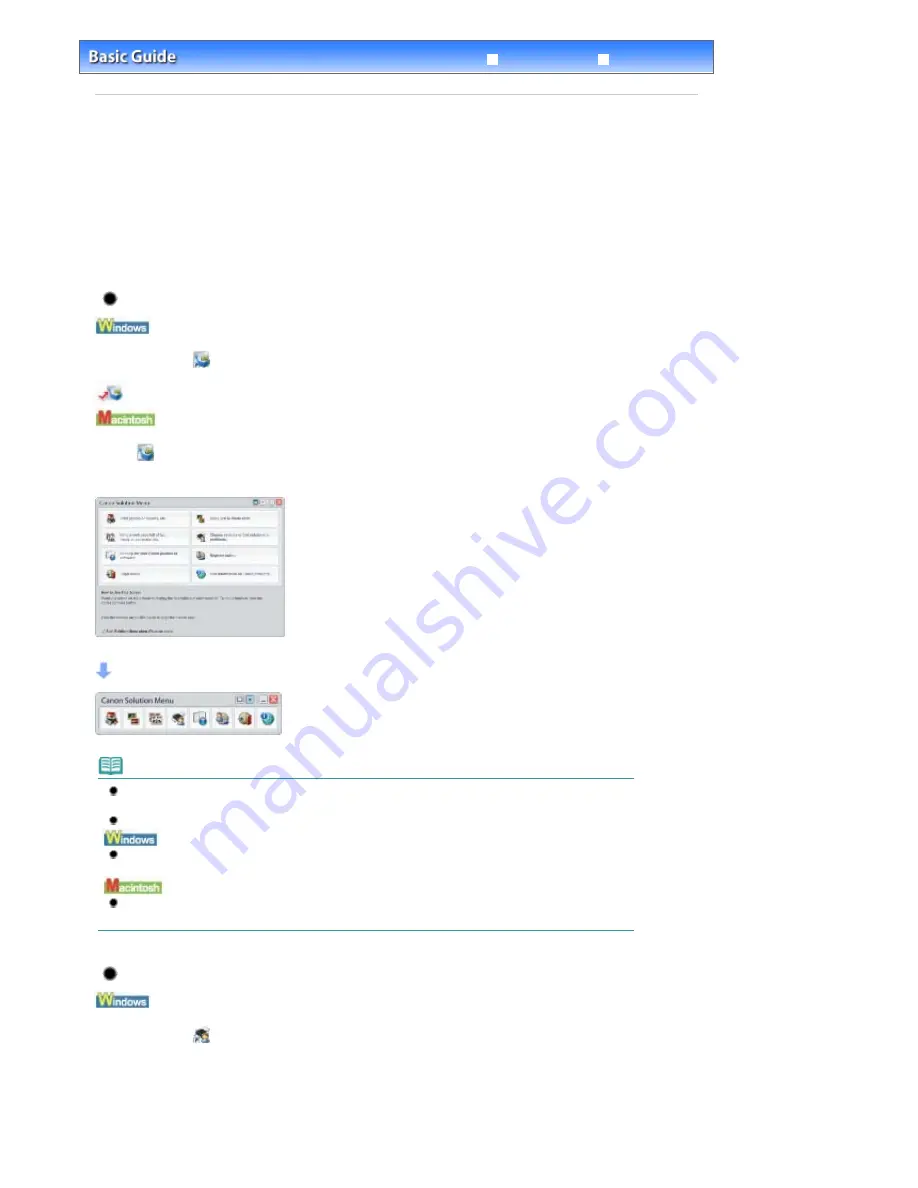
Advanced Guide
Troubleshooting
Contents
>
Other Usages
> Solution Menu and My Printer
Solution Menu and My Printer
Using Solution Menu or My Printer, you can easily get the information on the printer or change the print
settings by only clicking buttons on a screen.
With Solution Menu, you can start the software applications supplied with the printer or display the
operating instructions. It also provides you with the information on troubleshooting.
With My Printer, you can display the printer driver setup window. It also provides you with the information
on how to take an action when you have trouble with the operation. My Printer is not available in
Macintosh.
To Start Solution Menu
Double-click
(Solution Menu) on the desktop.
Click Here:
Solution Menu
Click
(Solution Menu) in the Dock.
* The screens below are for Windows Vista.
Click the button of a function to use.
After starting Solution Menu, click the button on the title bar to reduce the window size.
Note
Install Solution Menu from the
Setup CD-ROM
when it has not been installed or has been
uninstalled. To install Solution Menu, select Solution Menu in Custom Install.
The buttons displayed on the screen may vary depending on the country or region of purchase.
To start Solution Menu from the Start menu, select All Programs (Programs in Windows 2000),
Canon Utilities, Solution Menu, then Solution Menu.
To start Solution Menu from the menu bar, select the Go menu, Applications, Canon Utilities, Solution
Menu, then double-click Solution Menu.
To Start My Printer
Double-click
(My Printer) on the desktop.
Page 29 of 541 pages
Solution Menu and My Printer
Summary of Contents for Pro9500 Mark II Series
Page 26: ...Page top Page 26 of 541 pages Printing Documents Macintosh ...
Page 41: ...Page top Page 41 of 541 pages Loading Paper in the Front Tray ...
Page 55: ...Page top Page 55 of 541 pages When Printing Becomes Faint or Colors Are Incorrect ...
Page 113: ...Page top Page 113 of 541 pages Selecting the Paper ...
Page 123: ...Note See Help for details on the Edit screen Page top Page 123 of 541 pages Editing ...
Page 125: ...Page top Page 125 of 541 pages Printing ...
Page 130: ...Page top Page 130 of 541 pages Selecting the Paper and Layout ...
Page 133: ...Page top Page 133 of 541 pages Editing ...
Page 135: ...Page top Page 135 of 541 pages Printing ...
Page 142: ...Page top Page 142 of 541 pages Printing ...
Page 149: ...Page top Page 149 of 541 pages Printing ...
Page 186: ...Page top Page 186 of 541 pages Cropping Photos Photo Print ...
Page 190: ...Page top Page 190 of 541 pages Printing an Index ...
Page 282: ...Page top Page 282 of 541 pages Stamp Background Printing ...
Page 298: ...Adjusting Tone Page top Page 298 of 541 pages Printing a Color Document in Monochrome ...
Page 325: ...Page top Page 325 of 541 pages Reducing Photo Noise ...
Page 341: ...a flat place Page top Page 341 of 541 pages Attaching Removing the CD R Tray ...
Page 412: ...Page top Page 412 of 541 pages Colors Are Uneven or Streaked ...
Page 444: ...Page top Page 444 of 541 pages Before Printing on Art Paper ...
Page 483: ...Next Page top Page 483 of 541 pages Overview of Printing from Computers ...
Page 488: ...Page 488 of 541 pages Printing from Other Applications ...
Page 532: ...Page top Page 532 of 541 pages Adjusting Colors before Printing ...






























