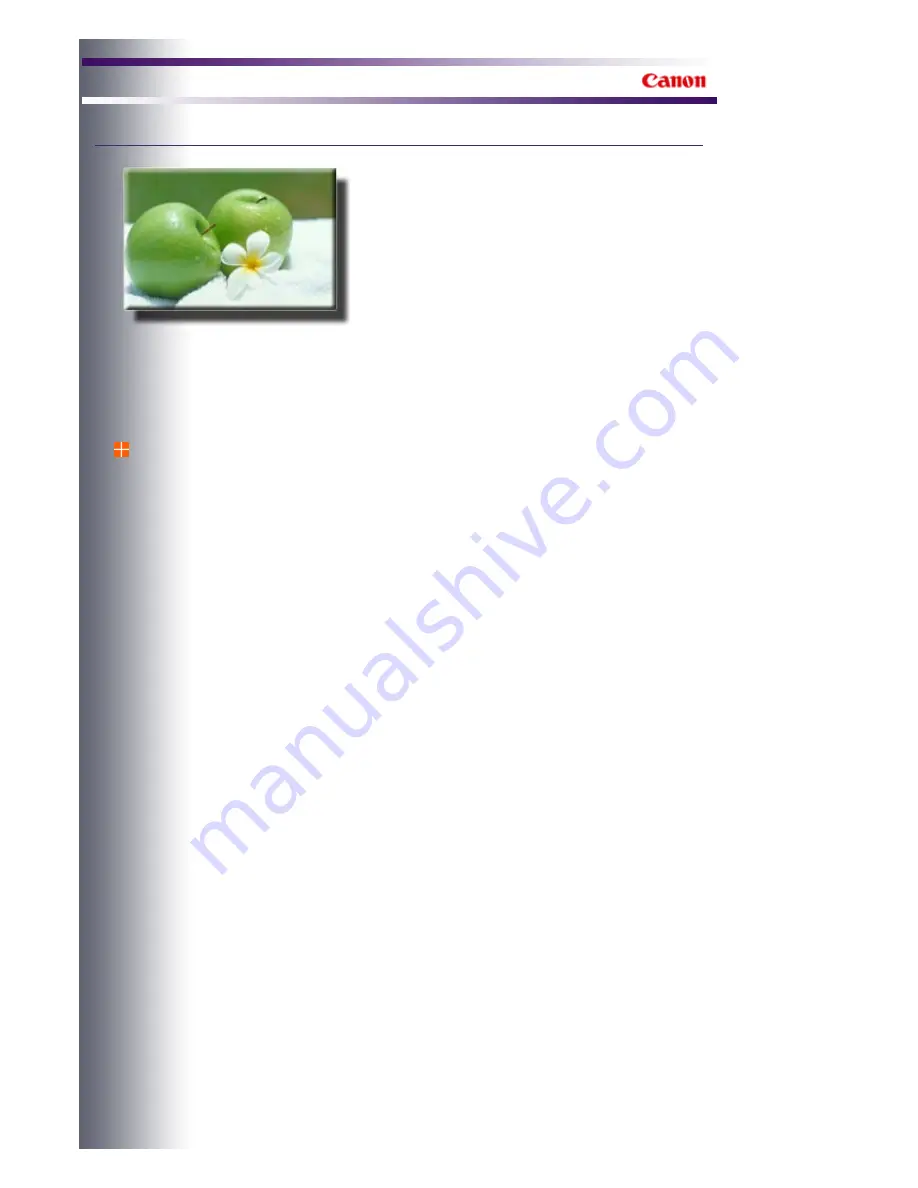
Digital Photo Printing Guide
Digital Photo Printing Guide
>
Printer-based Digital Photo Printing
> Essential Basics of Color
Management
Essential Basics of Color
Management
This section explains the basics of color management that will help you maximize your printer's
performance and create rewarding work of art (in photographic form).
What is Color Management?
Let's look at the processes involved in printing digital camera photos.
(1) Capture images with a digital camera.
(2) Check the image you want to print and its colors on a computer monitor.
(3) Print it from a printer.
Colors captured with a digital camera, colors that can be displayed on a monitor and colors that
can be printed using a printer cannot be reproduced in the same colors when displayed/printed
on other devices, due to differences between color spaces supported by each device.
The color management system (color matching) is created to uniformly manage device-
dependent colors by using a common color space.
The color management system is generally used to convert each device-dependent color to a
common device-independent color space represented by Lab values (defined by lightness, hue
and saturation), then to color spaces of other devices. The color management system is built into
operating systems under such names as ICM (Windows) and ColorSync (Macintosh).
An ICC (International Color Consortium) profile is required to convert (translate) device-
dependent colors to a color space common to Windows and Macintosh.
ICC profiles are compatible with color spaces for devices such as monitors and printers and
color spaces for digital photo data. By specifying ICC profiles correctly, you can display/print
colors of digital photo data in a common color space.
The flow of color management performed when printing digital photos by using ICC profiles is as
follows:
(1) Captured images are converted to Lab values for a common color space via the input
profile for captured images.
(2) For monitors, the images converted to a common color space are converted to RGB values
via the monitor display profile.
Page 476 of 541 pages
Essential Basics of Color Management
Summary of Contents for Pro9500 Mark II Series
Page 26: ...Page top Page 26 of 541 pages Printing Documents Macintosh ...
Page 41: ...Page top Page 41 of 541 pages Loading Paper in the Front Tray ...
Page 55: ...Page top Page 55 of 541 pages When Printing Becomes Faint or Colors Are Incorrect ...
Page 113: ...Page top Page 113 of 541 pages Selecting the Paper ...
Page 123: ...Note See Help for details on the Edit screen Page top Page 123 of 541 pages Editing ...
Page 125: ...Page top Page 125 of 541 pages Printing ...
Page 130: ...Page top Page 130 of 541 pages Selecting the Paper and Layout ...
Page 133: ...Page top Page 133 of 541 pages Editing ...
Page 135: ...Page top Page 135 of 541 pages Printing ...
Page 142: ...Page top Page 142 of 541 pages Printing ...
Page 149: ...Page top Page 149 of 541 pages Printing ...
Page 186: ...Page top Page 186 of 541 pages Cropping Photos Photo Print ...
Page 190: ...Page top Page 190 of 541 pages Printing an Index ...
Page 282: ...Page top Page 282 of 541 pages Stamp Background Printing ...
Page 298: ...Adjusting Tone Page top Page 298 of 541 pages Printing a Color Document in Monochrome ...
Page 325: ...Page top Page 325 of 541 pages Reducing Photo Noise ...
Page 341: ...a flat place Page top Page 341 of 541 pages Attaching Removing the CD R Tray ...
Page 412: ...Page top Page 412 of 541 pages Colors Are Uneven or Streaked ...
Page 444: ...Page top Page 444 of 541 pages Before Printing on Art Paper ...
Page 483: ...Next Page top Page 483 of 541 pages Overview of Printing from Computers ...
Page 488: ...Page 488 of 541 pages Printing from Other Applications ...
Page 532: ...Page top Page 532 of 541 pages Adjusting Colors before Printing ...






























