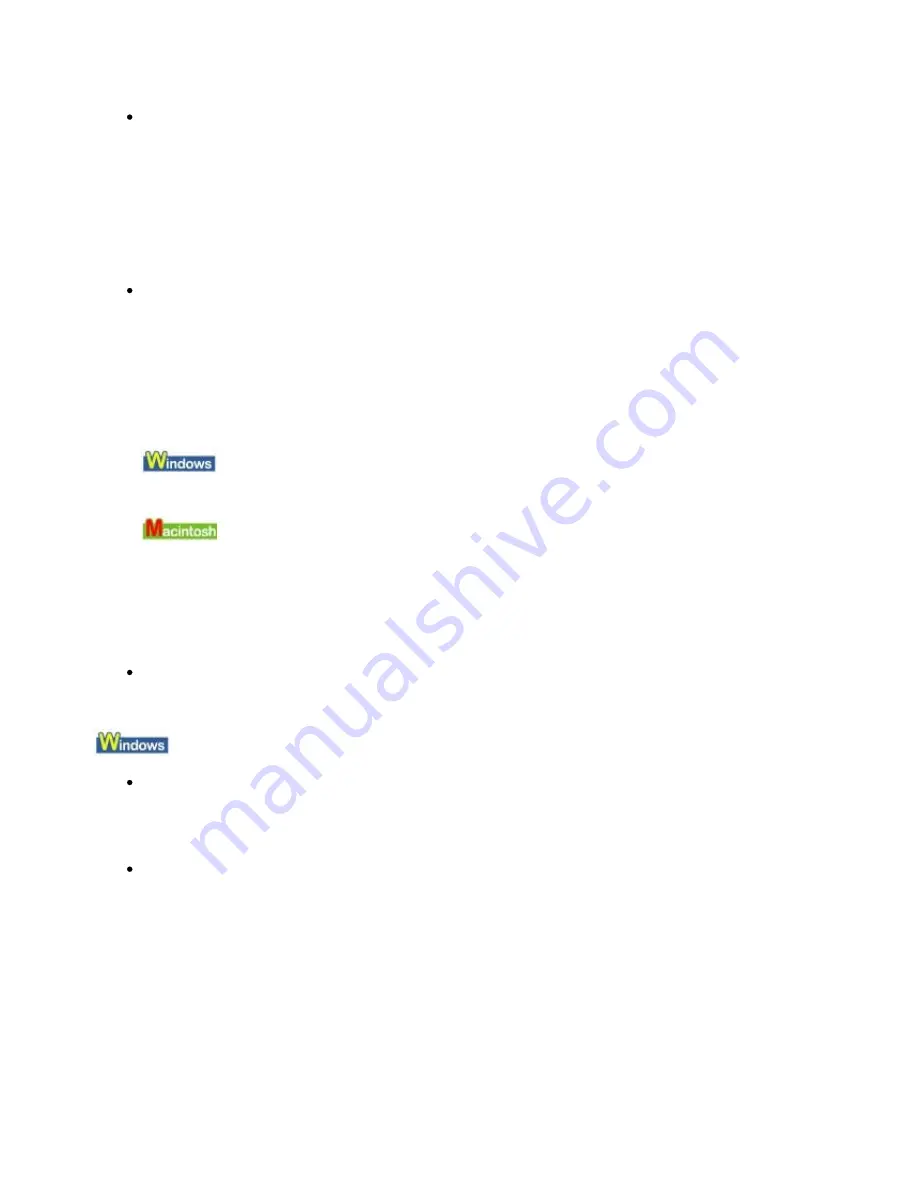
Refer to
Loading Paper
for details about how to return the Front Tray to its normal printing
position.
Do not move the Front Tray during printing.
Check 7: If the Front Tray is pulled down while printing from the Front Tray,
return the Front Tray to the Front Paper Feeding Position, then press the
RESUME/CANCEL
button on the printer and try printing again.
Refer to
Loading Paper
for details about how to return the Front Tray to its normal printing
position.
Do not move the Front Tray during printing.
Error Regarding the Width of Paper Is Displayed
Check: Make sure that the Page Size setting matches the size of the paper
loaded in the printer.
Press the
RESUME/CANCEL
button on the printer to clear the error. Then check the Page Size
setting in the Page Setup sheet (Windows) or the Page Setup dialog box (Macintosh) in the
printer driver and load paper that is the same size as the setting and try printing again.
If this message appears even when the paper loaded in the printer is the same as the setting,
set the printer driver not to detect the width of the paper.
* Select the Detect paper width check box again once printing is complete, and then click
Send.
The Custom Settings in the Maintenance sheet, clear the Detect paper width check box, and
then click Send.
In the Canon IJ Printer Utility, select Custom Settings in the pop-up menu, clear the Detect
paper width check box, and then click Send.
The settings here are also applied under Direct Printing from a digital camera.
Error Regarding Automatic Print Head Alignment Is Displayed
Check: See
Eleven flashes:
in
Alarm Lamp Flashes Orange
and take the
appropriate action.
Writing Error/Output Error/Communication Error
Check 1: If the
Power lamp is off, make sure that the power plug is plugged in,
then turn the printer on.
While the
Power
lamp is flashing blue, the printer is initializing. Wait until the
Power
lamp
stops flashing and remains lit blue.
Check 2: Make sure that the printer port is configured appropriately in the printer
driver.
* In the following instructions, "
XXX
" signifies your printer's name.
1.
Log on as a user account with administrator privilege.
2.
Click Control Panel, then Printer under Hardware and Sound.
In Windows XP, click Control Panel, Printers and Other Hardware, then Printers and
Faxes.
In Windows 2000, click Control Panel then Printers.
3.
Right-click the Canon XXX icon, then select Properties.
4.
Click the Ports tab to confirm the port settings.
Page 427 of 541 pages
Message Appears on the Computer Screen
Summary of Contents for Pro9500 Mark II Series
Page 26: ...Page top Page 26 of 541 pages Printing Documents Macintosh ...
Page 41: ...Page top Page 41 of 541 pages Loading Paper in the Front Tray ...
Page 55: ...Page top Page 55 of 541 pages When Printing Becomes Faint or Colors Are Incorrect ...
Page 113: ...Page top Page 113 of 541 pages Selecting the Paper ...
Page 123: ...Note See Help for details on the Edit screen Page top Page 123 of 541 pages Editing ...
Page 125: ...Page top Page 125 of 541 pages Printing ...
Page 130: ...Page top Page 130 of 541 pages Selecting the Paper and Layout ...
Page 133: ...Page top Page 133 of 541 pages Editing ...
Page 135: ...Page top Page 135 of 541 pages Printing ...
Page 142: ...Page top Page 142 of 541 pages Printing ...
Page 149: ...Page top Page 149 of 541 pages Printing ...
Page 186: ...Page top Page 186 of 541 pages Cropping Photos Photo Print ...
Page 190: ...Page top Page 190 of 541 pages Printing an Index ...
Page 282: ...Page top Page 282 of 541 pages Stamp Background Printing ...
Page 298: ...Adjusting Tone Page top Page 298 of 541 pages Printing a Color Document in Monochrome ...
Page 325: ...Page top Page 325 of 541 pages Reducing Photo Noise ...
Page 341: ...a flat place Page top Page 341 of 541 pages Attaching Removing the CD R Tray ...
Page 412: ...Page top Page 412 of 541 pages Colors Are Uneven or Streaked ...
Page 444: ...Page top Page 444 of 541 pages Before Printing on Art Paper ...
Page 483: ...Next Page top Page 483 of 541 pages Overview of Printing from Computers ...
Page 488: ...Page 488 of 541 pages Printing from Other Applications ...
Page 532: ...Page top Page 532 of 541 pages Adjusting Colors before Printing ...






























