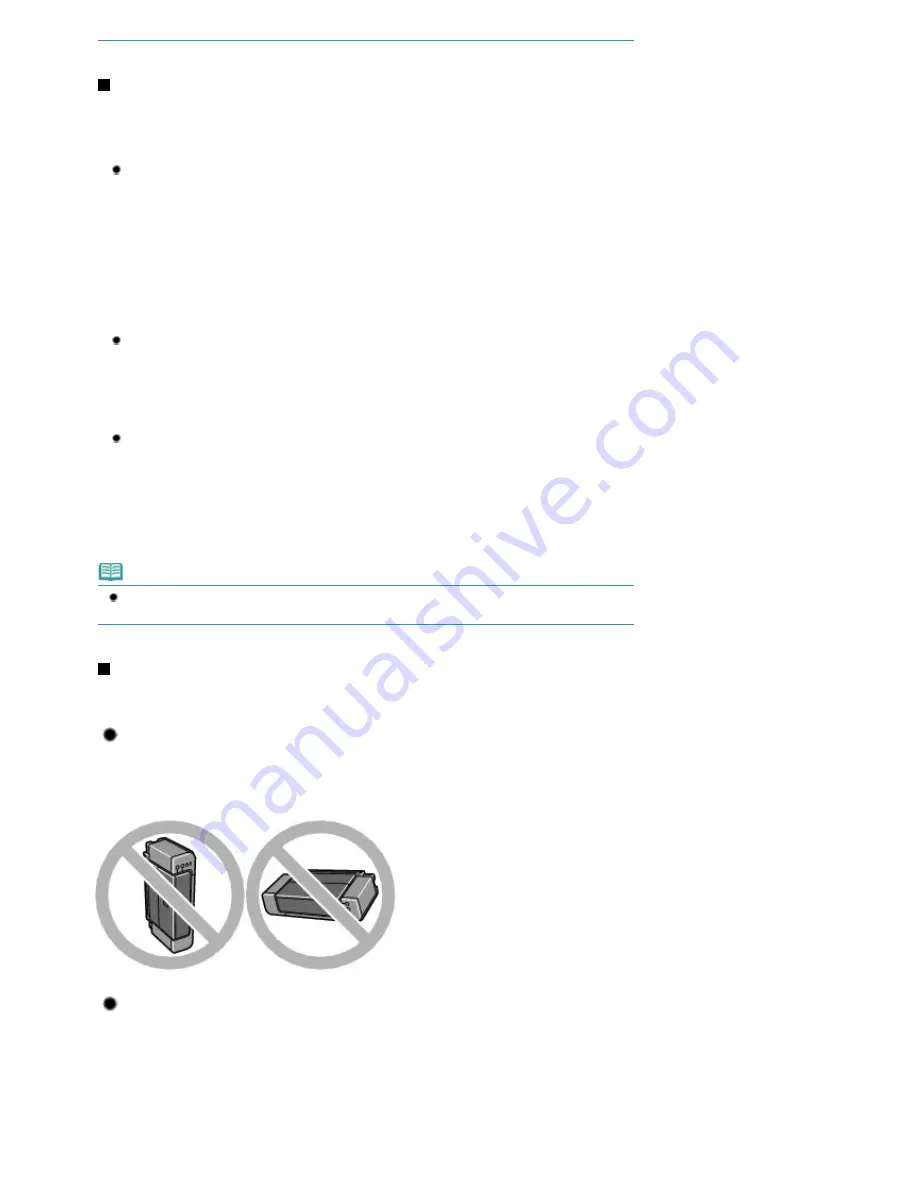
How to maintain the optimal printing quality?
The key to printing with the optimal printing quality is to prevent the Print Head from drying or clogging.
Always follow the following steps for optimal printing quality.
Follow the procedure below to disconnect the power plug.
1. Press the
Power
button on the printer to turn it off.
2. Make sure that the
Power
lamp is not lit.
3. Disconnect the power plug from the wall outlet, or turn off the extender cable connector.
If you press the
Power
button to turn off the power, the printer caps the Print Head (nozzles)
automatically to prevent from drying. If you disconnect the power plug from the wall outlet or turn
off the extender cable connector before the
Power
lamp is turned off, the Print Head will not be
capped properly and this will cause drying or clogging.
To disconnect the power plug, be sure to follow this procedure.
Print periodically!
Just as the tip of a felt pen becomes dry and unusable if it has not been used for a long time,
even if it is capped, the Print Head too, may become dried or clogged if the printer has not been
used for a long time.
We recommend the printer to be used at least once a month.
Ink is mixed at fixed intervals.
The printer is set to automatically mix the ink to maintain optimal printing quality. Therefore,
printing on a regular basis helps keep the ink in good condition. If the printer is not used for an
extended period of time, the printer will automatically mix the ink when the power is turned on.
However, if the function of automatic ink mixing is disabled or the colors on the printout become
uneven, mix the ink manually.
See
Maintaining Ink Quality
.
Note
Depending on the type of paper, ink may blur if you trace the printed area with a highlight pen or
paint-stick, or bleed if water or sweat comes in contact with the printed area.
Does the printer need to be handled with care when using or
transporting?
Tip!: Do not use or transport the printer vertically or slanted!
If the printer is used or transported vertically or slanted, the printer may become damaged or ink may
leak from the printer.
Be sure not to use or transport the printer vertically or slanted.
Tip!: Do not place any object on the Top Cover!
Do not place any object on the Top Cover. It will fall into the Rear Tray when the Top Cover is opened and
cause the printer to malfunction.
Also, place the printer where objects will not fall on it.
Page 85 of 541 pages
Tips on How to Use Your Printer
Summary of Contents for Pro9500 Mark II Series
Page 26: ...Page top Page 26 of 541 pages Printing Documents Macintosh ...
Page 41: ...Page top Page 41 of 541 pages Loading Paper in the Front Tray ...
Page 55: ...Page top Page 55 of 541 pages When Printing Becomes Faint or Colors Are Incorrect ...
Page 113: ...Page top Page 113 of 541 pages Selecting the Paper ...
Page 123: ...Note See Help for details on the Edit screen Page top Page 123 of 541 pages Editing ...
Page 125: ...Page top Page 125 of 541 pages Printing ...
Page 130: ...Page top Page 130 of 541 pages Selecting the Paper and Layout ...
Page 133: ...Page top Page 133 of 541 pages Editing ...
Page 135: ...Page top Page 135 of 541 pages Printing ...
Page 142: ...Page top Page 142 of 541 pages Printing ...
Page 149: ...Page top Page 149 of 541 pages Printing ...
Page 186: ...Page top Page 186 of 541 pages Cropping Photos Photo Print ...
Page 190: ...Page top Page 190 of 541 pages Printing an Index ...
Page 282: ...Page top Page 282 of 541 pages Stamp Background Printing ...
Page 298: ...Adjusting Tone Page top Page 298 of 541 pages Printing a Color Document in Monochrome ...
Page 325: ...Page top Page 325 of 541 pages Reducing Photo Noise ...
Page 341: ...a flat place Page top Page 341 of 541 pages Attaching Removing the CD R Tray ...
Page 412: ...Page top Page 412 of 541 pages Colors Are Uneven or Streaked ...
Page 444: ...Page top Page 444 of 541 pages Before Printing on Art Paper ...
Page 483: ...Next Page top Page 483 of 541 pages Overview of Printing from Computers ...
Page 488: ...Page 488 of 541 pages Printing from Other Applications ...
Page 532: ...Page top Page 532 of 541 pages Adjusting Colors before Printing ...






























