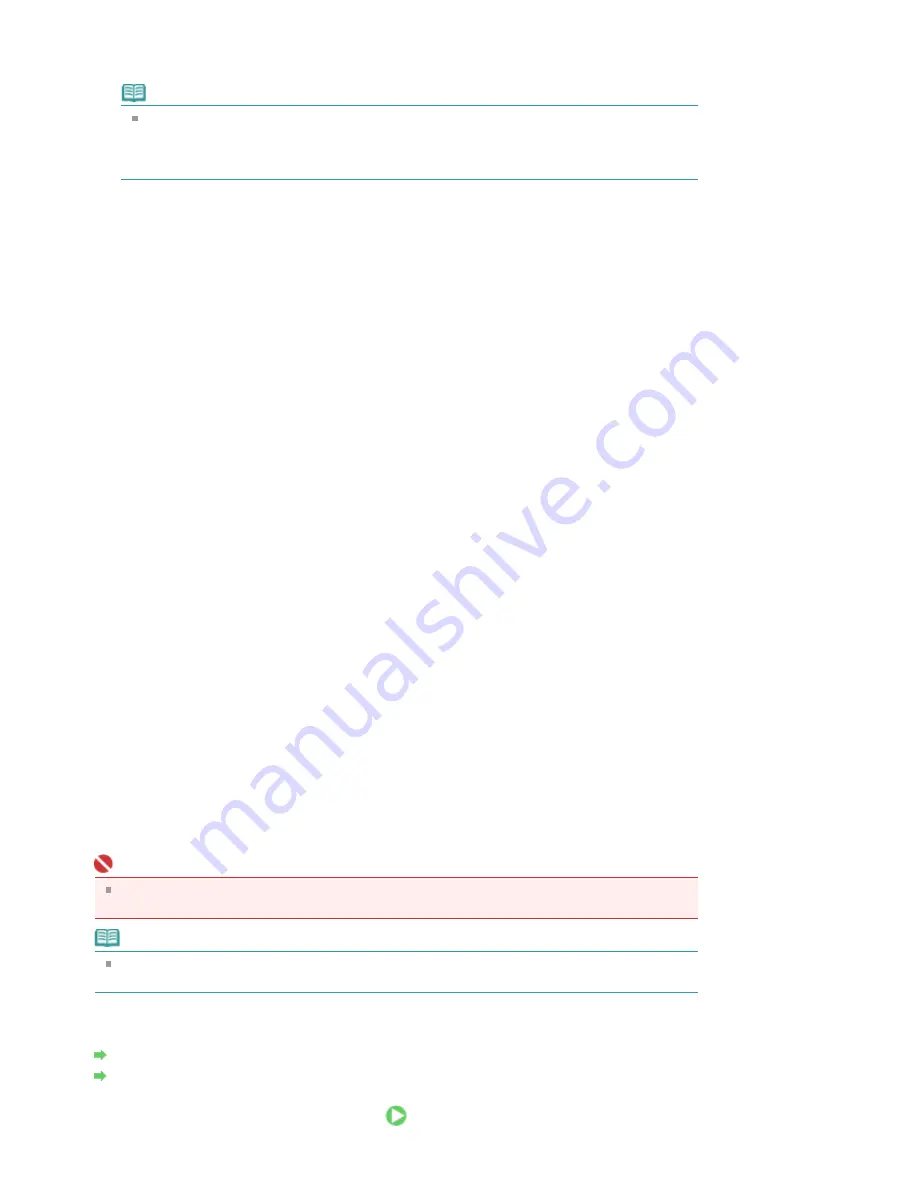
Place stamp over text
To print the stamp on the front of the document, check this check box.
Note
The stamp is given priority because the stamp is printed over the document data in the
sections where the stamp and the document data overlap. If the Place stamp over text check
box is unchecked, the stamp is printed behind the document data and may be hidden in the
overlapping sections depending on the application used.
Stamp first page only
To print the stamp only on the first page, check this check box.
Define Stamp... button
To change the stamp text, bitmap, or position, click this (refer to Saving a Stamp Setting).
5.
Complete the setup
Click OK on the Page Setup tab.
When you execute print, the data is printed with the specified stamp.
Printing a Background
1.
Select the background for which the settings are to be changed
Two bitmap files are pre-registered as samples.
2.
Click Stamp/Background... on the Page Setup tab
The Stamp/Background dialog box opens.
3.
Select the background
Check the Background check box, and select a desired background from the list.
The current settings are displayed in the Settings Preview on the left side of the Page Setup tab.
4.
Set the background details
If necessary, complete the following settings, and then click OK.
Background first page only
To print the background only on the first page, check this check box.
Select Background... button
To use another bitmap file or change the layout or density of a background, click this (refer to
Saving
Image Data to be Used as a Background
).
5.
Complete the setup
Click OK on the Page Setup tab.
When you execute print, the data is printed with the specified background.
Important
When Borderless is selected, the Stamp/Background... button appears grayed out and is
unavailable.
Note
The stamp and background are not printed on blank sheets inserted with the Insert blank page
function of Booklet Printing.
Related Topics
Saving a Stamp Setting
Saving Image Data to be Used as a Background
Page 281 of 541 pages
Stamp/Background Printing
Summary of Contents for Pro9500 Mark II Series
Page 26: ...Page top Page 26 of 541 pages Printing Documents Macintosh ...
Page 41: ...Page top Page 41 of 541 pages Loading Paper in the Front Tray ...
Page 55: ...Page top Page 55 of 541 pages When Printing Becomes Faint or Colors Are Incorrect ...
Page 113: ...Page top Page 113 of 541 pages Selecting the Paper ...
Page 123: ...Note See Help for details on the Edit screen Page top Page 123 of 541 pages Editing ...
Page 125: ...Page top Page 125 of 541 pages Printing ...
Page 130: ...Page top Page 130 of 541 pages Selecting the Paper and Layout ...
Page 133: ...Page top Page 133 of 541 pages Editing ...
Page 135: ...Page top Page 135 of 541 pages Printing ...
Page 142: ...Page top Page 142 of 541 pages Printing ...
Page 149: ...Page top Page 149 of 541 pages Printing ...
Page 186: ...Page top Page 186 of 541 pages Cropping Photos Photo Print ...
Page 190: ...Page top Page 190 of 541 pages Printing an Index ...
Page 282: ...Page top Page 282 of 541 pages Stamp Background Printing ...
Page 298: ...Adjusting Tone Page top Page 298 of 541 pages Printing a Color Document in Monochrome ...
Page 325: ...Page top Page 325 of 541 pages Reducing Photo Noise ...
Page 341: ...a flat place Page top Page 341 of 541 pages Attaching Removing the CD R Tray ...
Page 412: ...Page top Page 412 of 541 pages Colors Are Uneven or Streaked ...
Page 444: ...Page top Page 444 of 541 pages Before Printing on Art Paper ...
Page 483: ...Next Page top Page 483 of 541 pages Overview of Printing from Computers ...
Page 488: ...Page 488 of 541 pages Printing from Other Applications ...
Page 532: ...Page top Page 532 of 541 pages Adjusting Colors before Printing ...






























