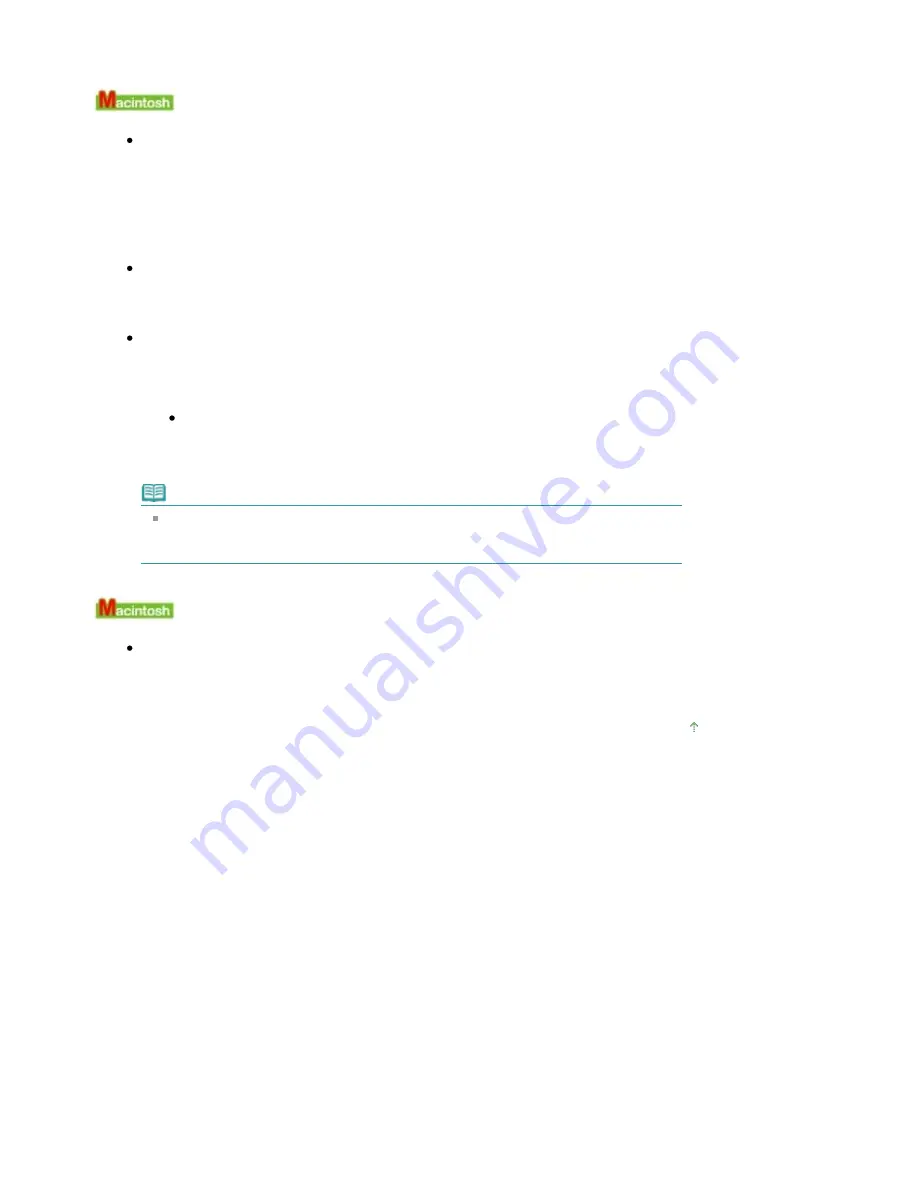
For details on how to place the CD-R Tray, see
Attaching/Removing the CD-R Tray
.
Error Number: 1002 Is Displayed
Check 1: Place the DVD/CD on the CD-R Tray properly.
Place the DVD/CD on the CD-R Tray properly, then press the
RESUME/CANCEL
button on the
printer.
Make sure that you are using the CD-R Tray supplied with the printer ("E" is on the upper
side).
For details on how to place the CD-R Tray, see
Attaching/Removing the CD-R Tray
.
Check 2: Unrecognizable DVD/CD may be placed.
Canon recommends that you use DVD/CDs specially processed to be printed on by an inkjet
printer.
Check 3: Is the DVD/CD on the CD-R Tray already printed?
If you place a DVD/CD on which has already been printed on the CD-R Tray, the CD-R Tray
may be ejected.
In this case, change the settings of the printer driver and try printing again.
Clear the Detects a printable disc in the CD-R tray check box in Custom Settings on
the Canon IJ Printer Utility dialog box, then click Send.
When printing is over, select the Detects a printable disc in the CD-R tray check box
and click Send.
Note
If the Detects a printable disc in the CD-R tray check box is cleared, printing may start
without the DVD/CD loaded. Selecting the check box prevents the CD-R Tray from getting
dirty.
Message: 1850 Is Displayed
Check: Open the Inner Cover, then place the CD-R Tray properly.
Open the Inner Cover, place the CD-R Tray properly, then press the
RESUME/CANCEL
button.
For details on how to place the CD-R Tray, see
Attaching/Removing the CD-R Tray
.
Page top
Page 347 of 541 pages
Message Appears on the Computer Screen
Summary of Contents for Pro9500 Mark II Series
Page 26: ...Page top Page 26 of 541 pages Printing Documents Macintosh ...
Page 41: ...Page top Page 41 of 541 pages Loading Paper in the Front Tray ...
Page 55: ...Page top Page 55 of 541 pages When Printing Becomes Faint or Colors Are Incorrect ...
Page 113: ...Page top Page 113 of 541 pages Selecting the Paper ...
Page 123: ...Note See Help for details on the Edit screen Page top Page 123 of 541 pages Editing ...
Page 125: ...Page top Page 125 of 541 pages Printing ...
Page 130: ...Page top Page 130 of 541 pages Selecting the Paper and Layout ...
Page 133: ...Page top Page 133 of 541 pages Editing ...
Page 135: ...Page top Page 135 of 541 pages Printing ...
Page 142: ...Page top Page 142 of 541 pages Printing ...
Page 149: ...Page top Page 149 of 541 pages Printing ...
Page 186: ...Page top Page 186 of 541 pages Cropping Photos Photo Print ...
Page 190: ...Page top Page 190 of 541 pages Printing an Index ...
Page 282: ...Page top Page 282 of 541 pages Stamp Background Printing ...
Page 298: ...Adjusting Tone Page top Page 298 of 541 pages Printing a Color Document in Monochrome ...
Page 325: ...Page top Page 325 of 541 pages Reducing Photo Noise ...
Page 341: ...a flat place Page top Page 341 of 541 pages Attaching Removing the CD R Tray ...
Page 412: ...Page top Page 412 of 541 pages Colors Are Uneven or Streaked ...
Page 444: ...Page top Page 444 of 541 pages Before Printing on Art Paper ...
Page 483: ...Next Page top Page 483 of 541 pages Overview of Printing from Computers ...
Page 488: ...Page 488 of 541 pages Printing from Other Applications ...
Page 532: ...Page top Page 532 of 541 pages Adjusting Colors before Printing ...






























