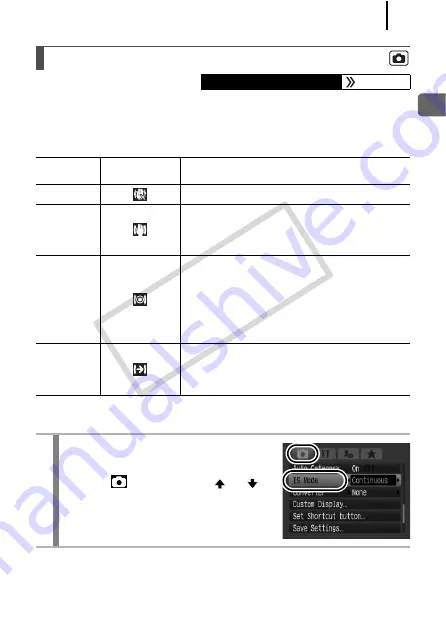
85
Com
m
o
n
ly U
sed Sh
oot
ing
Fu
nctio
n
s
The lens-shift type image stabilizer function allows you to minimize the
camera shake effect (blurred images) when you shoot distant subjects
that have been magnified or when you shoot in dark conditions without
a flash.
* If you are using a converter lens (sold separately) and the [Converter] setting is
enabled, the icons that appear will differ (p. 263).
Setting the Image Stabilizer Function
Available Shooting Modes
Options
Display on the
LCD monitor*
Summary
Off
–
Continuous
Since IS mode runs continuously, you can
check the effect it has on image blur on the
LCD monitor. This makes it easier to
compose images and focus on subjects.
Shoot Only
This mode is only activated when the shutter
button is pressed. When set to [Continuous],
some blurring may be noticeable depending
on the subjects, however in Shoot Only
mode, subjects can be taken without concern
for any unnatural movement that may appear
on the LCD monitor.
Panning
This option only stabilizes the effect of up
and down camera motions on the image.
This option is recommended for shooting
objects moving horizontally.
1
Select [IS Mode].
1.
Press the
MENU
button.
2.
In the
menu, use the
or
button to select [IS Mode].
COP
Y
Summary of Contents for Powershot G10 IS
Page 41: ...39 Learning More COPY ...
Page 293: ...291 MEMO COPY ...
Page 294: ...292 MEMO COPY ...
Page 295: ...293 MEMO COPY ...
Page 296: ...294 MEMO COPY ...
Page 297: ...295 MEMO COPY ...
Page 298: ...296 MEMO COPY ...
Page 303: ...Functions Available in Each Shooting Mode 301 2 4 5 COPY ...
Page 305: ...Functions Available in Each Shooting Mode 303 10 10 10 10 COPY ...
Page 307: ...Functions Available in Each Shooting Mode 305 11 COPY ...






























