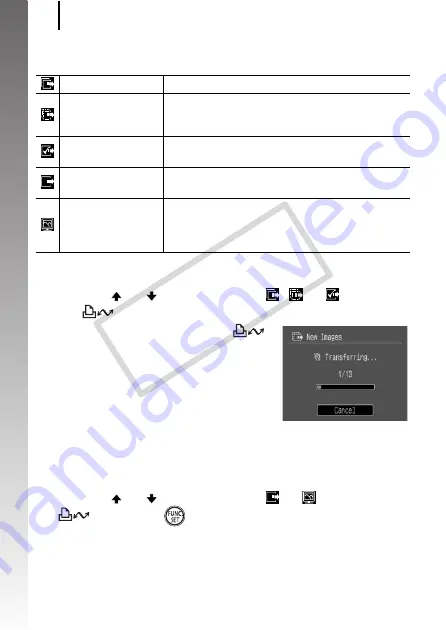
Downloading Images to a Computer
32
Getting
Started
You can also use the following options in the Direct Transfer menu to
set the method for downloading images.
All Images/New Images/DPOF Trans. Images
1.
Use the
or
button to select
,
or
and press
the
button.
• The images will download. The
button will blink blue while
downloading is in progress.
• The display will return to the Direct
Transfer menu when the download is
complete.
• Pressing the
FUNC./SET
button will
cancel a download in progress.
Select & Transfer/Wallpaper
1.
Use the
or
button to select
or
and press the
button (or
button).
All Images
Transfers and saves all images to the computer.
New Images
Transfers and saves to the computer only the
images that have not been previously
transferred.
DPOF Trans.
Images
Transfers and saves to the computer only the
images with DPOF Transfer Order settings.
Select & Transfer
Transfers and saves single images to the
computer as you view and select them.
Wallpaper
Transfers and saves single images to the
computer as you view and select them. The
transferred images display as the background on
the computer desktop.
COP
Y
Summary of Contents for Powershot G10 IS
Page 41: ...39 Learning More COPY ...
Page 293: ...291 MEMO COPY ...
Page 294: ...292 MEMO COPY ...
Page 295: ...293 MEMO COPY ...
Page 296: ...294 MEMO COPY ...
Page 297: ...295 MEMO COPY ...
Page 298: ...296 MEMO COPY ...
Page 303: ...Functions Available in Each Shooting Mode 301 2 4 5 COPY ...
Page 305: ...Functions Available in Each Shooting Mode 303 10 10 10 10 COPY ...
Page 307: ...Functions Available in Each Shooting Mode 305 11 COPY ...






























