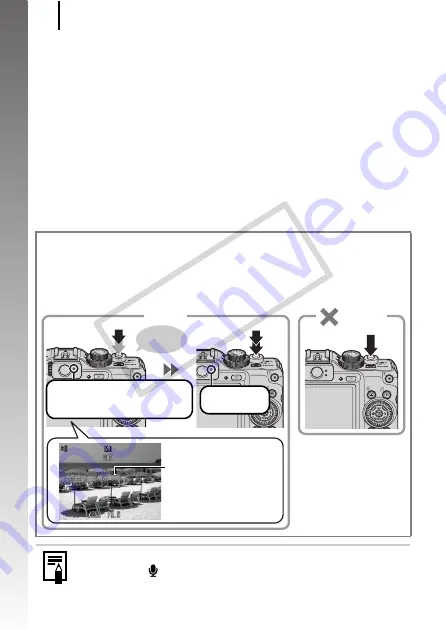
Shooting Still Images
18
Getting
Started
5.
Press the shutter button fully (all the way) to shoot.
• The shutter sound will play and the image will record.
• Movement of the camera or subject while the shutter sound is
playing may result in blurred images.
• Recorded images are displayed on the LCD monitor for
approximately 2 seconds immediately after shooting (Rec.
Review). You can shoot by pressing the shutter button even
when an image is being displayed.
• If you hold the shutter button down after a shot, the image will
continue to display.
• The indicator will blink green and the file will record to the
memory card.
To Shoot Images in Focus
The camera automatically sets the focus when you press the shutter
button halfway*.
* The shutter button has a two-stage action. Pressing it down to the first stage is
referred to as “pressing halfway”.
Mute Setting
Pressing the
button while turning on the camera power will
silence all camera sounds. You can change the setting in
[Mute] in the Set up menu (p. 59).
Press halfway
to set the focus
An AF frame will display in
green on the LCD monitor
at the point of focus.
Press fully
Incorrect
AF Frame
Correct
Beep,
beep…
Shooting Preparations
Complete: Lights green
(orange when the flash will fire)
Recording:
Blinks green
Just pressing
fully
COP
Y
Summary of Contents for Powershot G10 IS
Page 41: ...39 Learning More COPY ...
Page 293: ...291 MEMO COPY ...
Page 294: ...292 MEMO COPY ...
Page 295: ...293 MEMO COPY ...
Page 296: ...294 MEMO COPY ...
Page 297: ...295 MEMO COPY ...
Page 298: ...296 MEMO COPY ...
Page 303: ...Functions Available in Each Shooting Mode 301 2 4 5 COPY ...
Page 305: ...Functions Available in Each Shooting Mode 303 10 10 10 10 COPY ...
Page 307: ...Functions Available in Each Shooting Mode 305 11 COPY ...






























