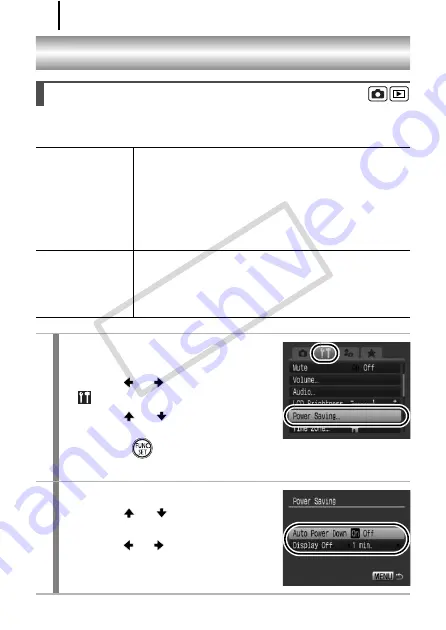
216
Configuring the Camera
This camera is equipped with a power saving function, which can
automatically turn off the power or LCD monitor.
Power Saving Function
Auto Power Down When set to [On], the power will shut off in the
following circumstances. Press the power button again
to restore power.
Shooting mode: Approximately 3 minutes after the last
control is accessed on the camera.
Playback mode or when connected to a printer:
Approximately 5 minutes after the last control is
accessed on the camera.
Display Off
In shooting mode, the LCD monitor automatically turns
off after the selected time if no control is accessed,
regardless of the [Auto Power Down] setting. Press
any button other than the power button or change the
camera orientation to turn the LCD monitor back on.
1
Select [Power Saving].
1.
Press the
MENU
button.
2.
Use the
or
button to select the
menu.
3.
Use the
or
button to select
[Power Saving].
4.
Press the
button.
2
Make settings.
1.
Use the
or
button to select an
option.
2.
Use the
or
button to make
settings.
3.
Press the
MENU
button.
COP
Y
Summary of Contents for Powershot G10 IS
Page 41: ...39 Learning More COPY ...
Page 293: ...291 MEMO COPY ...
Page 294: ...292 MEMO COPY ...
Page 295: ...293 MEMO COPY ...
Page 296: ...294 MEMO COPY ...
Page 297: ...295 MEMO COPY ...
Page 298: ...296 MEMO COPY ...
Page 303: ...Functions Available in Each Shooting Mode 301 2 4 5 COPY ...
Page 305: ...Functions Available in Each Shooting Mode 303 10 10 10 10 COPY ...
Page 307: ...Functions Available in Each Shooting Mode 305 11 COPY ...






























