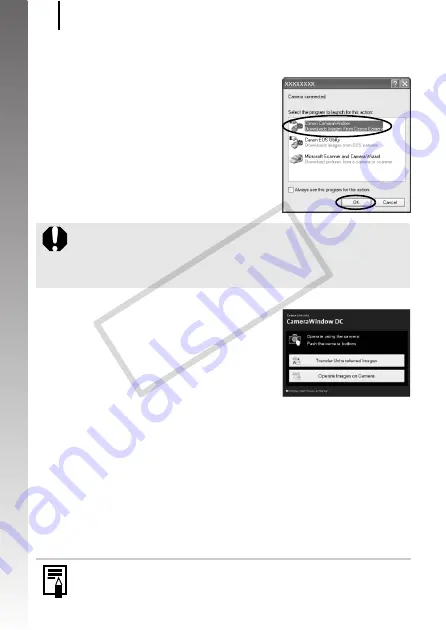
Downloading Images to a Computer
30
Getting
Started
4.
Open CameraWindow.
Windows
Select [Canon CameraWindow] and
click [OK].
CameraWindow appears.
Macintosh
CameraWindow will appear when you establish a connection
between the camera and computer. If it fails to appear, click the
[CameraWindow] icon on the Dock (the bar which appears at the
bottom of the desktop).
Preparations for downloading images are now finished. Please
proceed to the
Downloading Images Using the Camera (Direct
Transfer)
section (p. 31).
If the window above does not appear, click the [Start] menu
and select [All Programs] or [Programs], followed by [Canon
Utilities], [CameraWindow], [CameraWindow] and
[CameraWindow].
Refer to the
Software Starter Guide
for details on downloading
images using the computer.
COP
Y
Summary of Contents for Powershot G10 IS
Page 41: ...39 Learning More COPY ...
Page 293: ...291 MEMO COPY ...
Page 294: ...292 MEMO COPY ...
Page 295: ...293 MEMO COPY ...
Page 296: ...294 MEMO COPY ...
Page 297: ...295 MEMO COPY ...
Page 298: ...296 MEMO COPY ...
Page 303: ...Functions Available in Each Shooting Mode 301 2 4 5 COPY ...
Page 305: ...Functions Available in Each Shooting Mode 303 10 10 10 10 COPY ...
Page 307: ...Functions Available in Each Shooting Mode 305 11 COPY ...






























