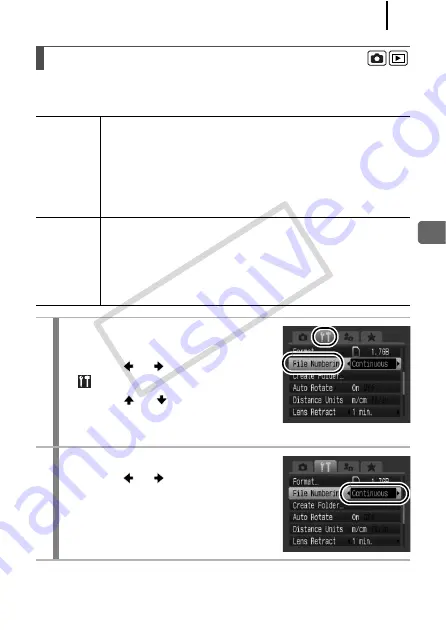
221
Co
nf
igurin
g t
h
e Cam
era
The images you shoot are automatically assigned file numbers. You
can select how the file number is assigned.
Resetting the File Number
Continuous
A number one higher than the last one recorded is assigned
to the next image. This is convenient for managing all your
images together on a computer because you avoid file name
duplication when changing folders or memory cards.*
* When a blank memory card is used. If a memory card with recorded
data is used, the 7-digit number for the last recorded folder and
image is compared with the last one on the memory card, and the
larger of the two is utilized as the basis for new images.
Auto Reset
The image and folder number are reset to the starting value
(100-0001).* This is convenient for managing images on a
folder-by-folder basis.
* When a blank memory card is used. If a memory card with recorded
data is used, the number following the 7-digit number for the last
recorded folder and image on the memory card is utilized as the
basis for new images.
1
Select [File Numbering].
1.
Press the
MENU
button.
2.
Use the
or
button to select the
menu.
3.
Use the
or
button to select
[File Numbering].
2
Make settings.
1.
Use the
or
button to select a
file numbering setting.
2.
Press the
MENU
button.
COP
Y
Summary of Contents for Powershot G10 IS
Page 41: ...39 Learning More COPY ...
Page 293: ...291 MEMO COPY ...
Page 294: ...292 MEMO COPY ...
Page 295: ...293 MEMO COPY ...
Page 296: ...294 MEMO COPY ...
Page 297: ...295 MEMO COPY ...
Page 298: ...296 MEMO COPY ...
Page 303: ...Functions Available in Each Shooting Mode 301 2 4 5 COPY ...
Page 305: ...Functions Available in Each Shooting Mode 303 10 10 10 10 COPY ...
Page 307: ...Functions Available in Each Shooting Mode 305 11 COPY ...






























