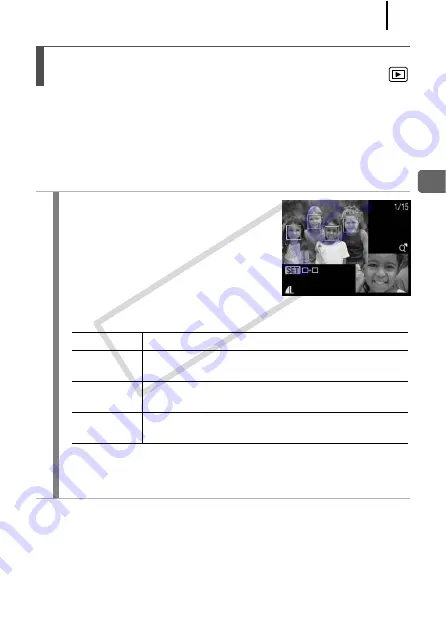
161
Playb
ack/Erasing
Focus Check display allows you to check the focus of images taken.
Moreover, as you can change the display size and switch images, you
can easily check facial expressions and whether a subject’s eyes are
closed.
Displaying the Focus Check
Checking the Focus and People’s
Expressions (Focus Check Display)
1
Press the DISP. button
several times until the
Focus Check displays.
• Frames are displayed on the image as follows.
• The orange frames allow you to change the display
magnification, move the display position, and switch between
display frames (p. 162).
Frame color
Description
Orange
Displays an area of the image at bottom right of the
LCD monitor.
White
Displays on detected faces or locations the camera
focuses on.
Gray
Displays frames in positions where faces were
detected during playback.
COP
Y
Summary of Contents for Powershot G10 IS
Page 41: ...39 Learning More COPY ...
Page 293: ...291 MEMO COPY ...
Page 294: ...292 MEMO COPY ...
Page 295: ...293 MEMO COPY ...
Page 296: ...294 MEMO COPY ...
Page 297: ...295 MEMO COPY ...
Page 298: ...296 MEMO COPY ...
Page 303: ...Functions Available in Each Shooting Mode 301 2 4 5 COPY ...
Page 305: ...Functions Available in Each Shooting Mode 303 10 10 10 10 COPY ...
Page 307: ...Functions Available in Each Shooting Mode 305 11 COPY ...






























