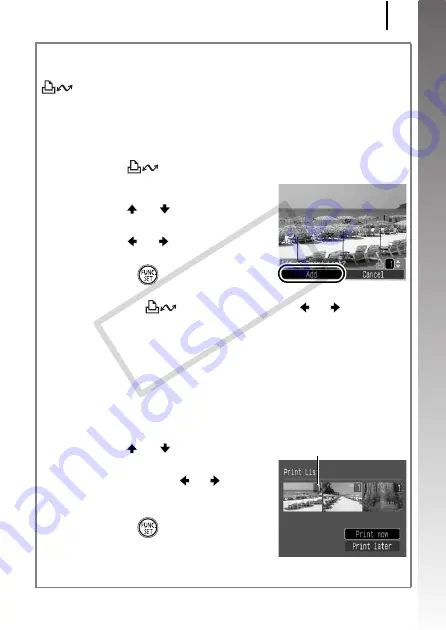
Printing
23
Getting Started
Printing from a Print List
You can add images directly to a print list by merely pressing the
button immediately after shooting or playing back an image.
You can then print the images from the print list easily, when
connecting the camera to a printer.
Add to the Print List
1.
Press the
button (still images only).
2.
Add to the print list.
1. Use the
or
button to select
the number of print copies.
2. Use the
or
button to select
[Add].
3. Press the
button.
• To remove an image from the print
list, press the
button again, use the
or
button to
select [Remove] and press the
FUNC./SET
button.
Printing Images in a Print List
This explanation is based on the use of a Canon SELPHY ES series
or SELPHY CP series printer.
1.
Connect the camera to the printer.
2.
Print the image.
1. Use the
or
button to select
[Print now].
• You can use the
or
button
to confirm the images added to
the print list.
2. Press the
button.
• Printing will start.
• If printing is halted and resumed,
printing will start from the next image in the queue.
Number of copies to print
COP
Y
Summary of Contents for Powershot G10 IS
Page 41: ...39 Learning More COPY ...
Page 293: ...291 MEMO COPY ...
Page 294: ...292 MEMO COPY ...
Page 295: ...293 MEMO COPY ...
Page 296: ...294 MEMO COPY ...
Page 297: ...295 MEMO COPY ...
Page 298: ...296 MEMO COPY ...
Page 303: ...Functions Available in Each Shooting Mode 301 2 4 5 COPY ...
Page 305: ...Functions Available in Each Shooting Mode 303 10 10 10 10 COPY ...
Page 307: ...Functions Available in Each Shooting Mode 305 11 COPY ...






























