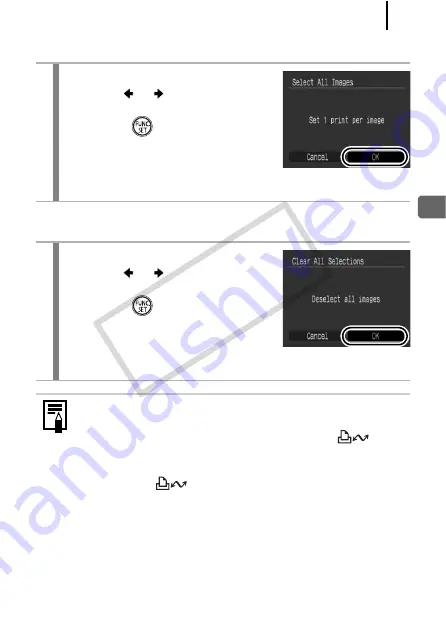
213
P
rin
t Setting
s/Tran
sfer Setting
s
[Select All Images]
[Clear All Selections]
2
Configure the print settings.
1.
Use the
or
button to select
[OK].
2.
Press the
button.
• The screen will return to the selection
method screen.
• Selecting [Cancel] cancels print settings of the selected image.
2
Deselect the images.
1.
Use the
or
button to select
[OK].
2.
Press the
button.
• The screen will return to the selection
method screen.
• Selecting [Cancel] cancels the operation.
z
Images are printed in order according to the file number.
z
A maximum of 998 images can be selected.
z
When the camera is connected to a printer, the
button
will light blue. At this time, printing will begin after performing
the following.
1. Press the
button.
2. Confirm that [Print] is selected, then press the
FUNC./SET
button.
COP
Y
Summary of Contents for Powershot G10 IS
Page 41: ...39 Learning More COPY ...
Page 293: ...291 MEMO COPY ...
Page 294: ...292 MEMO COPY ...
Page 295: ...293 MEMO COPY ...
Page 296: ...294 MEMO COPY ...
Page 297: ...295 MEMO COPY ...
Page 298: ...296 MEMO COPY ...
Page 303: ...Functions Available in Each Shooting Mode 301 2 4 5 COPY ...
Page 305: ...Functions Available in Each Shooting Mode 303 10 10 10 10 COPY ...
Page 307: ...Functions Available in Each Shooting Mode 305 11 COPY ...






























